User manual TOMTOM GO 550
Lastmanuals offers a socially driven service of sharing, storing and searching manuals related to use of hardware and software : user guide, owner's manual, quick start guide, technical datasheets... DON'T FORGET : ALWAYS READ THE USER GUIDE BEFORE BUYING !!!
If this document matches the user guide, instructions manual or user manual, feature sets, schematics you are looking for, download it now. Lastmanuals provides you a fast and easy access to the user manual TOMTOM GO 550. We hope that this TOMTOM GO 550 user guide will be useful to you.
Lastmanuals help download the user guide TOMTOM GO 550.
You may also download the following manuals related to this product:
Manual abstract: user guide TOMTOM GO 550
Detailed instructions for use are in the User's Guide.
[. . . ] TomTom GO
1.
What's in the box
What's in the box
a TomTom GO
A
D
B C
A On/Off button B Microphone C Light sensor D Speaker E Memory card (micro SD card) slot c USB car charger e Documentation pack
E
b Active Dock
d USB cable
2
2.
Before you start
Before you start
Switching on and off
Install your TomTom GO navigation device in your car following the instructions in the installation section at the start of this book. To switch on your navigation device, press and hold the On/Off button until you see the start-up screen. The first time you switch on your device, it may take a short time to start.
Setting up
When you first switch on your device, you have to answer a few questions to set up the device. Answer the questions by tapping the screen. [. . . ] · Ask for a destination - your device starts with Navigate to. . . menu or the list of frequent destinations, if you have set some frequent destinations. · Show the Main Menu - your device starts with the Main Menu. · Start Slideshow - your device starts by showing a slideshow of the images stored there. To interrupt the slideshow, tap the screen. You are then asked if you want to change the picture that is shown whenever you start your device. Tap No to finish or tap Yes to see the photos stored on your device and tap on a photo to select that photo for use as your start-up picture.
Set clock
Tap this button to select the time format and to set the time. The easiest way to set the time is by tapping the Sync button. Your GO will then take the time from GPS information. Note: You can only use Sync if you have GPS reception, so you cannot set the clock in this way when you are indoors. After using Sync to set the time, you may have to adjust the hours depending on your time zone. Your GO works out your time zone and always keeps the time correct using GPS information.
Set clock
42
Set units
Tap this button to set the type of units that will be shown for the following: · Distance
Set units
· Time · Latitude and longitude
Operate left-handed / Operate right handed
Tap this button to move important buttons, for example, the Done and Cancel buttons as well as the zoom bar, to the left hand side of the screen. This makes it easier to tap the buttons with your left hand without blocking the screen. To move the buttons back to the right hand side of the screen, tap Operate right-handed.
Operate lefthanded
Keyboard preferences
You use the keyboard to enter your destination or to find an item in a list, such as a POI.
Keyboard preferences
Tap this button to select the size of the keys on the keyboard and the keyboard layout. You can select from two sizes: · Large keyboard · Small keyboard Several keyboard layouts are available: · ABCD keyboard · QWERTY keyboard · AZERTY keyboard · QWERTZ keyboard
Battery saving preferences
Tap this button to configure your GO to conserve power when possible. The following options are available:
Battery saving preferences
· Never dim screen · Dim screen between instructions Then select whether or not the Device stays on when external power is lost.
Change language
Tap this button to change the language used for all the buttons and messages you see on your GO.
Change language
You can choose from a wide range of languages. When you change the language, you are also given the opportunity to change the voice.
43
Hide tips / Show tips
Tap this button to stop your GO from showing tips. To turn tips on again, tap Show tips.
Hide tips
Safety preferences
Tap this button to set the following safety preferences: · Show only essential menu options while driving
Safety preferences
· Suggest driving breaks · Show safety reminders · Warn when near places of worship or schools · Warn when driving faster than allowed · Warn when driving faster than a set speed · Warn me not to leave the device in the car Select whether or not your TomTom GO should warn you about which side of the road you should be driving on. Decide if you want the map display to be turned off in special circumstances and press Done. What happens when I use the Turn off map display option?When you turn off the map display, instead of seeing your position on a map in the Driving View, you will only see information about the next instruction. Tap the button and select an option for when the map should be turned off. [. . . ] Ms ribota garantija ir galutinio naudotojo sutartis naudotis dtja programine ranga taikoma siam produktui; galite perzirti abu dokumentus svetainje www. tomtom. com/legal
© 2009 TomTom International BV, Nyderlandai. TomTomTM ir dviej rank logotipas yra TomTom International B. V. vienas is preki zenkl, program arba registruotj preks zenkl. Ms ribota garantija ir galutinio naudotojo sutartis naudotis dtja programine ranga taikoma siam produktui; galite perzirti abu dokumentus svetainje www. tomtom. com/legal
© 2009 TomTom International BV, Hollanda. [. . . ]
DISCLAIMER TO DOWNLOAD THE USER GUIDE TOMTOM GO 550 Lastmanuals offers a socially driven service of sharing, storing and searching manuals related to use of hardware and software : user guide, owner's manual, quick start guide, technical datasheets...manual TOMTOM GO 550

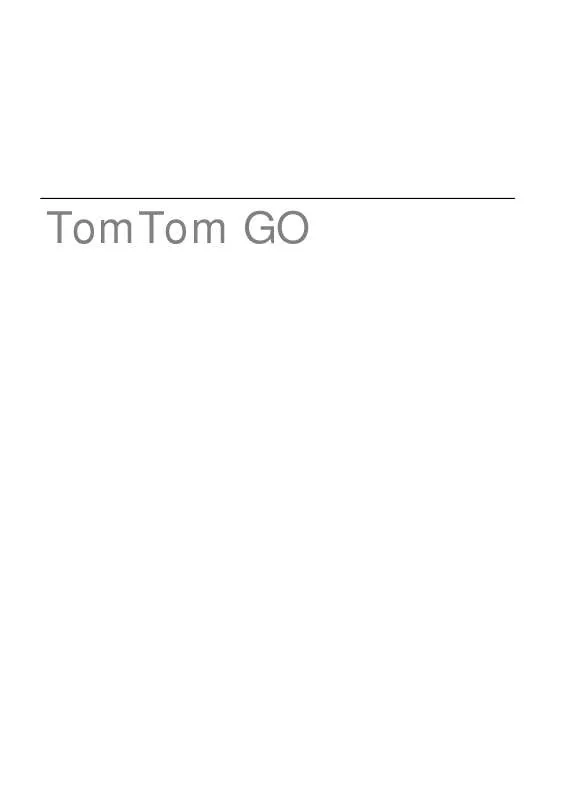
 TOMTOM GO 550 TOMTOM GO 950/750/550 USER GUIDE (10438 ko)
TOMTOM GO 550 TOMTOM GO 950/750/550 USER GUIDE (10438 ko)
