User manual TOMTOM GO 750 LIVE
Lastmanuals offers a socially driven service of sharing, storing and searching manuals related to use of hardware and software : user guide, owner's manual, quick start guide, technical datasheets... DON'T FORGET : ALWAYS READ THE USER GUIDE BEFORE BUYING !!!
If this document matches the user guide, instructions manual or user manual, feature sets, schematics you are looking for, download it now. Lastmanuals provides you a fast and easy access to the user manual TOMTOM GO 750 LIVE. We hope that this TOMTOM GO 750 LIVE user guide will be useful to you.
Lastmanuals help download the user guide TOMTOM GO 750 LIVE.
You may also download the following manuals related to this product:
Manual abstract: user guide TOMTOM GO 750 LIVE
Detailed instructions for use are in the User's Guide.
[. . . ] TomTom GO
1.
What's in the box
What's in the box
a TomTom GO
A
D
B C
A On/Off button B Microphone C Light sensor D Speaker E Memory card (micro SD card) slot c USB car charger e Documentation pack
E
b Active Dock
d USB cable
2
2.
Before you start
Before you start
Switching on and off
Install your TomTom GO navigation device in your car following the instructions in the installation section at the start of this book. To switch on your navigation device, press and hold the On/Off button until you see the start-up screen. The first time you switch on your device, it may take a short time to start.
Setting up
When you first switch on your device, you have to answer a few questions to set up the device. Answer the questions by tapping the screen. [. . . ] Tap the button and select an option for when the map should be turned off. These are the options: · Always - The map will not be shown and you will only see information about the next instruction and arrows showing direction. · Above a certain speed - you set the speed at which point the map will be turned off. This option is useful for situations when the map might be distracting, such as when you are driving fast. · Never - the map is never turned off.
45
Advanced preferences
Tap this button to set the following advanced preferences: · Show house number before street name - when does this happen??
Advanced preferences
· Show street names - if you are using a computer voice for spoken instructions and have selected that street names should be read aloud, you do not need to select this option, since the street names will be read aloud even though this option is not selected. · Show next street name - the name of the next street is shown in the top of the Driving View. · Show current street name on map - the name of the street you are on is shown just above the status bar. · Enable automatic zooming in 2D view · Enable automatic zooming in 3D view · Show lane images - for some exits and junctions, an image shows the lane you should be in. · Show tips
Reset factory settings
Tap this button to restore the factory settings to your TomTom GO. All your settings, including Favourites, your Home location, warnings for POIs and any Itineraries you have created are deleted.
Reset factory settings
46
13.
Points of Interest
Points of Interest
Points of Interest or POIs are useful places on the map. Here are some examples: · Restaurants · Hotels · Museums · Parking garages · Petrol stations Note: You can report missing POIs or edit existing POIs using Map Share and share your corrections with the Map Share community.
Creating POIs
Note: You can also download sets of POIs and share the POI sets you create using TomTom HOME. Tap the screen to bring up the Main Menu. Before you can add a POI, you have to create at least one POI category. Every POI is assigned to a POI category. You can only add POIs to POI categories you have created yourself. Tap Add POI category.
Add POI category
5. Enter a name for your POI category, for example, `Friends' or `Favourite restaurants'. Then select a marker for your POI category. Tap this button to add a POI.
Add POI
47
7. Select the POI category in which you want to add the POI. Select the location of your POI from the list below. Tap this button to use TomTom Local Search with Google search to help you find shops and businesses in and around your current location.
Local search
You can choose to search for shops and businesses near you, near your destination, near any other destination or in a city. [. . . ] Ms ribota garantija ir galutinio naudotojo sutartis naudotis dtja programine ranga taikoma siam produktui; galite perzirti abu dokumentus svetainje www. tomtom. com/legal
© 2009 TomTom International BV, Nyderlandai. TomTomTM ir dviej rank logotipas yra TomTom International B. V. vienas is preki zenkl, program arba registruotj preks zenkl. Ms ribota garantija ir galutinio naudotojo sutartis naudotis dtja programine ranga taikoma siam produktui; galite perzirti abu dokumentus svetainje www. tomtom. com/legal
© 2009 TomTom International BV, Hollanda. [. . . ]
DISCLAIMER TO DOWNLOAD THE USER GUIDE TOMTOM GO 750 LIVE Lastmanuals offers a socially driven service of sharing, storing and searching manuals related to use of hardware and software : user guide, owner's manual, quick start guide, technical datasheets...manual TOMTOM GO 750 LIVE

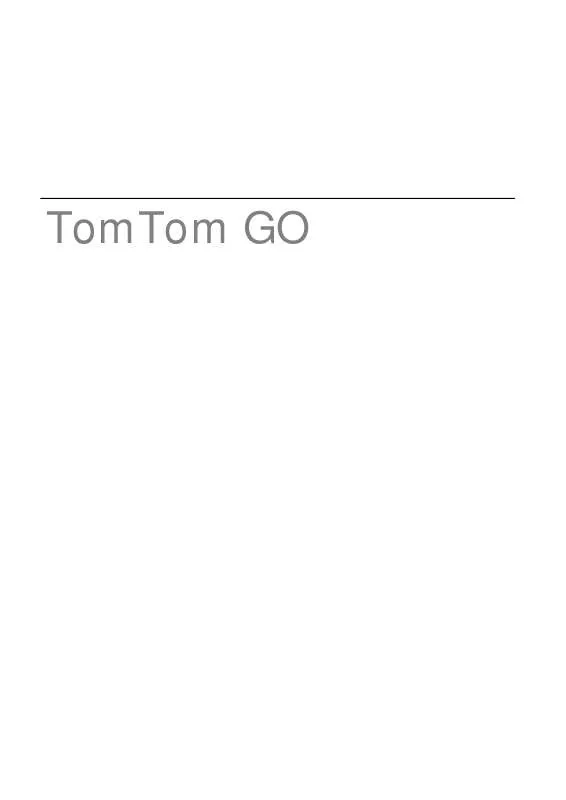
 TOMTOM GO 750 LIVE QUICK GUIDE (8863 ko)
TOMTOM GO 750 LIVE QUICK GUIDE (8863 ko)
 TOMTOM GO 750 LIVE TOMTOM GO 950/750/550 LIVE USER GUIDE (8863 ko)
TOMTOM GO 750 LIVE TOMTOM GO 950/750/550 LIVE USER GUIDE (8863 ko)
