User manual TOMTOM RIDER 2ND EDITION
Lastmanuals offers a socially driven service of sharing, storing and searching manuals related to use of hardware and software : user guide, owner's manual, quick start guide, technical datasheets... DON'T FORGET : ALWAYS READ THE USER GUIDE BEFORE BUYING !!!
If this document matches the user guide, instructions manual or user manual, feature sets, schematics you are looking for, download it now. Lastmanuals provides you a fast and easy access to the user manual TOMTOM RIDER 2ND EDITION. We hope that this TOMTOM RIDER 2ND EDITION user guide will be useful to you.
Lastmanuals help download the user guide TOMTOM RIDER 2ND EDITION.
You may also download the following manuals related to this product:
Manual abstract: user guide TOMTOM RIDER 2ND EDITION
Detailed instructions for use are in the User's Guide.
[. . . ] TomTom RIDER
1.
What's in the box
What's in the box
A Your TomTom RIDER
1
2
3
4
5
6
a Touchscreen b On/Off button c Memory card (SD card) slot d USB connector e Charging connector f Reset button B A memory card (SD card)
C Cardo scala-riderTM Bluetooth® headset
D RAM MountTM mounting kit
E Holder and security strap
F TomTom RIDER case
2
G Home Charger
H Documentation pack
I Battery cable
J USB cable
3
2.
Using your TomTom RIDER
Using your TomTom RIDER
Switching on
1. Open the compartment on the bottom of your TomTom RIDER. Push the memory card into the memory card slot.
3. Press and hold the On/Off button for 2 seconds, or until your TomTom RIDER starts. [. . . ] menu
37
Manage maps
This button may only be available if all menu options are shown. To show all menu options, tap Show ALL menu options in the Preferences menu. Tap this button to do the following: · Download a map - tap this button to download a map you have bought using TomTom HOME. It may not be possible to download maps on all devices. · Switch map - tap this button to change the map you are using. · Download free map corrections - tap this button to download map corrections provided as part of the Map Share service. · Delete a map - tap this button to delete a map. This might be necessary to create more space on your RIDER, for example when you want to load a different map. Note: Don't delete a map unless you have already made a backup of the map. If you delete a map before you make a backup, you will no longer be able to load the map on your RIDER. Use TomTom HOME to make backups, download, add and delete maps from your navigation device.
Manage maps
Manage POIs
This button may only be available if all menu options are shown. To show all menu options, tap Show ALL menu options in the Preferences menu. Tap this button to do the following: · Set alerts for when you are near POIs.
Manage POIs
For example, your RIDER can tell you when there is a petrol station nearby. · Create your own POI categories and add POIs to them. For example, you could create a category of POIs called "Friends", and add all your friends' addresses as POIs in the category. You can even add your friends' phone numbers with their address so you can call them from your RIDER.
Change car symbol
This button may only be available if all menu options are shown. To show all menu options, tap Show ALL menu options in the Preferences menu.
38
Tap this button to select a car symbol that will be used to show your current position in the Driving view.
Change car symbol
Status bar preferences
This button may only be available if all menu options are shown. To show all menu options, tap Show ALL menu options in the Preferences menu. Tap this button to select the information shown on the status bar: · Remaining time - the estimated time left until you reach your destination.
Status bar preferences
· Remaining distance - the distance left until you reach your destination. · Current time · Arrival time - your estimated arrival time. · Speed · Direction · Show next street name - the name of the next street on your journey. · Show current street name · Show leeway to arrival time - your RIDER shows how late or early you will be compared with the preferred arrival time that is set during the planning of a route. [. . . ] La nostra garanzia limitata e il contratto di licenza per l'utente finale vengono applicati a questo prodotto, è possibile consultarli entrambi all'indirizzo www. tomtom. com/legal
© 2008 TomTom International BV, Países Bajos. TomTomTM y el logotipo "dos manos" son marcas comerciales, aplicaciones o marcas registradas de TomTom International B. V. Nuestra garantía limitada y nuestro acuerdo de licencia de usuario final para el software integrado son de aplicación para este producto; puede consultar ambos en www. tomtom. com/legal
© 2008 TomTom International BV, Países Baixos. TomTomTM e o logótipo das "duas mãos" fazem parte das marcas comerciais, aplicações ou marcas
66
comerciais registadas cuja proprietária é a TomTom International B. V. [. . . ]
DISCLAIMER TO DOWNLOAD THE USER GUIDE TOMTOM RIDER 2ND EDITION Lastmanuals offers a socially driven service of sharing, storing and searching manuals related to use of hardware and software : user guide, owner's manual, quick start guide, technical datasheets...manual TOMTOM RIDER 2ND EDITION

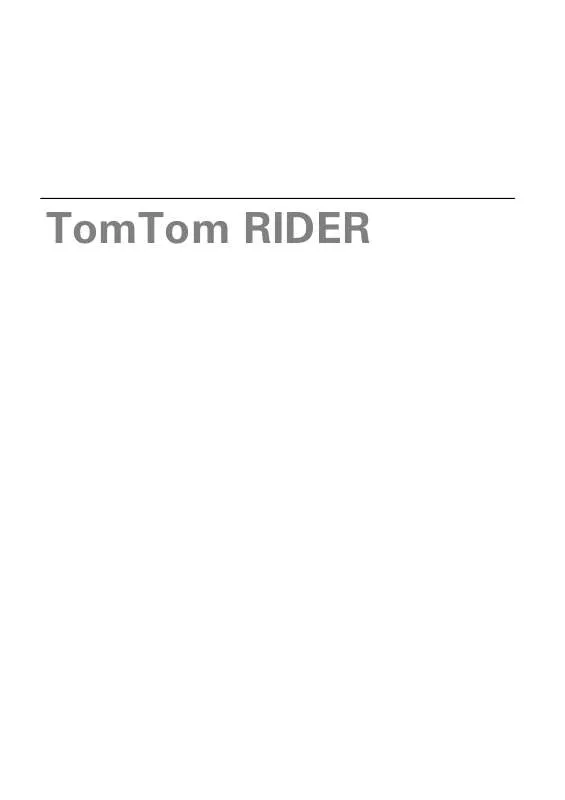
 TOMTOM RIDER 2ND EDITION (7019 ko)
TOMTOM RIDER 2ND EDITION (7019 ko)
 TOMTOM RIDER 2ND EDITION INSTALLATION (700 ko)
TOMTOM RIDER 2ND EDITION INSTALLATION (700 ko)
 TOMTOM RIDER 2ND EDITION TOMTOM RIDER INSTALLATION POSTER (700 ko)
TOMTOM RIDER 2ND EDITION TOMTOM RIDER INSTALLATION POSTER (700 ko)
