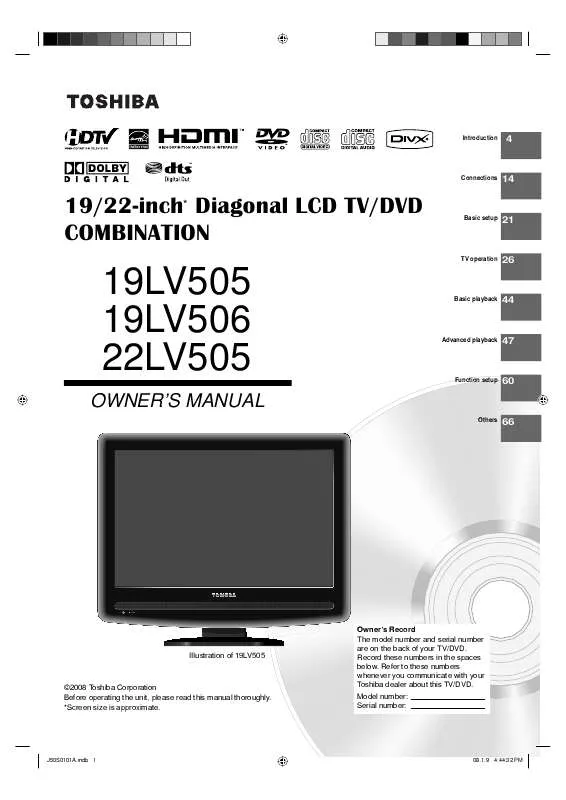User manual TOSHIBA 19LV506
Lastmanuals offers a socially driven service of sharing, storing and searching manuals related to use of hardware and software : user guide, owner's manual, quick start guide, technical datasheets... DON'T FORGET : ALWAYS READ THE USER GUIDE BEFORE BUYING !!!
If this document matches the user guide, instructions manual or user manual, feature sets, schematics you are looking for, download it now. Lastmanuals provides you a fast and easy access to the user manual TOSHIBA 19LV506. We hope that this TOSHIBA 19LV506 user guide will be useful to you.
Lastmanuals help download the user guide TOSHIBA 19LV506.
Manual abstract: user guide TOSHIBA 19LV506
Detailed instructions for use are in the User's Guide.
[. . . ] Introduction
4
Connections
14
19/22-inch* Diagonal LCD TV/DVD COMBINATION
Basic setup
21
TV operation
26
19LV505 19LV506 22LV505
OWNER'S MANUAL
Basic playback
44
Advanced playback
47
Function setup
60
Others
66
IIIustration of 19LV505
©2008 Toshiba Corporation Before operating the unit, please read this manual thoroughly. *Screen size is approximate.
Owners Record The model number and serial number are on the back of your TV/DVD. Record these numbers in the spaces below. Refer to these numbers whenever you communicate with your Toshiba dealer about this TV/DVD. [. . . ] The top and bottom edges of the picture may be hidden.
3
Press EXIT/CANCEL to return to the normal screen.
ABCDEFG---------------ABCDEFG--------------------------
Natural picture size
In some cases, this image will display the size of standard 4:3 with a gray side bar.
Note: · To select this picture size on 22LV505, select "Theater Wide2". Full picture size (for 16:9 source programs) Full will display the picture at the maximum size.
Theater Wide1 picture size (for 4:3 format programs) To fill the screen, the right and left edges are extended, however; the center of the picture remains near its former ratio. The top and bottom edges of the picture may be hidden.
Note: · Some High Definition and/or Digital broadcasts may not allow you to change the picture size. · 19LV505/19LV506: In COMPONENT/HDMI mode with a scanning rate of 720p or 1080i, only the Theater Wide2 and Full picture size features are available. · 22LV505: In COMPONENT/HDMI mode with a scanning rate of 720p or 1080i, picture size feature will not work. · In PC Mode, only the Natural and Full picture size features are available. Additionally this feature will not work when display mode is WXGA.
37
J50S0101A. indb 37 08. 1. 9 4:45:26 PM
TV operation
Film Mode/DNR
A smoother motion may be obtained by setting the Film Mode to "On" when you view a DVD. DNR (Digital Noise Reduction) can reduce the roughness of the picture. (This function is available only for analog broadcast. )
ENTER /// EXIT/CANCEL MENU
Film Mode
DNR
Note:
· The PC settings are not effective for other input modes. Then press or to select "Picture", then press or ENTER.
Main Menu
Picture
: Select ENTER:Set
1
Press MENU in the TV mode. Press or to select "Picture", then press or ENTER.
Main Menu
Picture Audio Channel Lock Setup
1
Audio Channel
2
Lock
Press or to select "Film Mode".
Setup
: Select ENTER:Set
Picture
Picture Setting Picture Preference Picture Size Film Mode PC Setting DNR
: Select
>> Sports >> On >> On
: Adjust
2
Press or to select "DNR".
Picture
Picture Setting Picture Preference Picture Size Film Mode PC Setting DNR
: Select : Adjust
3
Press or to select "On" or "Off".
>> Sports >> On >> On
Picture
Picture Setting Picture Preference Picture Size Film Mode PC Setting DNR
: Select
>> Sports >> Off >> On
: Adjust
3
Press or to select "On" or "Off".
Picture
Picture Setting Picture Preference Picture Size Film Mode PC Setting DNR
: Select : Adjust
4
Press EXIT/CANCEL to return to the normal screen.
>> Sports >> On >> Off
Note: · A smoother motion may be obtained by setting the Film Mode to "On" when you view a DVD from the DVD player connected with ColorStream (component video) inputs.
38
J50S0101A. indb 38 08. 1. 9 4:45:27 PM
Picture control adjustment in the PC mode
You can adjust to optimize the performance of the TV/DVD in the PC mode.
ENTER /// EXIT/CANCEL MENU
Picture control adjustment in the PC mode
1 2
Press INPUT, then press / or 4 to select the PC mode. Then press or to select "Picture", then press or ENTER.
Main Menu
Picture Audio Channel Lock Setup
: Select ENTER:Set
5
Press or to adjust the setting.
TV operation
3
Press or to select "PC Setting", then press or ENTER.
Picture
Picture Setting Picture Preference Picture Size Film Mode PC Setting DNR
: Select
>> Sports >> On >> On
: Adjust
6 7
Hor Position: To adjust the horizontal position of the image on the PC mode. Ver Position: To adjust the vertical position of the image on the PC mode. Clock: To minimize any vertical bars or stripes visible on the screen background. Phase: This must be adjusted after the frequency of the PC mode has been set to 60Hz to optimize picture quality (page 14). After adjusting, press ENTER to return to the PC Setting menu. Then continue to adjust the other items.
4
Press or to select the desired item you want to adjust.
PC Setting
Hor Position Ver Position Clock Phase 25 25 0 25
Press EXIT/CANCEL to return to the normal screen.
: Select
: Adjust
ENTER:Set
39
J50S0101A. indb 39 08. 1. 9 4:45:29 PM
TV operation
Sound control adjustment/ Selecting Stereo/Second Audio Program (SAP)
The multi-channel TV sound (MTS) feature provides high-fidelity stereo sound. MTS also can transmit a second audio program (SAP) containing a second language or other audio information. When the TV/DVD receives a stereo or SAP broadcast, the word "Stereo" or "SAP" displays on-screen every time you press DISPLAY.
ENTER /// EXIT/CANCEL MENU
Sound control adjustment
1
Selecting Stereo/Second Audio Program (SAP)
Press MENU in the TV mode. Press or to select "Audio" , then press or ENTER.
Main Menu
Picture Audio Channel Lock Setup
: Select ENTER:Set
1
Press MENU in the TV mode. Press or to select "Audio", then press or ENTER.
Main Menu
Picture Audio Channel Lock Setup
: Select ENTER:Set
2
Press or to select the item you want to adjust. Then press or to adjust each setting.
Audio
Bass 15 15 Treble Balance 0 MTS Audio Language HDMI Audio
2
Press or to select "MTS", then press or to select "Stereo".
Audio
Bass 15 15 Treble Balance 0 MTS Audio Language HDMI Audio
Stereo English HDMI
Stereo English HDMI
: Select
: Adjust
Press or to adjust the bass sound. [. . . ] AND USED ANYWHERE OUTSIDE OF THE U. S. A. , INCLUDING, WITHOUT LIMITATION, CANADA AND MEXICO, ARE NOT COVERED BY THESE WARRANTIES. LCD TV/DVD COMBINATIONS PURCHASED ANYWHERE OUTSIDE OF THE U. S. A. , INCLUDING, WITHOUT LIMITATION, CANADA AND MEXICO, AND USED IN THE U. S. A. , ARE NOT COVERED BY THESE WARRANTIES.
Limited One (1) Year Warranty on Parts and Labor TACP warrants this LCD TV/DVD Combination and its parts against defects in materials or workmanship for a period of one (1) year after the date of original retail purchase. DURING THIS PERIOD, TACP WILL, AT TACPS OPTION, REPAIR OR REPLACE A DEFECTIVE PART WITH A NEW OR REFURBISHED PART WITHOUT CHARGE TO YOU. Rental Units The warranty for LCD TV/DVD Combination rental units begins on the date of the first rental or thirty (30) days after the date of shipment to the rental firm, whichever comes first. [. . . ]
DISCLAIMER TO DOWNLOAD THE USER GUIDE TOSHIBA 19LV506 Lastmanuals offers a socially driven service of sharing, storing and searching manuals related to use of hardware and software : user guide, owner's manual, quick start guide, technical datasheets...manual TOSHIBA 19LV506