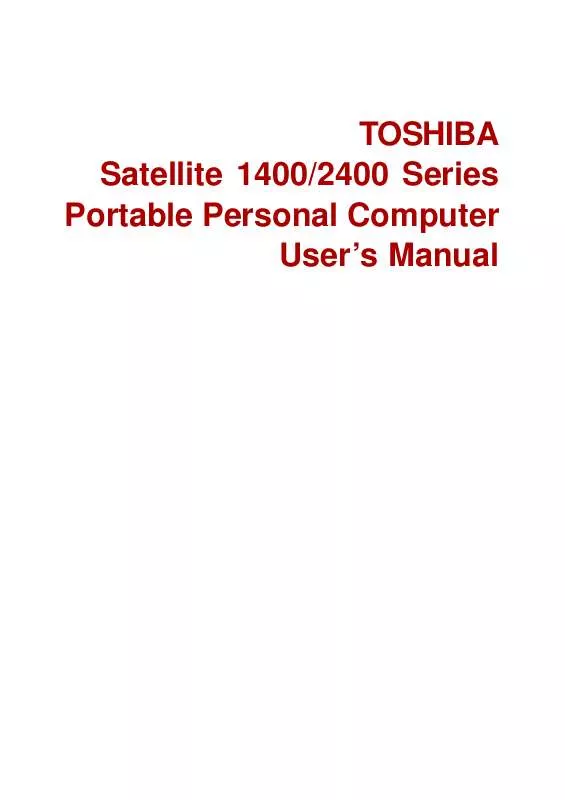User manual TOSHIBA SATELLITE 2400
Lastmanuals offers a socially driven service of sharing, storing and searching manuals related to use of hardware and software : user guide, owner's manual, quick start guide, technical datasheets... DON'T FORGET : ALWAYS READ THE USER GUIDE BEFORE BUYING !!!
If this document matches the user guide, instructions manual or user manual, feature sets, schematics you are looking for, download it now. Lastmanuals provides you a fast and easy access to the user manual TOSHIBA SATELLITE 2400. We hope that this TOSHIBA SATELLITE 2400 user guide will be useful to you.
Lastmanuals help download the user guide TOSHIBA SATELLITE 2400.
Manual abstract: user guide TOSHIBA SATELLITE 2400
Detailed instructions for use are in the User's Guide.
[. . . ] TOSHIBA Satellite 1400/2400 Series Portable Personal Computer User's Manual
Copyright
© 2002 by TOSHIBA Corporation. Under the copyright laws, this manual cannot be reproduced in any form without the prior written permission of TOSHIBA. No patent liability is assumed, with respect to the use of the information contained herein. TOSHIBA Satellite 1400/2400 Series Portable Personal Computer User's Manual First edition May 2002
Disclaimer
This manual has been validated and reviewed for accuracy. [. . . ] Pressing Fn turns on the most recently used overlay. If the Numeric mode indicator lights, you can use the overlay for numeric entry. If the Arrow mode indicator lights, you can use it for cursor and page control. Release Fn to return to normal keyboard operation.
Temporarily changing modes
If the computer is in Numeric mode, you can switch temporarily to Arrow mode by pressing a shift key. If the computer is in Arrow mode, you can switch temporarily to Numeric mode by pressing a shift key.
Generating ASCII characters
Not all ASCII characters can be generated using normal keyboard operation. But, you can generate these characters using their ASCII codes. With the overlay on:
THE KEYBOARD
1. Using the overlay keys, type the ASCII code. Release Alt, and the ASCII character appears on the display screen. Using the overlay keys, type the ASCII code. Release Alt + Fn, and the ASCII character appears on the display screen. 5-9
User's Manual
THE KEYBOARD
5-10
POWER AND POWER-UP MODES
Chapter 6
Power and Power-Up Modes
The computer's power resources include the AC adaptor and internal batteries. This chapter gives details on making the most effective use of these resources including charging and changing batteries, tips for saving battery power, and power up modes.
Power conditions
The computer's operating capability and battery charge status are affected by the power conditions: whether an AC adaptor is connected, whether a battery is installed and what the charge level is for the battery. Table 6-1 Power conditions
Power on AC adaptor connected Battery fully charged · Operates · Trickle charge · LED: Battery green DC IN green Battery partially charged or no charge No battery installed · Operates · Quick charge · LED: Battery orange DC IN green · Operates · No charge · LED: Battery off DC IN green · No charge · LED: Battery off DC IN green · Quick charge · LED: Battery orange DC IN green Power off (no operation) · Trickle charge · LED: Battery green DC IN green
6-1
User's Manual
POWER AND POWER-UP MODES
Table 6-1 Power conditions continued
Power on AC adaptor not connected Battery charge is above low battery trigger point Battery charge is below low battery trigger point Battery charge exhausted No battery installed · Operates · Alarm sounds · LED: Battery flashes orange DC IN off Computer goes into resume mode and shuts down · No operation · LED: Battery off DC IN off · Operates · LED: Battery off DC IN off Power off (no operation)
Power indicators
As shown in the above table, the Battery, DC IN and Power indicators on the system indicator alert you to the computer's operating capability and battery charge status.
Battery indicator
Check the Battery indicator to determine the status of the battery. The following indicator lights indicate the battery status: Flashing orange Orange Green No light 6-2 The battery charge is low. The AC adaptor must be connected to recharge the battery. Indicates the AC adaptor is connected and charging the battery. Indicates the AC adaptor is connected and the battery is fully charged. Under any other conditions, the indicator does not light.
Battery types
POWER AND POWER-UP MODES
DC IN indicator
Check the DC IN indicator to determine the power status with the AC adaptor connected: Green Flashing orange Indicates the AC adaptor is connected and supplying proper power to the computer. Indicates a problem with the power supply or overheating of the CPU. Plug the AC adaptor into another outlet. If the indicator still flashes, there could be a problem with the internal converter or the internal temperature is too high. [. . . ] A device that uses three input signals, each activating an electron gun for a primary additive color (red, green, and blue) or port for using such a device. ROM: Read Only Memory: A nonvolatile memory chip manufactured to contain information that controls the computer's basic operation. You cannot access or change information stored in ROM.
serial interface: Refers to a type of information exchange that transmits information sequentially, one bit at a time. The electronic methodology used in serial data transmission. [. . . ]
DISCLAIMER TO DOWNLOAD THE USER GUIDE TOSHIBA SATELLITE 2400 Lastmanuals offers a socially driven service of sharing, storing and searching manuals related to use of hardware and software : user guide, owner's manual, quick start guide, technical datasheets...manual TOSHIBA SATELLITE 2400