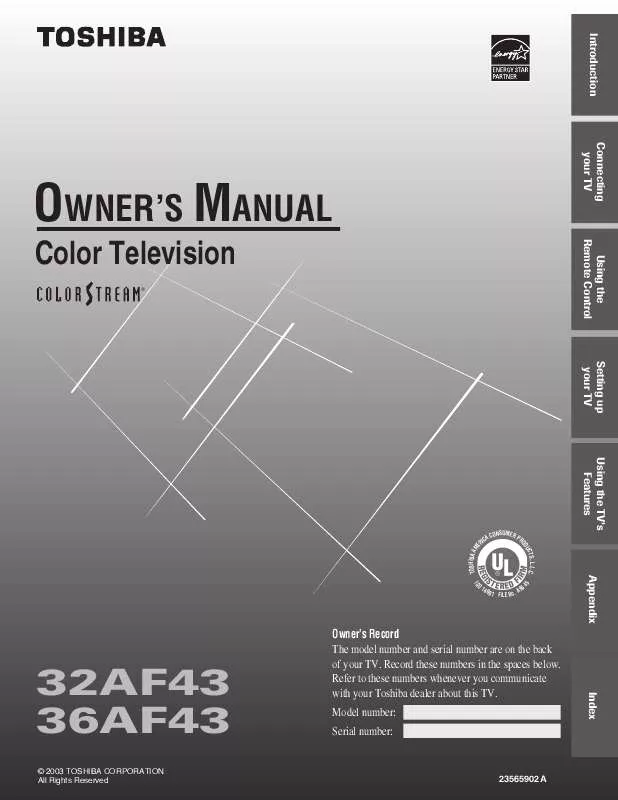User manual TOSHIBA 36AF43
Lastmanuals offers a socially driven service of sharing, storing and searching manuals related to use of hardware and software : user guide, owner's manual, quick start guide, technical datasheets... DON'T FORGET : ALWAYS READ THE USER GUIDE BEFORE BUYING !!!
If this document matches the user guide, instructions manual or user manual, feature sets, schematics you are looking for, download it now. Lastmanuals provides you a fast and easy access to the user manual TOSHIBA 36AF43. We hope that this TOSHIBA 36AF43 user guide will be useful to you.
Lastmanuals help download the user guide TOSHIBA 36AF43.
Manual abstract: user guide TOSHIBA 36AF43
Detailed instructions for use are in the User's Guide.
[. . . ] Introduction Connecting your TV
OWNER'S MANUAL
Color Television
®
Using the Remote Control Setting up your TV Using the TV's Features
TOSHIBA AM E
CONSUMER PR CA RI
S, L. L. C. UCT OD
Appendix
O
140
0 1 FILE N o . A 9
32AF43 36AF43
© 2003 TOSHIBA CORPORATION All Rights Reserved
Owner's Record The model number and serial number are on the back of your TV. Record these numbers in the spaces below. [. . . ] Press x or · to highlight the mode you prefer.
Appendix
PREFERENCE
COLOR TEMPERATURE [COOL] MEDIUM WARM
PICTURE PREFERENCE [SPORTS] STANDARD MOVIE MEMORY
Index
MOVE [
]
SELECT [
]
25
Introduction
Selecting the picture preference mode
You can select from four picture preference modes--Sports, Standard, Movie, and Memory--as described in the following table.
Mode Sports Standard Movie Memory Picture Quality Bright and dynamic picture (factory setting) Standard picture setting (factory setting) Movie-like picture setting (factory setting) Your picture adjustments (see note at right)
Note: The picture quality and color temperature adjustments you make (see page 25) are automatically saved in the MEMORY picture preference mode. When you make picture adjustments, the picture preference mode automatically changes to MEMORY.
Connecting your TV
To select the picture preference mode: 1. Press MENU, and then press x or · until the PREFERENCE menu appears. Press z or y to highlight PICTURE PREFERENCE. Press x or · to highlight the mode you prefer.
Using the Remote Control
PREFERENCE
COLOR TEMPERATURE [COOL] MEDIUM WARM
PICTURE PREFERENCE [SPORTS] STANDARD MOVIE MEMORY
MOVE [
]
SELECT [
]
yzx ·
Setting up your TV
Using the SVM (scan velocity modulation) feature The SVM feature enhances picture sharpness.
To turn on the SVM feature: 1. Press MENU, and then press x or · until the PICTURE menu appears. Press x or · to highlight ON.
MENU
Using the TV's Features
PICTURE
CONTRAST BRIGHTNESS SHARPNESS COLOR TINT RESET 50 50 50 50 0
SVM: [ON] OFF
MOVE [ ] ADJUST [ ]
To turn off the SVM feature: Highlight OFF in step 3 above.
Appendix
Note: The SVM feature can sometimes make the picture look artificial. If SVM is on, and you want the video material you are watching to look more natural, try turning off the SVM feature.
Index
26
Introduction
Resetting your picture adjustments
The RESET function returns your picture adjustments to their factory settings, as described below. center (50) Sharpness . . . . . . . . . . . . . . . . . . . center (50) Color . . . . . . . . . . . . . . . . . . . . . . . . . center (50) Tint . . . . . . . . . . . . . . . . . . . . . . . . . . . . . center (0) Color temperature . . . . . . . . . . . . . . . Cool SVM . . . . . . . . . . . . . . . . . . . . . . . . . . . . . . . . . . . . Sports
Note: The RESET function also returns your audio adjustments to their factory settings. See "Resetting your audio adjustments" on page 38.
TV/VIDEO
Connecting your TV
yzx · MENU
Using the Remote Control
To reset your picture (and audio) adjustments: 1. Press MENU, and then press x or · until the PICTURE menu appears. Press y or z to highlight RESET, and then press ·. The screen displays the word "RESET. "
PICTURE
CONTRAST BRIGHTNESS SHARPNESS COLOR TINT SVM: 50 50 50 50 0 [ON] OFF
Setting up your TV
RESET
MOVE [ ] ADJUST [ ]
Using the TV's Features Appendix Index
27
Introduction
Using the closed caption feature
The closed caption feature has two options: · Captions--An on-screen display of the dialogue, narration, and sound effects of programs and videos that are closed-captioned (usually identified as "CC" in program guides). · Text--An on-screen display of information not related to the program, such as weather or stock data (when provided by individual stations). Tune the TV to the desired program or video. Press MENU, and then press x or · until the CLOSED CAPTION menu appears. Press z or y to highlight CC.
CLOSED CAPTI0N
Connecting your TV
yzx · MENU
Using the Remote Control
CC:
C1 C2 C3 C4 T1 T2 T3 T4 [OFF]
MOVE [
]
SELECT [
]
4. [. . . ] 32 NEW PIN CODE . . . . . . . . . . . . . . . . . . . . . . . . . . . . . . . . . . . . . . . . . . . . . . . . . . . . . . . . . . . . . . 35 PIN code, entering . . . . . . . . . . . . . . . . . . . . . . . . . . . . . . . . . . . . . . . . . . . . . . . . . . . . . . . . . 29 TV RATING . . . . . . . . . . . . . . . . . . . . . . . . . . . . . . . . . . . . . . . . . . . . . . . . . . . . . . . . . . . . . . . . . . . . . . . . 32 Unblocking programs . . . . . . . . . . . . . . . . . . . . . . . . . . . . . . . . . . . . . . . . . . . . . . . . . . . [. . . ]
DISCLAIMER TO DOWNLOAD THE USER GUIDE TOSHIBA 36AF43 Lastmanuals offers a socially driven service of sharing, storing and searching manuals related to use of hardware and software : user guide, owner's manual, quick start guide, technical datasheets...manual TOSHIBA 36AF43