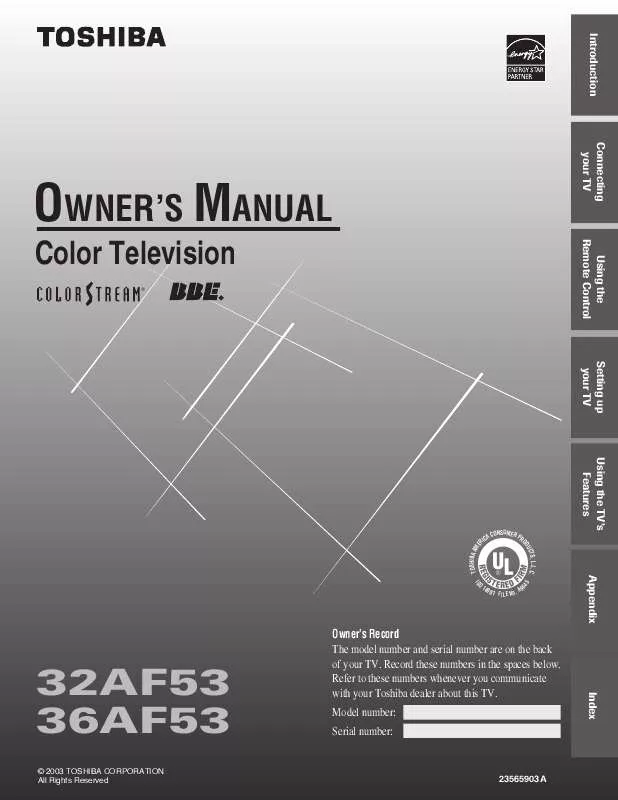User manual TOSHIBA 36AF53
Lastmanuals offers a socially driven service of sharing, storing and searching manuals related to use of hardware and software : user guide, owner's manual, quick start guide, technical datasheets... DON'T FORGET : ALWAYS READ THE USER GUIDE BEFORE BUYING !!!
If this document matches the user guide, instructions manual or user manual, feature sets, schematics you are looking for, download it now. Lastmanuals provides you a fast and easy access to the user manual TOSHIBA 36AF53. We hope that this TOSHIBA 36AF53 user guide will be useful to you.
Lastmanuals help download the user guide TOSHIBA 36AF53.
Manual abstract: user guide TOSHIBA 36AF53
Detailed instructions for use are in the User's Guide.
[. . . ] Introduction Connecting your TV
OWNER'S MANUAL
Color Television
®
Using the Remote Control Setting up your TV Using the TV's Features
TOSHIBA AM E
CONSUMER PR CA RI
S, L. L. C. UCT OD
Appendix
O
140
0 1 FILE N o . A 9
32AF53 36AF53
© 2003 TOSHIBA CORPORATION All Rights Reserved
Owner's Record The model number and serial number are on the back of your TV. Record these numbers in the spaces below. [. . . ] Press x or · to highlight ON.
MENU
Using the TV's Features
PICTURE
MORE
SVM:
[ON] OFF
AUTO SHARPNESS: [AUTO] OFF
MOVE [
]
ADJUST [
]
To turn off the SVM feature: Highlight OFF in step 3 above.
Appendix
Note: The SVM feature can sometimes make the picture look artificial. If SVM is on, and you want the video material you are watching to look more natural, try turning off the SVM feature.
Index
26
Introduction
Using the AUTO SHARPNESS feature When the AUTO SHARPNESS feature is set to AUTO, it detects picture noise (signal interference) and automatically compensates for it by reducing picture sharpness.
To turn on the AUTO SHARPNESS feature: 1. Press MENU, and then press x or · until the PICTURE menu appears. Press y or z to highlight AUTO SHARPNESS. Press x or · to highlight AUTO.
PICTURE
MORE SVM:
Note: The factory (default) setting for the AUTO SHARPNESS feature is AUTO.
Connecting your TV
TV/VIDEO
[ON] OFF
AUTO SHARPNESS: [AUTO] OFF
Using the Remote Control
MOVE [
]
ADJUST [
]
yzx · MENU
To turn off the AUTO SHARPNESS feature: Highlight OFF in step 3 above.
Resetting your picture adjustments
The RESET function returns your picture adjustments to their factory settings, as described below. center (50) Sharpness . . . . . . . . . . . . . . . . . . . center (50) Color . . . . . . . . . . . . . . . . . . . . . . . . . center (50) Tint . . . . . . . . . . . . . . . . . . . . . . . . . . . . . center (0) Color temperature . . . . . . . . . . . . . . . Cool SVM . . . . . . . . . . . . . . . . . . . . . . . . . . . . . . . . . . . . Sports
Note: The RESET function also returns your audio adjustments to their factory settings. See "Resetting your audio adjustments" on page 38.
Setting up your TV Using the TV's Features
To reset your picture (and audio) adjustments: 1. Press MENU, and then press x or · until the PICTURE menu appears. Press y or z to highlight RESET, and then press ·. The screen displays the word "RESET. "
Appendix
PICTURE
CONTRAST BRIGHTNESS SHARPNESS COLOR TINT 50 50 50 50 0
RESET
MORE
MOVE [
]
ADJUST [
]
Index
27
Introduction
Using the closed caption feature
The closed caption feature has two options: · Captions--An on-screen display of the dialogue, narration, and sound effects of programs and videos that are closed-captioned (usually identified as "CC" in program guides). · Text--An on-screen display of information not related to the program, such as weather or stock data (when provided by individual stations). Tune the TV to the desired program or video. Press MENU, and then press x or · until the CLOSED CAPTION menu appears. Press z or y to highlight CC.
CLOSED CAPTI0N
Connecting your TV
yzx · MENU
Using the Remote Control
CC:
C1 C2 C3 C4 T1 T2 T3 T4 [OFF]
MOVE [
]
SELECT [
]
4. Press x or · to highlight the closed caption mode you prefer, as decribed below.
Note: A closed caption signal may not display correctly in the following situations: · When a videotape has been dubbed · When the signal reception is weak · When the signal reception is nonstandard
Setting up your TV
· To view captions: Highlight C1, C2, C3, or C4. (C1 displays the primary language in your area. )
Note: If the program or video you selected is not closed-captioned, no captions will display on-screen.
Giant pandas eat leaves.
Using the TV's Features
· To view text: Highlight T1, T2, T3, or T4.
Note: If text is not available, a black rectangle may appear on-screen. If this happens, turn off the closed caption feature.
WORLD WEATHER
LONDON MOSCOW PARIS ROME TOKYO Temps F C 51 11 57 14 53 12 66 19 65 18 Current Weather Clear Cloudy Clear Cloudy Rain
· To turn off the closed caption feature: Highlight OFF.
Index
Appendix
28
Introduction
Using the V-CHIP (parental control) feature
The V-CHIP CONTROL menu includes the ENABLE BLOCKING, SET RATING, SET BLOCKING OPTIONS, NEW PIN CODE, BLOCK CHANNEL, VIDEO LOCK, and GAME TIMER functions. [. . . ] 32 VCR connection . . . . . . . . . . . . . . . . . . . . . . . . . . . . . . . . . . . . . . . . . . . . . . . . . . . . . . . . . . . . . . 711 Video cables . . . . . . . . . . . . . . . . . . . . . . . . . . . . . . . . . . . . . . . . . . . . . . . . . . . . . . . . . . . . . . . . . . . . . . . . . . . . 7 VIDEO LOCK . . . . . . . . . . . . . . . . . . . . . . . . . . . . . . . . . . . . . . . . . . . . . . . . . . . . . . . . . . . . . . . . . . . . . . . . . 34
D
DEMO button . . . . . . . . . . . . . . . . . . . . . . . . . . . . . . . . . . . . . . . . . . . . . . . . . . . . . . . . . . . . . . . . . . . . . . . . 41 DVD connection . . . . . . . . . . . . . . . . . . . . . . . . . . . . . . . . . . . . . . . . . . . . . . . . . . . . . . . . . . . . . . . . . . . . . 9
Using the TV's Features
FGI
FAV y/FAV z buttons . . . . . . . . . . . . . . . . . . . . . . . . . . . . . . . . . . . . . . . . . . . . . . . . . . . . . . . [. . . ]
DISCLAIMER TO DOWNLOAD THE USER GUIDE TOSHIBA 36AF53 Lastmanuals offers a socially driven service of sharing, storing and searching manuals related to use of hardware and software : user guide, owner's manual, quick start guide, technical datasheets...manual TOSHIBA 36AF53