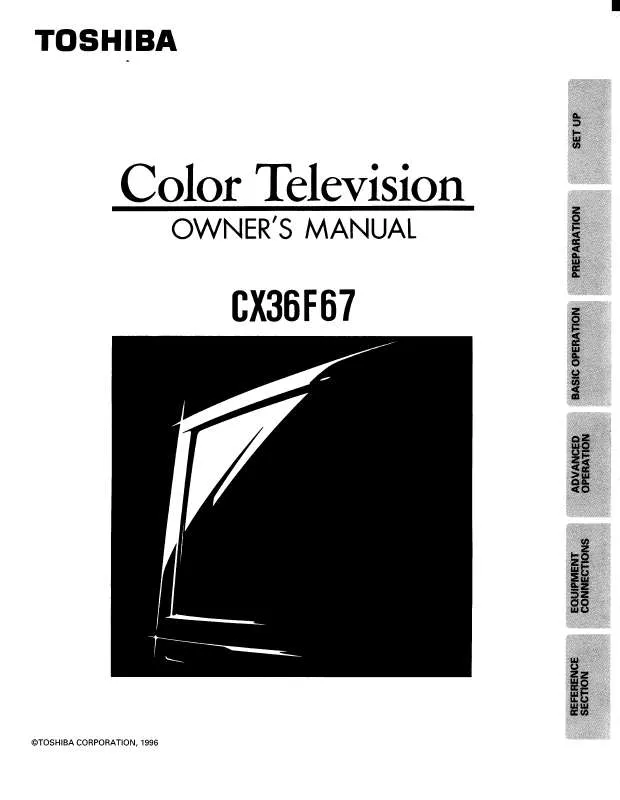User manual TOSHIBA CX36F67
Lastmanuals offers a socially driven service of sharing, storing and searching manuals related to use of hardware and software : user guide, owner's manual, quick start guide, technical datasheets... DON'T FORGET : ALWAYS READ THE USER GUIDE BEFORE BUYING !!!
If this document matches the user guide, instructions manual or user manual, feature sets, schematics you are looking for, download it now. Lastmanuals provides you a fast and easy access to the user manual TOSHIBA CX36F67. We hope that this TOSHIBA CX36F67 user guide will be useful to you.
Lastmanuals help download the user guide TOSHIBA CX36F67.
Manual abstract: user guide TOSHIBA CX36F67
Detailed instructions for use are in the User's Guide.
[. . . ] For details, see "IMPORTANT NOTICE ABOUT HOT LAMP RESTART" on page 2.
© 2006 TOSHIBA CORPORATION All Rights Reserved
TOSHIBA AM E
CONSUMER PR CA RI
S, L. L. C. A 9
Owner's Record The model number and serial number are on the back of your TV. Record these numbers in the spaces below. Refer to these numbers whenever you communicate with your Toshiba dealer about this TV. [. . . ] Press B or b to highlight the Game Mode field, and then press C or c to select On.
Advanced Picture Settings
Dynamic Contrast CableClear MPEG Noise Reduction Color Temperature Lamp Mode Game Mode Reset On Auto Low Cool Low Power On Done
To adjust the WOWTM settings:
1 2 3 4
Video 1
Put the TV in STEREO mode (- "Selecting stereo/SAP broadcasts" on page 45). Highlight Advanced Audio Settings and press T. Press b or B to highlight the WOW feature you want to adjust, and then press C or c to adjust the item.
Advanced Audio Settings
WOW: SRS 3D WOW: SRS Focus WOW: SRS TruBass Reset Off Off Low Done
To turn off Game Mode:
Select Off in step 3 above, change the video input, or turn the TV off and then on again.
You can change the video input in any of the following ways: · Pressing + on the remote control (- page 32). · Changing the channel using the Numbers or < / , , R, 3 C, # c.
· WOW: SRS 3D -- To turn the surround sound effect
On or Off.
Note: If the broadcast is monaural, the SRS 3D effect will not work. · WOW: SRS Focus -- To turn the vocal emphasis effect
On or Off.
· WOW: SRS TruBass -- To select the desired bass
expansion level (Off, Low, or High).
5
To save the new settings, highlight Done and press T. To revert to the factory defaults, highlight Reset and press T.
WOW, SRS and l symbol are trademarks of SRS Labs, Inc. WOW technology is incorporated under license from SRS Labs, Inc.
56
HM116 (E/F) Web 213:276
HM116_EN. book Page 57 Monday, June 19, 2006 7:30 PM
Chapter 7: Using the THINCTM home network feature
The Toshiba Home Interactive Network Connection (THINCTM) feature allows you to connect the TV to your home network, which will enable access to file sharing and e-mail scheduling features. File sharing You can access JPEG and MP3 files that are stored on your networked home PC and view/play them on the TV.
Note: Requires a home network* (- Installation Guide). Does NOT require Internet/e-mail service.
For home network troubleshooting tips, see Chapter 8. The unauthorized recording, use, distribution, or revision of television programs, videotapes, DVDs, and other materials is prohibited under the Copyright Laws of the United States and other countries, and may subject you to civil and criminal liability.
B. Setting up the network address
To set up the network address:
E-mail scheduling of recordings and reminders You can schedule recordings and reminders by sending an email to the TV from any PC.
Note: · Requires a compatible recording device (- Installation Guide); a home network* (- Installation Guide); and home Internet service with a dedicated POP3 e-mail address for the TV (different from your personal e-mail address). This setup requires the data listed below. You can get this data from either your ISP or the configuration utility for your DSL/cable modem or router. ___ ___ Gateway (Router) address: ___ ___ ___ . ___ ___ DNS (Domain Name Server) address: ___ ___ ___ . ___ ___ ___
7
If the automatic network address setup is successful, the following screen will appear:
Basic Network Setup
Done!Network address information has been found!
Exit
a) Press T to close the screen and return to the Network menu. b) Skip to section C, "Setting up file sharing on your PC" (- page 59).
1 2 3 4 5
Press Y and open the Setup menu. Highlight Basic Network Setup and press T. The message "Obtain network address automatically?" appears. Highlight No and press T.
Basic Network Setup
Obtain network address automatically?
8
If the automatic network address setup is not successful, the following screen will appear:
a) Make sure all cables for your home network are securely connected. b) Make sure your home network is set up properly. [. . . ] 31 Device codes table . . . . . . . . . . . . . . . . . . . . . . . . . 18 Digital audio selector . . . . . . . . . . . . . . . . . . . . . . 44 Digital signal meter . . . . . . . . . . . . . . . . . . . . . . . . . 30 Double-window POP feature . . . . . . . . . . . [. . . ]
DISCLAIMER TO DOWNLOAD THE USER GUIDE TOSHIBA CX36F67 Lastmanuals offers a socially driven service of sharing, storing and searching manuals related to use of hardware and software : user guide, owner's manual, quick start guide, technical datasheets...manual TOSHIBA CX36F67