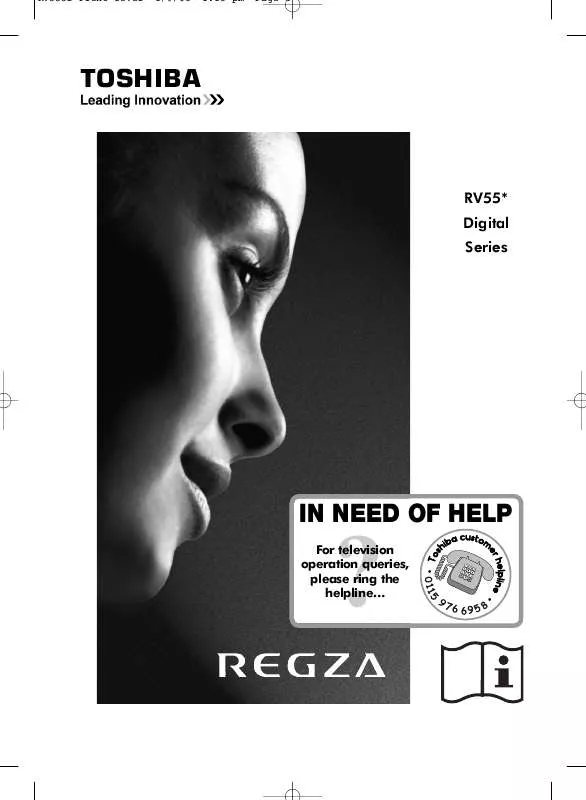Detailed instructions for use are in the User's Guide.
[. . . ] RV555D Front Cover
1/9/08
1:15 pm
Page 1
TOSHIBA
RV55* Digital Series
IN NEED OF HELP
For television operation queries, please ring the helpline. . .
?
RV555D Front Cover
1/9/08
1:15 pm
Page 2
Contents
SETTING UP Safety precautions Some do's and don'ts for you to be aware of 4 Installation and important information 5 The remote control an at-a-glance guide 6 Connecting external equipment a guide to connecting external equipment to the back of the television 7 Connecting an HDMI or DVI device to the HDMI input 8 Connecting a computer via RGB/PC connecting a computer to the RGB/PC terminal on the back of the television 9 Connecting a computer via HDMI connecting a computer to the HDMI terminal on the back of the television 10 Connecting REGZA-LINK connecting Toshiba REGZA-LINK equipment 11 Controls and input connections switching on the television, standby, using the controls on the television, headphone socket, connecting equipment to the side input sockets 12 TUNING THE TELEVISION DIGITAL tuning the television for the first time DIGITAL auto tuning, analogue switch off DIGITAL programme sorting, manual tuning ANALOGUE tuning analogue mode for the first time, language, country ANALOGUE manual tune, broadcast system ANALOGUE auto tune ANALOGUE programme skip, sorting programme positions CONTROLS AND FEATURES General controls changing programme position Stereo and bilingual transmissions stereo/mono or dual language broadcasts Time display (analogue only) Sound controls volume, sound mute, bass/treble/balance, bass boost Sound controls super woofer, dual (analogue only), headphone mode, stable sound® SRS WOW ® sound effects SRS 3D, FOCUS and TruBass Widescreen viewing Picture controls picture position (analogue only), x. v. colour selection (HDMI only) Picture controls backlight, picture preferences (contrast, brightness, colour, tint, sharpness) Picture controls black/white level, cinema mode, film stabilization, Active Vision M100, colour temperature, reset Picture controls 3D colour management, base colour adjustment, active backlight control, auto contrast, MPEG noise reduction (MPEG NR), digital noise reduction (DNR) Picture controls automatic format (widescreen), 4:3 stretch, blue screen, side panel adjustment, picture still Panel lock disabling the buttons on the television DIGITAL programme timer Sleep timer DIGITAL on-screen information and programme guide DIGITAL settings parental controls (setting the PIN, mode), reset TV DIGITAL settings favourite programmes, locked programmes, encrypted programmes DIGITAL settings audio languages, audio output, subtitles, audio description and level, common interface DIGITAL settings software upgrade (version, automatic upgrade, searching for new software) PC settings for RGB/PC connections picture position, clock phase, sampling clock, reset REGZA-LINK controls general information, input source selection REGZA-LINK menus enable REGZA-LINK REGZA-LINK menus TV auto input switch, TV auto power, auto standby, speaker preference Input selection and AV connections input and output sockets for connected equipment, PC audio, HDMI1 audio, lip sync TEXT SERVICES ANALOGUE text setting up, general information, Auto. and LIST modes ANALOGUE text control buttons DIGITAL interactive services general information PROBLEM SOLVING Questions and Answers answers to some of the more common queries including manual fine tuning and colour system INFORMATION Notes for your own records Specifications and Accessories technical information about the television, supplied accessories 13 14 15 16 17 18 19 20 20 20 20 21 21 22 24 25 26 27 28 28 29 29 30 31 32 33 34 35 36 37 38 39 41 42 42
43 46 47
3
Safety Precautions
This equipment has been designed and manufactured to meet international safety standards but, like any electrical equipment, care must be taken to obtain the best results and for safety to be assured. Please read the points below for your own safety. They are of a general nature, intended to help with all electronic consumer products and some points may not apply to the goods you have just purchased.
Air Circulation
Leave more than 10cm clearance around the television to allow adequate ventilation. [. . . ] NOTE: When the AV Amplifier is switched on, its input source changed or the volume adjusted, the sound will be output from the AV Amplifier's speakers even if TV Speakers has been selected. Turn the television off then on again to output the sound from the TV's speakers. The full function may not work and is dependent on the Amplifier being used.
2
Press or
e to highlight Enable REGZA-LINK, then
z x to select On or Off.
37
REGZA-LINK menus (continued)
TV Auto Input Switch
TV Auto Input Switch allows the television to automatically switch to the appropriate HDMI input when a connected HDMI device starts playing video or audio.
Auto Standby
When the Auto Standby is enabled the television when switched off will automatically switch off all connected REGZA-LINK equipment.
1
In the REGZA-LINK menu press TV Auto Input Switch.
e to highlight
1 2
In the REGZA-LINK menu press Auto Standby. Press
e to highlight
z or x to select On or Off.
Speaker Preference
REGZA-LINK
Enable REGZA-LINK TV Auto Input Switch TV Auto Power Auto Standby Speaker Preference On On On On TV Speakers
This feature allows the audio output preference to be set to the TV speakers or AV amplifier speakers. The AV Amplifier option lets the televisions remote control adjust or mute the volume of the audio. This feature will be greyed out unless a REGZA-LINK compatible AV Amplifier is connected.
MENU
Back
EXIT
Watch TV
2
Press
z or x to select On or Off.
TV Auto Power
1
In the REGZA-LINK menu press Speaker Preferences.
e to highlight
REGZA-LINK
The TV Auto Power setting allows the television to be automatically switched on or off if a REGZA-LINK device is turned on or off.
Enable REGZA-LINK TV Auto Input Switch TV Auto Power Auto Standby
On On On On TV Speakers
1
In the REGZA-LINK menu press TV Auto Power.
e to highlight
Speaker Preference
MENU
Back
EXIT
Watch TV
REGZA-LINK
Enable REGZA-LINK TV Auto Input Switch TV Auto Power Auto Standby Speaker Preference On On On On TV Speakers
2
Press or or Off.
z x to select TV Speakers, Amplifier
MENU
Back
EXIT
Watch TV
2
Press
z or x to select On or Off.
38
Input selection and AV connections
Defining the INPUT and OUTPUT sockets so that the television recognises connected equipment. See page 7 for a clear view of the back connection recommendations.
Most media recorders and decoders send a signal through the SCART lead to switch the television to the correct Input socket. Alternatively press the external source selection button until the picture from connected equipment is shown.
INPUT Signal Selection
This specifies the type of signal going into SCART 2 (EXT2) on the back of the television. Please refer to the manufacturers instructions for the connected equipment.
B
This button must be used to view equipment connected using the COMPONENT VIDEO INPUT (EXT3C). 2S (EXT 2S), indicates the input is set for an S-Video signal.
1
In the SET UP menu press until AV connection is highlighted, then press OK.
e
B
Input Selection
Language Country
SET UP
English UK OK OK OK OK
EXIT
1/2
1
At any time by pressing a list will appear on screen showing modes and all stored external equipment. Use and to highlight and OK to select.
B
Auto tuning Manual tuning AV connection Picture position
MENU
e
f
Back
Watch TV
DTV 1 2 3 HDMI1 HDMI2 HDMI3 PC ATV
B B B
DTV 1 2 3 HDMI1 HDMI2 HDMI3 PC ATV
B B B
2
With or select either AV or S-VIDEO as the required input for EXT2.
zx
AV connection
PC/HDMI1 audio HDMI1 audio HDMI setting EXT2 input AV Internal PC Digital
NOTE: When in digital mode ATV cannot be selected, in analogue mode DTV cannot be selected. To switch between DTV and ATV press the A/D button. HDMI displays equipment connected to HDMI on the back of the television. PC displays a computer connected to RGB/PC on the back of the television.
Woofer
MENU
Back
EXIT
Watch TV
If the colour is missing try the alternative setting.
39
Input selection and AV connections (continued)
PC Audio
In order to receive sound from a connected PC, plug the audio cable into the back of the television (as shown in `Connecting a computer' section), then use the PC/HDMI1 audio settings.
HDMI setting
Some early HDMI equipment may not work properly with the television. If so first unplug the HDMI cable then try setting the options in HDMI setting to Off.
1 2
In the AV connection menu press PC/HDMI1 audio. Use to
e to highlight
1
In the AV connection menu press HDMI setting and press OK.
AV connection
e to highlight
HDMI1 Auto. OK AV Internal
x select the PC option.
PC/HDMI1 audio HDMI1 audio HDMI setting EXT2 input Woofer
NOTE: Selecting the PC option will force HDMI into digital audio.
HDMI1 Audio
MENU
Back
EXIT
Watch TV
If the connected HDMI source does not support digital audio, plug the audio cable into PC/HDMI1 audio on the back of the television (as shown in the `Connecting a computer' section), then use the HDMI1 audio settings.
2
to select an option, then Press and to adjust the settings.
f
e
z or x
HDMI setting
Deep Color xvYCC Lip Sync Off Off On
1 2
In the AV connection menu press to highlight PC/HDMI1 audio and using select HDMI1.
e
x
Then highlight HDMI1 audio and using select Auto. , Digital or Analogue.
AV connection
PC/HDMI1 audio HDMI1 audio HDMI setting EXT2 input Woofer AV
z or x
MENU
Back
EXIT
Watch TV
HDMI1 Auto.
Internal
Deep Color: This option will subtly enhance the colour. x. v. Colour: This option expands the colour range in the HDMI signal. Lip Sync: Enabling this option can syncronize the sound and picture. NOTE: These features will only be available with connected HDMI equipment. If the HDMI source does not support these features the television may not work properly when they are enabled. If the HDMI connection is capable of 1080p and/or the television is capable of refresh rates greater than 60Hz or supports Deep Color, a Category 2 cable will be required. [. . . ] EXCEPT WHEN OTHERWISE STATED IN WRITING THE COPYRIGHT HOLDERS AND/OR OTHER PARTIES PROVIDE THE LIBRARY "AS IS" WITHOUT WARRANTY OF ANY KIND, EITHER EXPRESSED OR IMPLIED, INCLUDING, BUT NOT
XV55D License document
4/9/08
2:46 pm
Page 14
LIMITED TO, THE IMPLIED WARRANTIES OF MERCHANTABILITY AND FITNESS FOR A PARTICULAR PURPOSE. THE ENTIRE RISK AS TO THE QUALITY AND PERFORMANCE OF THE LIBRARY IS WITH YOU. SHOULD THE LIBRARY PROVE DEFECTIVE, YOU ASSUME THE COST OF ALL NECESSARY SERVICING, REPAIR OR CORRECTION. IN NO EVENT UNLESS REQUIRED BY APPLICABLE LAW OR AGREED TO IN WRITING WILL ANY COPYRIGHT HOLDER, OR ANY OTHER PARTY WHO MAY MODIFY AND/OR REDISTRIBUTE THE LIBRARY AS PERMITTED ABOVE, BE LIABLE TO YOU FOR DAMAGES, INCLUDING ANY GENERAL, SPECIAL, INCIDENTAL OR CONSEQUENTIAL DAMAGES ARISING OUT OF THE USE OR INABILITY TO USE THE LIBRARY (INCLUDING BUT NOT LIMITED TO LOSS OF DATA OR DATA BEING RENDERED INACCURATE OR LOSSES SUSTAINED BY YOU OR THIRD PARTIES OR A FAILURE OF THE LIBRARY TO OPERATE WITH ANY OTHER SOFTWARE), EVEN IF SUCH HOLDER OR OTHER PARTY HAS BEEN ADVISED OF THE POSSIBILITY OF SUCH DAMAGES. [. . . ]