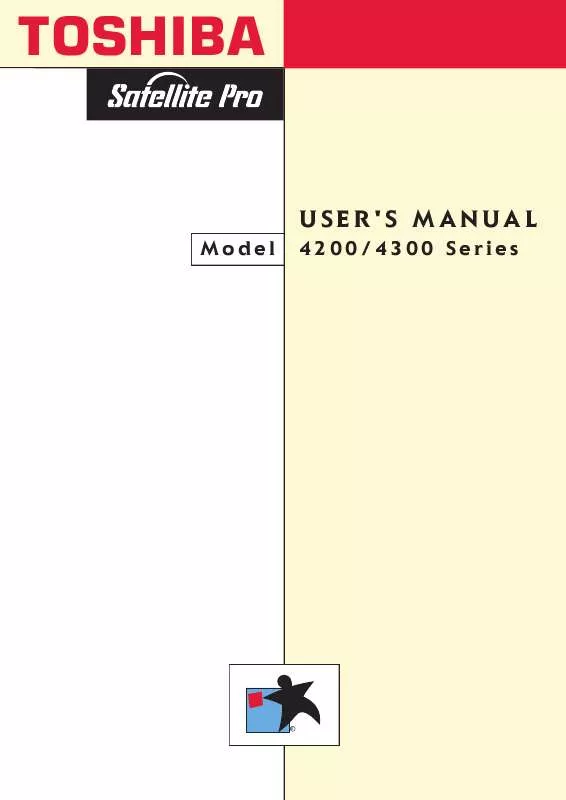User manual TOSHIBA SATELLITE PRO 4200 NOTEBOOK
Lastmanuals offers a socially driven service of sharing, storing and searching manuals related to use of hardware and software : user guide, owner's manual, quick start guide, technical datasheets... DON'T FORGET : ALWAYS READ THE USER GUIDE BEFORE BUYING !!!
If this document matches the user guide, instructions manual or user manual, feature sets, schematics you are looking for, download it now. Lastmanuals provides you a fast and easy access to the user manual TOSHIBA SATELLITE PRO 4200 NOTEBOOK. We hope that this TOSHIBA SATELLITE PRO 4200 NOTEBOOK user guide will be useful to you.
Lastmanuals help download the user guide TOSHIBA SATELLITE PRO 4200 NOTEBOOK.
Manual abstract: user guide TOSHIBA SATELLITE PRO 4200 NOTEBOOK
Detailed instructions for use are in the User's Guide.
[. . . ] TOSHIBA
U S E R ' S M A N UA L
4200/4300 Series
Model
R
Copyright
© 2000 by Toshiba Corporation. Under the copyright laws, this manual cannot be reproduced in any form without the prior written permission of Toshiba. No patent liability is assumed, with respect to the use of the information contained herein. Toshiba Satellite Pro 4200/4300 Series Portable Personal Computer User's Manual First edition January 2000
Disclaimer
This manual has been validated and reviewed for accuracy. [. . . ] Setting this option to off disables the computer's sound function for alarms. This option can also be set with hotkeys. Off Low Medium High Disables alarm Sets the alarm volume to low Sets the alarm volume to medium Sets the alarm volume to high (Default)
When Alarm Volume is selected, the subwindow below is displayed to let you enable or disable certain functions.
ALARM VOLUME OPTIONS Low Battery Alarm Panel Close Alarm = = Enabled Enabled
System Beep
Use this feature to enable or disable the system beep.
User's Manual
Setup and Password Security 7-11
Panel Power On/Off
This option allows you to automatically turn your computer on or off by opening or closing the display panel. Second page of TSETUP
Configuration
This option allows you to set the configuration method.
I/O Ports
This option lets you specify the settings for the serial and parallel ports and built-in modem. Use the Windows 95/98 Device Manager to change these settings. Refer to your Windows 95/98 documentation.
Serial
This option allows you to set the COM level for the serial port. The serial port interrupt request level (IRQ) and I/O port base address for each COM level is shown below. COM level COM1 COM2 COM3 COM3 COM3 COM4 COM4 COM4 Not used Others I/O address 3F8H 2F8H 3E8H 3E8H 3E8H 2E8H 2E8H 2E8H Interrupt level 4 (Default) 3 4 5 7 3 5 7 (Disables port) (Other settings made automatically by plug-and-play operating systems)
If the setting for the serial port is the same as that for the Built-in Modem or Parallel port, the port(s) is set to Not Used or disabled.
7-12 Setup and Password Security
User's Manual
Built-in Modem
This option allows you to set the COM level for the built-in modem port. If a built-in modem (not available in some markets) is not installed, this selection is not active. The built-in modem port interrupt request level (IRQ) and I/O port base address for each COM level is shown below. COM level COM1 COM2 COM3 COM4 Not used I/O address 3F8H 2F8H 3E8H 2E8H Interrupt level 4 (Default) 3 4 3 (Disables port)
If the setting for the built-in modem port is the same as that for the Serial or Parallel port, the port(s) is set to Not Used or disabled.
Parallel
Use the Windows 95/98 Device Manager to change these settings. Refer to your Windows 95/98 documentation. The Parallel Port field lets you set the I/O address for the parallel port and the Parallel Port Mode. When the Parallel Port Mode (see settings below) is set to Standard Bidirectional, the options are: LPT setting LPT 1 LPT 2 LPT 3 Not Used Others I/O address 378H 278H 3BCH Interrupt level 7 5 7 (Disables port) (Other settings made automatically by plug-and-play operating systems)
User's Manual
Setup and Password Security 7-13
When the Parallel Port Mode (see settings below) is set to ECP, the DMA channel can also be set to 1 or 3. LPT setting LPT 1 LPT 2 LPT 3 Not Used Others I/O address 378H 278H 3BCH Interrupt level DMA Channel
7 3 (Default) 5 3 7 3 (Disables port) (Other settings made automatically by plug-and-play operating systems)
PCI bus
It is for information only and cannot be changed. PCI BUS = IRQ** (Interrupt level is displayed. )
PC Card
This option lets you set the PC Card Controller mode.
PC Card Controller Mode
This option lets you set the PC Card Controller mode. Auto-Selected CardBus/16bit Use this setting for all PC Cards if you are using a plug-and-play operating system. (Default) If the card does not work properly with the AutoSelected setting, use this setting for CardBus PC Cards. If the card does not work properly with the AutoSelected and CardBus/16bit settings, use this setting for 16-bit PC Cards.
PCIC Compatible
When Device Config is set to Setup by OS, you must set the PC Card to Auto-Selected.
7-14 Setup and Password Security
User's Manual
Drives I/O
This item displays the installed hard disk drives and CD/DVD-ROM drives: HDD, CD-ROM. It appears only in TSETUP.
Settings for Hard Disk Drive
HDD = Primary IDE (1F0H/IRQ14) (HDD ready for use)
Settings for CD/DVD-ROM drive
CD-ROM = Secondary IDE (170H/IRQ15) (CD/DVD-ROM ready for use)
Floppy disk I/O
This item displays the address, interrupt level and DMA channel settings for the diskette drive. It appears only in TSETUP.
Floppy Disk
=
(3F2H/IRQ6/CH2)
Password security
Two security levels are available: supervisor and user. The supervisor password is provided for system managers or others who need to control the computer's settings. [. . . ] volatile memory: Random access memory (RAM) that stores information as long as power is supplied to the computer.
W
Warm dock/undock: Connecting or disconnecting a device to or from the computer while the computer is suspended. warm start: Restarting or resetting a computer without turning it off. window: A portion of the screen that can display its own application, document or dialog box. Often used to mean a Microsoft Windows window. [. . . ]
DISCLAIMER TO DOWNLOAD THE USER GUIDE TOSHIBA SATELLITE PRO 4200 NOTEBOOK Lastmanuals offers a socially driven service of sharing, storing and searching manuals related to use of hardware and software : user guide, owner's manual, quick start guide, technical datasheets...manual TOSHIBA SATELLITE PRO 4200 NOTEBOOK