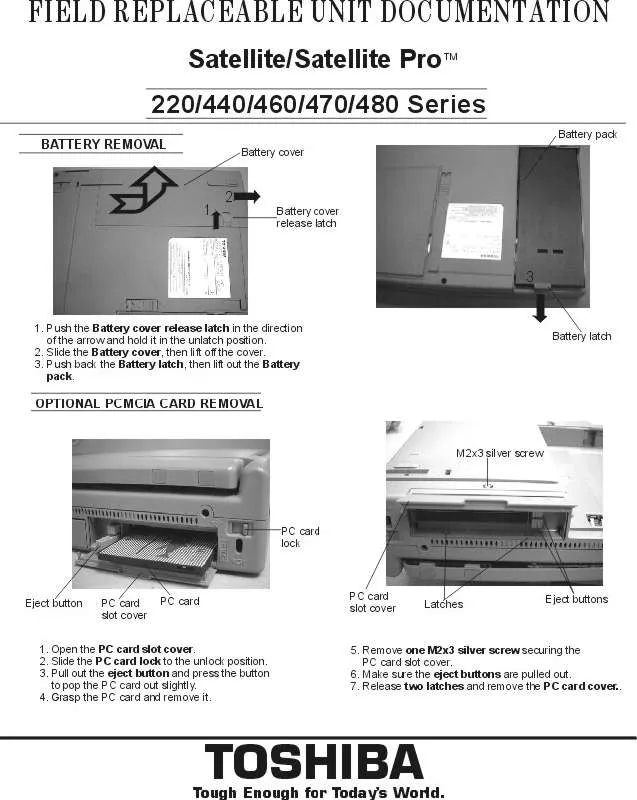User manual TOSHIBA SATELLITE 480 FIELD REPLACEABLE UNIT DOCUMENTATION
Lastmanuals offers a socially driven service of sharing, storing and searching manuals related to use of hardware and software : user guide, owner's manual, quick start guide, technical datasheets... DON'T FORGET : ALWAYS READ THE USER GUIDE BEFORE BUYING !!!
If this document matches the user guide, instructions manual or user manual, feature sets, schematics you are looking for, download it now. Lastmanuals provides you a fast and easy access to the user manual TOSHIBA SATELLITE 480. We hope that this TOSHIBA SATELLITE 480 user guide will be useful to you.
Lastmanuals help download the user guide TOSHIBA SATELLITE 480.
Manual abstract: user guide TOSHIBA SATELLITE 480FIELD REPLACEABLE UNIT DOCUMENTATION
Detailed instructions for use are in the User's Guide.
[. . . ] To return to a menu from a submenu, press the [Esc] key. To go to the Exit menu from any other menu, press the [Esc] key. POINT
Selecting a field causes a help message about that field to be displayed on the right-hand side of the screen.
s
Device control feature parameters, such as changing I/O addresses and boot devices. System Data Security feature parameters, such as passwords.
POINT
Pressing the Enter key with the highlight on a selection that is not a submenu or auto selection will cause a list of all options for that item to be displayed. [. . . ] Configure CPU features Configure ACPI features When selected, opens the event logging submenu.
Yes No Yes No
Protected Device Configuration:
s s
[No]
Serial/Parallel Port Configurations
--
--
Keyboard/Mouse Features
--
--
Video Features
--
--
Internal Device Configurations
--
--
PCI Configurations CPU Features Page ACPI Features Page Event Logging
-- -- -- --
-- -- -- --
10
Advanced Menu
Serial/Parallel Port Configuration Submenu of the Advanced Menu
The Serial/Parallel Port Configuration submenu provides the ability to set the I/O addresses and interrupt levels for the serial, infrared and parallel ports of your notebook. CAUTION
I/O addresses, DMA channels and Interrupt levels can be entered in various ways, including via the BIOS setup utility, the control software for the I/O device, or the hardware. If any two ports or devices, serial or parallel, have the same I/O address assigned your notebook will not function normally. Please keep a record of original settings before making any changes in the event that a restoration is required. See your hardware and software documentation as well as the setup utility to determine settings, limitations, etc.
POINT
To prevent IRQ and address conflicts, avoid changing the default settings. If you must change the settings, you can call 1-800-8TOSHIBA for technical assistance.
CAUTION
The BIOS will warn you of a resource conflict by placing a yellow asterisk next to each device that is in conflict.
POINT
All I/O addresses in Table 5 are in hexadecimal.
PhoenixBIOS Setup Utility Advanced Serial/Parallel Port Configurations Serial Port: I/O Address: Interrupt: Infrared Port: Mode: I/O Address: Interrupt: I/O Address: DMA Channel: Parallel Port: Mode: I/O Address: Interrupt: [Enabled] [3F8-3FF] [IRQ 4] [Enabled] [FIR] [2E8 - 2EF] [IRQ 3] [118-11F] [DMA 3] [Enabled] [Bi-directional] [378-37F] [IRQ 7] Item Specific Help [Disabled] The port is disabled. [Enabled] the port is enabled with user configuration. [Auto] the port is configured depending on 'Plug & Play OS' setting.
F1 Help ESC Exit
Select Item Select Menu
-/Space Change Values Enter Select Sub-Menu
v
F9 Setup Defaults F10 Save and Exit
Figure 5 Serial/Parallel Port Configuration Submenu
11
LifeBook C Series BIOS
Table 5: Fields, Options and Defaults for the Serial/Parallel Port Configuration Submenu of the Advanced Menu
Menu Field
Serial Port:
Options
s s s
Default
[Enabled]
Description
Configures the serial port using either no configuration (Disabled), a user defined configuration (Enabled), or by allowing the BIOS or OS to choose the configuration (Auto). Allows user to set the serial port base I/O address when serial port is Enabled.
Disabled Enabled Auto 3F8 - 3FF 2F8 - 2FF 3E8 - 3EF 2E8 - 2EF IRQ 3 IRQ 4 IRQ 10 IRQ 11 Disabled Enabled Auto IrDA FIR 2E8 - 2EF 3F8 - 3FF 2F8 - 2FF 3E8 - 3EF IRQ 3 IRQ 4 IRQ 10 IRQ 11 100 - 107 108 - 10F 110 - 117 118 - 11F
I/O Address:
s s s s
[3F8 - 3FF]
Interrupt:
s s s s
[IRQ 4]
Allows user to set the serial port interrupt when serial port is Enabled.
Infrared Port:
s s s
[Enabled]
Configures the infrared port using either no configuration (Disabled), a user defined configuration (Enabled), or by allowing the BIOS or OS to choose the configuration (Auto). When the infrared port is enabled this option is available allowing the user to set the mode for the infrared port. Allows user to set the infrared port I/O address when the infrared port is Enabled.
Mode:
s s
[FIR]
I/O Address:
s s s s
[2E8 - 2EF]
Interrupt:
s s s s
[IRQ 3]
Allows user to set the infrared port interrupt when the infrared port is Enabled.
I/O address:
s s s s
[118 - 11F]
Allows user to set the infrared port I/O address when the infrared port is Enabled.
12
Advanced Menu
Table 5: Fields, Options and Defaults for the Serial/Parallel Port Configuration Submenu of the Advanced Menu
Menu Field
DMA Channel:
Options
s s
Default
[DMA 3]
Description
Allows user to set the infrared port DMA Channel when the infrared port is Enabled. When Auto is selected, the CPU speed is changed based upon a power source change. is selected, the CPU speed is maximized. is selected, the CPU speed is optimized for battery operation. If Disabled is selected, the CPU speed is fixed to the Battery Optimized speed.
Disabled Enabled Auto Max. Disabled
s s s s
[Auto]
20
Advanced Menu
ACPI Features Submenu of the Advanced Menu
The ACPI Features Submenu configures the system for ACPI or APM power mode. By default your system is APM enabled (ACPI disabled)
Main
Advanced
PhoenixBIOS Setup Utility Security Power Savings Exit Item Specific Help
ACPI Features
ACPI Management:
[Disabled]
Configures ACPI Management feature. *Enable this feature only when you use applications that require it.
F1 Help ESC Exit
Select Item Select Menu
-/Space Change Values Enter Select Sub-Menu
v
F9 Setup Defaults F10 Save and Exit
Figure 12 ACPI Features Submenu
Table 12: Fields, Options and Defaults for the ACPI Features Submenu of the Advanced Menu
Menu Field
ACPI Management:
Options
s s
Default
[Disabled]
Description
Disabled Enabled
21
LifeBook C Series BIOS
Event Logging Submenu of the Advanced Menu
The Event Logging Submenu is for setting up the logs DMI event logging.
Main
Advanced
PhoenixBIOS Setup Utility Security Power Savings Exit Item Specific Help
Event Logging
Event Log Capacity: Event Log Validity: View Event Log: Event Logging: System Boot Event: Clear All Event Logs: Mark Events as Read:
Space Available Valid [Enter] [Enabled] [Disabled] [No] [Enter]
Press <Enter> key to view the contents of the event log.
F1 Help ESC Exit
Select Item Select Menu
-/Space Change Values Enter Select Sub-Menu
v
F9 Setup Defaults F10 Save and Exit
Figure 13 Event Logging Submenu
Table 13: Fields, Options and Defaults for the Event Logging Submenu of the Advanced Menu
Menu Field
Event Log Capacity: Event Log Validity: View Event Log: Event Logging:
s
Options
Default
Space Available
Description
Display only
Valid Enter Enabled Disabled Enabled Disabled No Yes Enter [Enter] [Enabled]
Display only Allows you to view content of event log Turns event logging on and off for all DMI events.
s s
System Boot Event: Clear All Event Logs: Mark Events as Read:
s s
[Disabled]
Turns event logging on and off for DMI system boot events.
s s
[No]
When set to [Yes] all event logs will be cleared at next boot.
s
[Enter]
Allows you to make all events currently in the event log as read.
22
Security Menu
SECURITY MENU SETTING THE SECURITY FEATURES
The Security menu allows you to set up the data security features of your notebook to fit your operating needs and to view the current data security configuration. Follow the instructions for Navigating Through the Setup Utility to make any changes. (See Navigating Through The Setup Utility on page 1 for more information) The following tables show the names of the menu fields for the Security menu and its submenus, all of the options for each field, the default settings and a description of the field's function and any special information needed to help understand the field's use. The default condition is no passwords required and no write protection. POINT
If you make an error when re-entering the password a [Warning] will be displayed on the screen. [. . . ] <Shift+1> enables or disables a device. ©
F1 Help ESC Exit
Select Item Select Menu
-/Space Change Values Enter Select Sub-Menu
v
F9 Setup Defaults F10 Save and Exit
Figure 20 Boot Device Priority Submenu
Table 20: Fields, Options and Defaults for the Boot Device Priority Submenu of the Boot Menu
Menu Field
Floppy Disk Drive
Options
--
Default
--
Description
The boot selections determine the order in which the BIOS searches for the operating system during a startup sequence. To change the order highlight one source by using the [up] or [down] cursor keys and then press the [+] or [-] key to change the order number for that source. Be sure to save your changed order when you exit the BIOS setup utility. [. . . ]
DISCLAIMER TO DOWNLOAD THE USER GUIDE TOSHIBA SATELLITE 480 Lastmanuals offers a socially driven service of sharing, storing and searching manuals related to use of hardware and software : user guide, owner's manual, quick start guide, technical datasheets...manual TOSHIBA SATELLITE 480