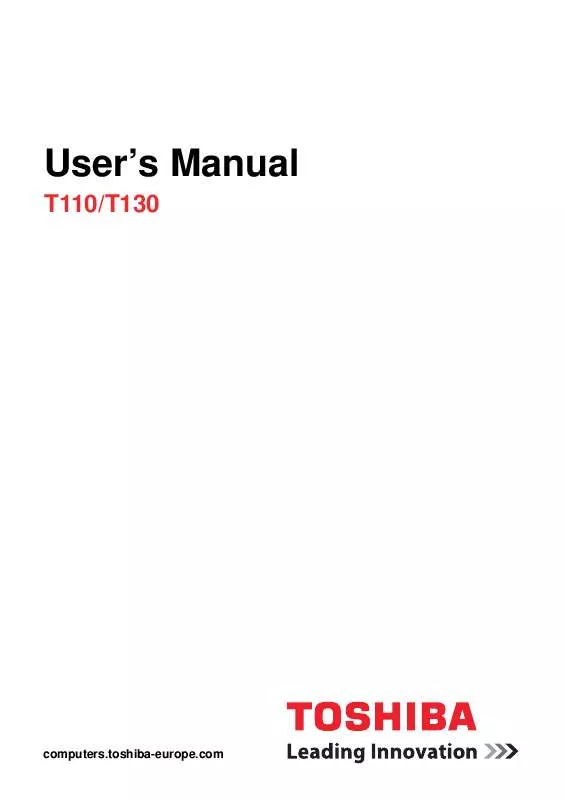User manual TOSHIBA SATELLITE T110-107 CARACTERISTIQUES TECHNIQUES
Lastmanuals offers a socially driven service of sharing, storing and searching manuals related to use of hardware and software : user guide, owner's manual, quick start guide, technical datasheets... DON'T FORGET : ALWAYS READ THE USER GUIDE BEFORE BUYING !!!
If this document matches the user guide, instructions manual or user manual, feature sets, schematics you are looking for, download it now. Lastmanuals provides you a fast and easy access to the user manual TOSHIBA SATELLITE T110-107. We hope that this TOSHIBA SATELLITE T110-107 user guide will be useful to you.
Lastmanuals help download the user guide TOSHIBA SATELLITE T110-107.
Manual abstract: user guide TOSHIBA SATELLITE T110-107CARACTERISTIQUES TECHNIQUES
Detailed instructions for use are in the User's Guide.
[. . . ] User's Manual
T110/T130
computers. toshiba-europe. com
T110/T130
Copyright
© 2009 by TOSHIBA Corporation. Under the copyright laws, this manual cannot be reproduced in any form without the prior written permission of TOSHIBA. No patent liability is assumed, with respect to the use of the information contained herein. TOSHIBA T110/T130 Portable Personal Computer User's Manual First edition September 2009 Copyright authority for music, movies, computer programs, databases, and other intellectual property covered by copyright laws belongs to the author or the copyright owner. [. . . ] F12 function keys
The function keys (not to be confused with FN) are the 12 keys at the top of your keyboard. These keys function differently from other keys.
F1 through F12 are called function keys because they execute programmed functions when pressed. Used in combination with the FN key, keys marked with icons execute specific functions on the computer. Refer to the section, Soft keys: FN key combinations, in this chapter. The function executed by individual keys depends on the software you are using.
Soft keys: FN key combinations
The FN (function) is used in combination with other keys to form soft keys. Soft keys are key combinations that enable, disable or configure specific features. Some software may disable or interfere with soft-key operations. Soft-key settings are not restored by the Sleep Mode feature.
Emulating keys on enhanced keyboard
A 104-key enhanced keyboard layout
The keyboard is designed to provide all the features of the 104-key enhanced keyboard, shown in figure above. The 104/105-key enhanced keyboard has a numeric keypad and scroll lock key. It also has additional ENTER and CTRL keys to the right of the main keyboard. Since the keyboard is smaller and has fewer keys, some of the enhanced keyboard functions must be simulated using two keys instead of one on the larger keyboard. Your software may require you to use keys that the keyboard does not have. Pressing the FN key and one of the following keys simulates the enhanced keyboard's functions.
5-2
User's Manual
T110/T130
Press FN + F10 or FN + F11 to access the computer's integrated keypad. When activated, the keys with grey markings on their bottom edge become either numeric keypad keys (FN + F11) or cursor control keys (FN + F10). Please refer to the Keypad overlay section in this chapter for more information on how to operate these keys, taking care to note that the power on default for both settings is off. Press FN + F12 to lock the cursor on a specific line. The power on default is off.
Hot keys
+
Mute: Turns the volume on and off.
+
Lock: Enters "Lock computer" mode. To restore your desktop, you need to log on again.
+
Power plan: Displays the power save modes and lets you change the power settings.
+
Sleep: This hot key switches the system to Sleep Mode.
+
Hibernate: This hot key switches the system to Hibernation Mode.
+
Output: Changes the active display device. To use a simultaneous mode, you must set the resolution of the internal display panel to match the resolution of the external display device.
User's Manual
5-3
T110/T130
+
Brightness (decrease): Turns the monitor brightness down.
+
Brightness (increase): Turns the monitor brightness up.
+
Wireless: Switches the active wireless devices. If no wireless communication device is installed, no dialog box will appear. This hot key is available only when the wireless communication is set to enabled in BIOS Setup.
+
Touch Pad: Enables or disables the Touch Pad function.
+
Enable Keypad: Enables or disables the Key Pad function.
+
Number Lock: Enables or disables the Number Lock function.
+
Scroll Lock: Enables or disables the Scroll Lock function.
+
Zoom: Changes the display resolution.
+
TOSHIBA Zooming Utility (reduce): Reduces the icon size on the desktop or the font size within one of the supported application windows.
5-4
User's Manual
T110/T130
+
TOSHIBA Zooming Utility (enlarge): Increases the icon size on the desktop or the font size within one of the supported application windows.
+
Volume down: Pressing FN + 3 to decrease the volume in increments.
+
Volume up: Pressing FN + 4 to increase the volume in increments.
FN Sticky key (Depends on the model you purchased)
You can use the TOSHIBA Accessibility Utility to make the FN key sticky, that is, you can press it once, release it, and then press an "F number" key. To start the TOSHIBA Accessibility Utility, click start, point to All Programs, point to TOSHIBA, point to Utilities and click Accessibility.
Windows® special keys
The keyboard provides two keys that have special functions in Windows®: Windows Start Button activates the Start menu and the other, the application key, has the same function as the secondary mouse button.
This key activates the Windows® Start menu.
This key has the same function as the secondary mouse button.
User's Manual
5-5
T110/T130
Keypad overlay
Your computer's keyboard does not have an independent numeric keypad, but its numeric keypad overlay functions like one. [. . . ] SD/SDHC Card: Secure Digital cards are flash memory widely used in a variety of digital devices such as digital cameras and Personal Digital Assistants. serial: Processes that occur one at a time. In communications, it means the transmission of one bit at a time sequentially over a single channel. On your computer, the serial port provides a serial interface between the computer and an appropriate device. [. . . ]
DISCLAIMER TO DOWNLOAD THE USER GUIDE TOSHIBA SATELLITE T110-107 Lastmanuals offers a socially driven service of sharing, storing and searching manuals related to use of hardware and software : user guide, owner's manual, quick start guide, technical datasheets...manual TOSHIBA SATELLITE T110-107