User manual TOSHIBA SATELLITE TE2000
Lastmanuals offers a socially driven service of sharing, storing and searching manuals related to use of hardware and software : user guide, owner's manual, quick start guide, technical datasheets... DON'T FORGET : ALWAYS READ THE USER GUIDE BEFORE BUYING !!!
If this document matches the user guide, instructions manual or user manual, feature sets, schematics you are looking for, download it now. Lastmanuals provides you a fast and easy access to the user manual TOSHIBA SATELLITE TE2000. We hope that this TOSHIBA SATELLITE TE2000 user guide will be useful to you.
Lastmanuals help download the user guide TOSHIBA SATELLITE TE2000.
You may also download the following manuals related to this product:
Manual abstract: user guide TOSHIBA SATELLITE TE2000
Detailed instructions for use are in the User's Guide.
[. . . ] TOSHIBA TE2000 Portable Personal Computer User's Manual
Copyright
© 2001 by TOSHIBA Corporation. Under the copyright laws, this manual cannot be reproduced in any form without the prior written permission of TOSHIBA. No patent liability is assumed, with respect to the use of the information contained herein. TOSHIBA TE2000 Portable Personal Computer User's Manual First edition January 2002
Disclaimer
This manual has been validated and reviewed for accuracy. [. . . ] 1
@
2
# 3
$ 4
% 5
^ 6
T Y
& 7
*
U
8
( 9
) 0
_ P
{ [
+ =
} ]
Bk Sp
Ins
Home
PgUp
Num Lock 7 Home 4
/
* .
9 PgUp
Q
W
E
R
I
O
\
Enter
Del
End
PgDn
8
CapsLock
A
S
D
F
G
H
J
K
L
: ; > .
Alt
, , ,
?/
+
5 6
THE KEYBOARD
Shift
Z
X
C
V
B
N
M
< ,
Shift
1 End 0 Ins
2
3 PgDn Enter . Del
Ctrl
Alt
Ctrl
Figure 5-1 A 101-key enhanced keyboard layout
5-2
Soft keys: Fn key combinations
The keyboard is designed to provide all the features of the 101-key enhanced keyboard, shown in figure 5-1. The 101/102-key enhanced keyboard has a numeric keypad and scroll lock key. It also has additional Enter, Ctrl and Alt keys to the right of the main keyboard. Since the keyboard is smaller and has fewer keys, some of the enhanced keyboard functions must be simulated using two keys instead of one on the larger keyboard. Your software may require you to use keys that the keyboard does not have. Pressing the Fn key and one of the following keys simulates the enhanced keyboard's functions.
Press Fn + F10 or Fn + F11 to access the integrated keypad. When activated, the keys with white markings on the bottom edge become numeric keypad keys (Fn + F11) or cursor control keys (Fn + F10). Refer to the Keypad overlay section in this chapter for more information on how to operate these keys. The power on default for both settings is off.
Press Fn + F12 (ScrLock) to lock the cursor on a specific line. The power on default is off.
Press Fn + Enter to simulate Enter on the enhanced keyboard's numeric keypad.
THE KEYBOARD
Press Fn + Ctrl to simulate the enhanced keyboard's right Ctrl key.
Press Fn + Alt to simulate the enhanced keyboard's right Alt key. 5-3
User's Manual
Hotkeys
Hotkeys (Fn + a function or Esc key) let you enable or disable certain features of the computers.
Sound mute: Pressing Fn + Esc in a Windows environment turns sound on or off. When you press these hotkeys, the current setting will be displayed as an icon.
Instant security: Press Fn + F1 to lock the keyboard and blank the screen to prevent others from accessing your data. To restore the screen and original settings, press any key or move the AccuPoint II. When a dialog box appears, enter the screensaver password and click OK. If no password is set, the screen will be restored when you press any key.
Power save mode: Pressing Fn + F2 changes the power save mode. If you press Fn + F2, the Power Save Mode is displayed in a dialog box. Continue holding down Fn and press F2 again to change the setting. You can also change this setting through the Plugged in or Running on batteries item of the Power Saver Properties window in Power Saver.
THE KEYBOARD
Standby: Pressing Fn + F3 turns the standby mode on and off. When you press these hotkeys, the current setting will be displayed in a dialog box that will let you OK or cancel the displayed setting. A check box lets you select whether to hide or display the dialog box. [. . . ] serial port: A communications port to which you can connect devices, such as a modem, mouse, or serial printer. The electronic methodology used in serial data transmission. soft key: Key combinations that emulate keys on the IBM keyboard, change some configuration options, stop program execution, and access the numeric keypad overlay. software: The set of programs, procedures and related documentation associated with a computer system. [. . . ]
DISCLAIMER TO DOWNLOAD THE USER GUIDE TOSHIBA SATELLITE TE2000 Lastmanuals offers a socially driven service of sharing, storing and searching manuals related to use of hardware and software : user guide, owner's manual, quick start guide, technical datasheets...manual TOSHIBA SATELLITE TE2000

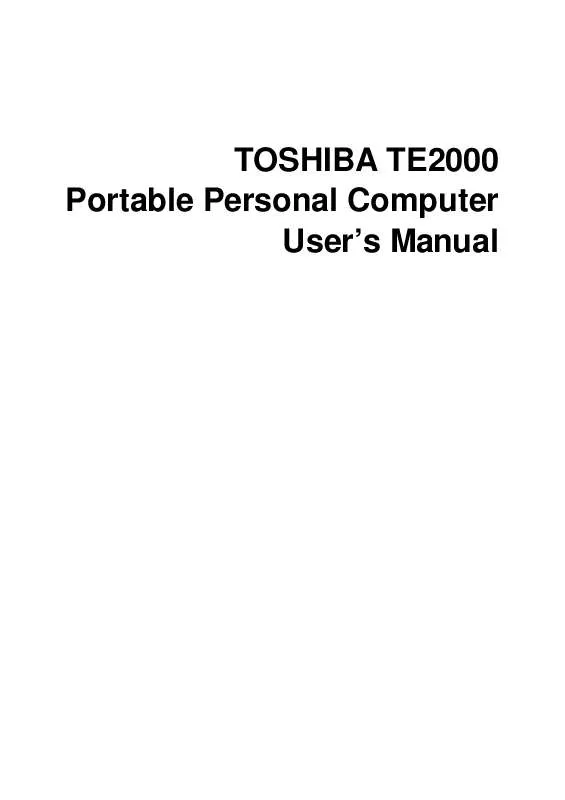
 TOSHIBA SATELLITE TE2000 FIELD REPLACEABLE UNIT DOCUMENTATION (5071 ko)
TOSHIBA SATELLITE TE2000 FIELD REPLACEABLE UNIT DOCUMENTATION (5071 ko)
