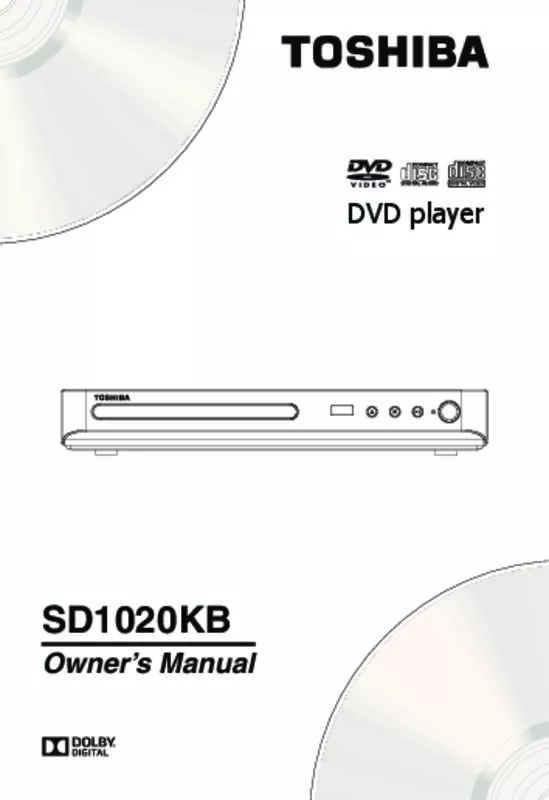User manual TOSHIBA SD1020
Lastmanuals offers a socially driven service of sharing, storing and searching manuals related to use of hardware and software : user guide, owner's manual, quick start guide, technical datasheets... DON'T FORGET : ALWAYS READ THE USER GUIDE BEFORE BUYING !!!
If this document matches the user guide, instructions manual or user manual, feature sets, schematics you are looking for, download it now. Lastmanuals provides you a fast and easy access to the user manual TOSHIBA SD1020. We hope that this TOSHIBA SD1020 user guide will be useful to you.
Lastmanuals help download the user guide TOSHIBA SD1020.
Manual abstract: user guide TOSHIBA SD1020
Detailed instructions for use are in the User's Guide.
[. . . ] DVD player
SD1020KB
Owner’s Manual
Contents
1 Important. . . . . . . . . . . . . . . . . . . . . . . . . . . . . . . . . . . . . . . . . . . . . . . . . . . . . . . . . . . . . . . . . . . . . . . . . . . . . . . . . . . . . . . . . . . . . . . . . . . . 3 Safety and important notice. . . . . . . . . . . . . . . . . . . . . . . . . . . . . . . . . . . . . . . . . . . . . . . . . . . . . . . . . . . . . . . . . . . . . . . . . . . . . . . . 3 Disposal of your old product and batteries. . . . . . . . . . . . . . . . . . . . . . . . . . . . . . . . . . . . . . . . . . . . . . . . . . . . . . . . . 3-4 Notice for Trademark. . . . . . . . . . . . . . . . . . . . . . . . . . . . . . . . . . . . . . . . . . . . . . . . . . . . . . . . . . . . . . . . . . . . . . . . . . . . . . . . . . . . . . . . . 5 2 Your Product. . . . . . . . . . . . . . . . . . . . . . . . . . . . . . . . . . . . . . . . . . . . . . . . . . . . . . . . . . . . . . . . . . . . . . . . . . . . . . . . . . . . . . . . . . . . . . . 5 Regions codes. . . . . . . . . . . . . . . . . . . . . . . . . . . . . . . . . . . . . . . . . . . . . . . . . . . . . . . . . . . . . . . . . . . . . . . . . . . . . . . . . . . . . . . . . . . . . . . . . . . 5 Product overview. . . . . . . . . . . . . . . . . . . . . . . . . . . . . . . . . . . . . . . . . . . . . . . . . . . . . . . . . . . . . . . . . . . . . . . . . . . . . . . . . . . . . . . . . . . . . . . 6 Remote control. . . . . . . . . . . . . . . . . . . . . . . . . . . . . . . . . . . . . . . . . . . . . . . . . . . . . . . . . . . . . . . . . . . . . . . . . . . . . . . . . . . . . . . . . . . . . . . . . . 7 3 Connections. . . . . . . . . . . . . . . . . . . . . . . . . . . . . . . . . . . . . . . . . . . . . . . . . . . . . . . . . . . . . . . . . . . . . . . . . . . . . . . . . . . . . . . . . . . . . . . . . 8 Connecting to a TV. . . . . . . . . . . . . . . . . . . . . . . . . . . . . . . . . . . . . . . . . . . . . . . . . . . . . . . . . . . . . . . . . . . . . . . . . . . . . . . . . . . . . . . . . . . . 8 Connecting to a Stereo System. . . . . . . . . . . . . . . . . . . . . . . . . . . . . . . . . . . . . . . . . . . . . . . . . . . . . . . . . . . . . . . . . . . . . . . . . . . . . . . . . . . . . . . . . . . . . 8 Connecting to the digital amplifier/receiver. . . . . . . . . . . . . . . . . . . . . . . . . . . . . . . . . . . . . . . . . . . . . . . . . . . . . . . . . . . 8 Connecting Power. . . . . . . . . . . . . . . . . . . . . . . . . . . . . . . . . . . . . . . . . . . . . . . . . . . . . . . . . . . . . . . . . . . . . . . . . . . . . . . . . . . . . . . . . . . . . . 8 4 Preparation. . . . . . . . . . . . . . . . . . . . . . . . . . . . . . . . . . . . . . . . . . . . . . . . . . . . . . . . . . . . . . . . . . . . . . . . . . . . . . . . . . . . . . . . . . . . . . . . . 9 Prepare the remote control. . . . . . . . . . . . . . . . . . . . . . . . . . . . . . . . . . . . . . . . . . . . . . . . . . . . . . . . . . . . . . . . . . . . . . . . . . . . . . . . . 9 Setting up the player. . . . . . . . . . . . . . . . . . . . . . . . . . . . . . . . . . . . . . . . . . . . . . . . . . . . . . . . . . . . . . . . . . . . . . . . . . . . . . . . . . . . . . . . . . 9 5 Playback. . . . . . . . . . . . . . . . . . . . . . . . . . . . . . . . . . . . . . . . . . . . . . . . . . . . . . . . . . . . . . . . . . . . . . . . . . . . . . . . . . . . . . . . . . . . . . 10-11 Playback Functions. . . . . . . . . . . . . . . . . . . . . . . . . . . . . . . . . . . . . . . . . . . . . . . . . . . . . . . . . . . . . . . . . . . . . . . . . . . . . . . . . . . . . . 10-11 6 Customizing. . . . . . . . . . . . . . . . . . . . . . . . . . . . . . . . . . . . . . . . . . . . . . . . . . . . . . . . . . . . . . . . . . . . . . . . . . . . . . . . . . . . . . . . . 12-14 General. . . . . . . . . . . . . . . . . . . . . . . . . . . . . . . . . . . . . . . . . . . . . . . . . . . . . . . . . . . . . . . . . . . . . . . . . . . . . . . . . . . . . . . . . . . . . . . . . . . . . . . . . . . 12 Audio. . . . . . . . . . . . . . . . . . . . . . . . . . . . . . . . . . . . . . . . . . . . . . . . . . . . . . . . . . . . . . . . . . . . . . . . . . . . . . . . . . . . . . . . . . . . . . . . . . . . . . . . . 12-13 Video. . . . . . . . . . . . . . . . . . . . . . . . . . . . . . . . . . . . . . . . . . . . . . . . . . . . . . . . . . . . . . . . . . . . . . . . . . . . . . . . . . . . . . . . . . . . . . . . . . . . . . . . . . . . . . 13 Preference. . . . . . . . . . . . . . . . . . . . . . . . . . . . . . . . . . . . . . . . . . . . . . . . . . . . . . . . . . . . . . . . . . . . . . . . . . . . . . . . . . . . . . . . . . . . . . . . . 13-14 7 Specifications. . . . . . . . . . . . . . . . . . . . . . . . . . . . . . . . . . . . . . . . . . . . . . . . . . . . . . . . . . . . . . . . . . . . . . . . . . . . . . . . . . . . . . . . . . . . 15 8 Troubleshooting. . . . . . . . . . . . . . . . . . . . . . . . . . . . . . . . . . . . . . . . . . . . . . . . . . . . . . . . . . . . . . . . . . . . . . . . . . . . . . . . . . 16 9 Glossary. . . . . . . . . . . . . . . . . . . . . . . . . . . . . . . . . . . . . . . . . . . . . . . . . . . . . . . . . . . . . . . . . . . . . . . . . . . . . . . . . . . . . . . . . . . . . . . . . . . . 17
English
2
1 Important
Safety and important notice
Warning: • Risk of overheating!Never install the product in a confined space. Always leave a space of at least 10cm around the product for ventilation. Ensure curtains or other objects never cover the ventilation slots on the product. [. . . ] 4. To clear the Program playlist, press PROG, select "Stop" and press OK. To exit, press PROG or select "Exit". ZOOM Press the ZOOM button repeatedly to Zoom in playback in the video. Zoom mode: 2x -> 3x -> 4x
SUBTITLE Press the SUBTITLE button repeatedly and the screen will display "Subtitle X/XX XXX" or "Subtitle Off". "X" indicates the current number of this language; "XX" indicates the total number of language; "XXX" indicates the language. The number of available languages depends on the disc. AUDIO Press the AUDIO button on the remote control to select the audio streams that set within the DVD disc or an audio channel (VCD). During VCD playback, the screen will display "Mono Left", "Mono Right", "Mix-Mono" or "Stereo". During DVD playback, the screen will display: AUDIO: X / XX XXX XXXX “X” - The current audio stream number “XX” - The total number of audio streams "XXX" - Audio Technology "XXXX" - Audio Language ANGLE During DVD playback, press this button to change the angle of the picture. The screen will display " X/X". The first “X” indicates the current number of angle, and the second “X” indicates total number of angles. SETUP Press the SETUP button, and the screen will display some information about the player, such as: General; Audio; Video; Preference. RANDOM When playing the Audio CD, press the RANDOM button, the audio will play randomly and the screen will display the "Random" prompt. Playing JPEG files You can play JPEG files that have been recorded on a disc on the player. 1. Load a disc that contains JPEG files. 2. �Press the v/V button to select a file (or folder) and press OK or PLAY/PAUSE u to start playback. Note: - � ot all media formats are supported. N
11
English
6 Customizing
This section describes the various setting option of this DVD player. 1. If the setup option is greyed out, it means the setting cannot be changed at the current state. 2. �P ress the SETUP button in stop mode to display the setup screen.
General Audio Video Preference - - General Setup Page - TV Display Angle Mark OSD Lang Screen Saver Full On Eng On
[Screen Saver] Turn On or Off the screen saver mode. {On} - Set the screen saver active after approximately 2 minutes without operation. -- � he DVD player will switch to standby mode if T there is no operation after the screen saver is engaged for approximately 18 minutes. [. . . ] The ratio of a standard TV is 4:3, while the ratio of a high definition or wide TV is 16:9. The letterbox allows you to enjoy a picture with a wider perspective on a standard 4:3 screen. AVI Audio Video Interleave, known by its acronym AVI, is a multimedia container format. AVI files can contain both audio and video data in a file container that allows synchronous audio-withvideo playback. [. . . ]
DISCLAIMER TO DOWNLOAD THE USER GUIDE TOSHIBA SD1020 Lastmanuals offers a socially driven service of sharing, storing and searching manuals related to use of hardware and software : user guide, owner's manual, quick start guide, technical datasheets...manual TOSHIBA SD1020