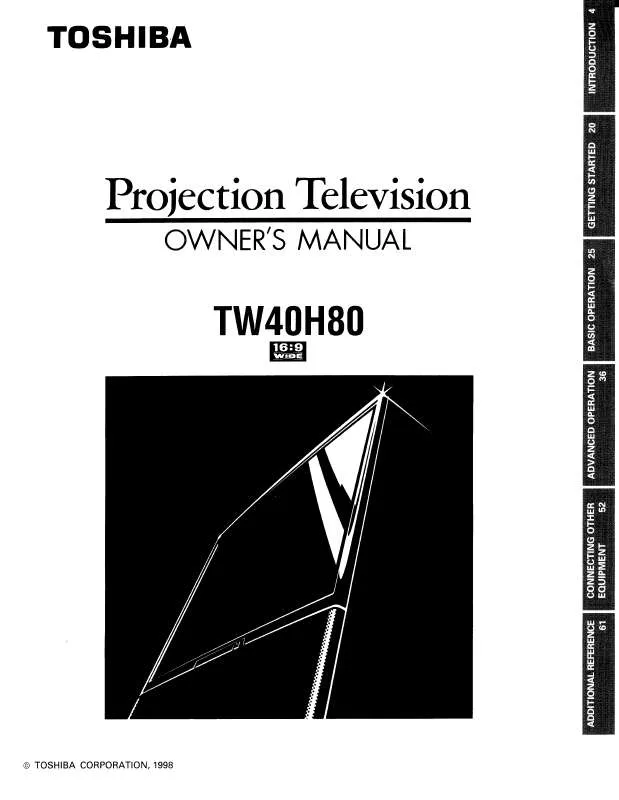Detailed instructions for use are in the User's Guide.
[. . . ] Model number: Serial number:
YC/M1 VX1A000401A0
Dear Customer,
Thank you for purchasing this Toshiba LCD TV. This manual will help you use the many exciting features of your new LCD TV. Before operating your LCD TV, please read this manual completely, and keep it nearby for future reference.
Child Safety
It Makes A Difference Where Your TV Stands
Congratulations on your purchase!As you enjoy your new TV, keep these safety tips in mind:
Safety Precautions
WARNING: TO REDUCE THE RISK OF FIRE OR ELECTRIC SHOCK, DO NOT EXPOSE THIS APPLIANCE TO RAIN OR MOISTURE.
WARNING
RISK OF ELECTRIC SHOCK DO NOT OPEN.
The Issue
a If you are like most consumers, you have a TV in your home. [. . . ] · If History List in the Channel Browser Setup is set to "Power Off Clear (On), " turning off the TV will clear the History List.
1 2 3
Tune the TV to the channel you want to program into the R button. Press and hold R for about 2 seconds until the message "Channel Memorized" appears on-screen. The channel has been programmed to the R button. You can then change channels repeatedly, and when you press R, the memorized channel will be tuned.
Tuning to the next programmed channel
To tune to the next programmed channel:
Press < or , on the remote control or TV control panel.
Note:This feature will not work unless you program channels into the TV's channel memory (- page 30).
Tuning to a specific channel (programmed or unprogrammed)
Tuning analog channels:
Press the Channel Number (09) on the remote control. For example, to select channel 125, press 1, 2, 5.
The TV will return to the memorized channel one time only. Once you press R and then change channels again, the CH RTN memory will be cleared and the button will function as Channel Return, by switching back and forth between the last two channels that are tuned. This feature also works for external inputs.
Tuning digital channels:
Press the Channel Number (09) on the remote control, followed by the dash (=) button and then the sub-channel number. For example, to select digital channel 125-1, press 1, 2, 5, , 1.
Note: If a digital channel is not programmed--either through the automatic channel scan (- page 30) or the channel add/ delete function (- page 30)--you will have to tune the RF channel using the Channel Number and dash (=) on the remote control.
Switching between two channels using Channel Return
The Channel Return feature allows you to switch between two channels without entering an actual channel number each time.
1 2 3
Select the first channel you want to view. Select a second channel using the Channel Number buttons (and the dash (=) button if selecting a digital channel). Each time you press R, the TV will switch back and forth between the last two channels that were tuned.
Note: If you press R from a non-antenna input, the TV will return to the last-viewed input.
38
Chapter 6: Using the TV's features
Selecting the picture size
You can view many program formats in a variety of picture sizes--Natural, TheaterWide 1, TheaterWide 2, TheaterWide 3, Full, 4:3 HD and Native.
Note: The "picture size" illustrations are examples only. The format of the image (in any of the picture sizes) will vary depending on the format of the signal you are currently watching. Aspect ratio of Automatic aspect size (automatically signal source selected when Auto Aspect is On) 4:3 normal 4:3 letter box 16:9 full Not defined (no ID-1 data or HDMI aspect data) Natural (with sidebars) TheaterWide 2 Full The current picture size you set under "Selecting the picture size" on page 39.
Selecting the cinema mode (480i and 1080i signals)
When you view a DVD (3:2 pulldown processed) from a DVD player connected to the VIDEO 1, VIDEO 2, ColorStream HD-1, ColorStream HD-2 (component video), or HDMI inputs on the TV, smoother motion can be obtained by setting the Cinema Mode to Film.
To set the Cinema Mode to Film:
1 2 3
Press Y and open the Video menu. In the Cinema Mode field, select Film.
Theater Settings
Picture Size Picture Scroll Cinema Mode Auto Aspect Ratio
Reset Done
Mode: Sports
Natural -Film On
Note: The auto aspect ratio feature is not applicable to antenna or cable input sources.
4
To turn on the auto aspect ratio feature:
To save the new settings, highlight Done and press T. To revert to the factory defaults, highlight Reset and press T.
1 2 3
Press Y and open the Video menu. In the Auto Aspect Ratio field, select On.
Theater Settings
Picture Size Picture Scroll Cinema Mode Auto Aspect Ratio
Reset Done
To set the Cinema Mode to Video:
Select Video in step 3 above.
Mode: Sports
Natural -Film On
4
To save the new settings, highlight Done and press T. To revert to the factory defaults, highlight Reset and press T.
To turn off the auto aspect ratio feature:
Select Off in step 3 above.
41
Chapter 6: Using the TV's features
Adjusting the picture
Selecting the picture mode
You can select your desired picture settings from four different modes, as described below. Mode Sports Standard Movie Preference Picture Quality Bright and dynamic picture (factory setting) Standard picture settings (factory setting) Lower contrast for darkened room (factory setting) Your personal preferences
Adjusting the picture quality
You can adjust the picture quality (Contrast, Back Light, DynaLightTM, Brightness, Color, Tint, and Sharpness) to your personal preferences. Selection Contrast Back Light* DynaLight** Brightness Color Tint Sharpness Pressing C lower darker On/Off darker paler reddish softer Pressing c higher lighter On/Off lighter deeper greenish sharper
To select the picture mode:
Press u on the remote control. The following popup menu appears on-screen.
Sports Standard Movie Preference
* Back Light This feature adjusts the brightness of the entire screen. When in video mode and no signal is input, this will automatically be set to 0. (Settings are stored in memory. ) **DynaLight This function automatically strengthens the black coloring of dark areas in the video according to the level of darkness.
To adjust the picture quality:
Press B or b to select the picture mode you prefer and press T.
To select the picture mode using the menu system:
1 2 3
Press Y and open the Video menu. Press B or b to select the picture quality you want to adjust (Contrast, Back Light, DynaLight, Brightness, Color, Tint, or Sharpness), and then press C or c to adjust the setting, as described in the table above.
Picture Settings
Contrast 100 100 On 50 50 0 50 Back Light
1 2
Press Y and open the Video menu. [. . . ] 46
V
V-Chip blocking (Locks menu) . . . . . . . . . 47 VCR connection. . . . . . . . . . . . . . . . . 13, 14, 15 Video cables . . . . . . . . . . . . . . . . . . . . . . . . . . . . . . . . . . . 12 Video input label . . . . . . . . . . . . . . . . . . . . . . . . . . . . . 35 Video input lock . . . . . . . . . . . . . . . . . . . . . . . . . . . . . . 50
D
Digital Audio Out . . . . . . . . . . . . . . . . . . . . . . . . . . . . 18 Digital audio selector . . . . . . . . . . . . . . . . . . . . . . 44 Digital CC Settings . . . . . . . . . . . . . . . . . . . . . . . . . [. . . ]