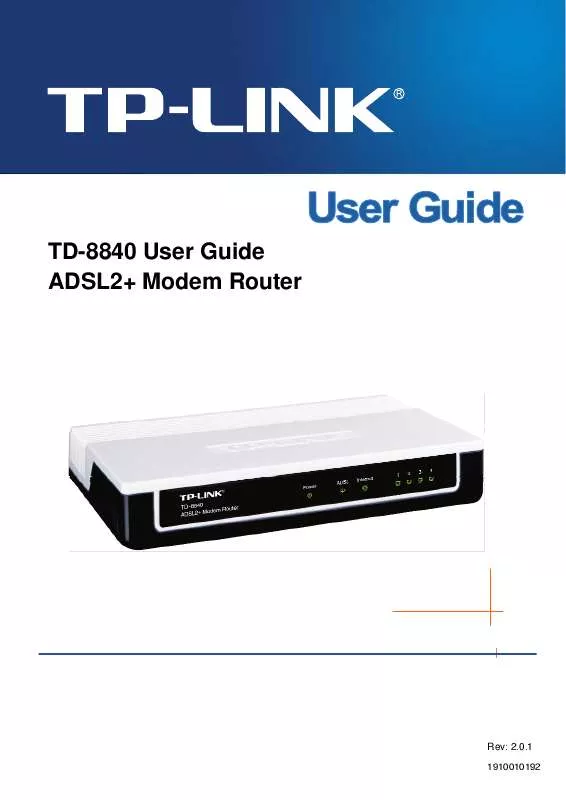User manual TP-LINK TD-8840B
Lastmanuals offers a socially driven service of sharing, storing and searching manuals related to use of hardware and software : user guide, owner's manual, quick start guide, technical datasheets... DON'T FORGET : ALWAYS READ THE USER GUIDE BEFORE BUYING !!!
If this document matches the user guide, instructions manual or user manual, feature sets, schematics you are looking for, download it now. Lastmanuals provides you a fast and easy access to the user manual TP-LINK TD-8840B. We hope that this TP-LINK TD-8840B user guide will be useful to you.
Lastmanuals help download the user guide TP-LINK TD-8840B.
Manual abstract: user guide TP-LINK TD-8840B
Detailed instructions for use are in the User's Guide.
[. . . ] TD-8840 User Guide ADSL2+ Modem Router
Rev: 2. 0. 1
1910010192
COPYRIGHT & TRADEMARKS
Specifications are subject to change without notice. registered trademarks of their respective holders. No part of the specifications may be reproduced in any form or by any means or used to make any derivative such as translation, transformation, or adaptation without permission from TP-LINK TECHNOLOGIES CO. , LTD. Copyright © 2009 TP-LINK TECHNOLOGIES CO. , LTD. [. . . ] Use the following DNS server addresses: Check this radio button then you can enter the primary DNS server and secondary DNS server. DHCP can be enabled for PVC in MER mode as WAN interface if "Obtain an IP address automatically" is chosen. Changing the default gateway or the DNS will affect the whole system. Configuring them with static values will disable the automatic assignment from DHCP or other WAN connection. If you configure static default gateway over this PVC in MER mode, you must enter the IP address of the remote gateway in the "Use IP address". The "Use WAN interface" is optional. 28
TD-8840
ADSL2+ Modem Router User Guide
Click Next button in Figure 4-12, and then you will see the Figure 4-13. Check or uncheck the Enable WAN Service box according to your needs.
Figure 4-13 Click the Next button to enter the next step as shown in Figure 4-14. Click Save to complete the configuration.
Figure 4-14 IP over ATM (IPoA) If you select the protocol of IP over ATM (IPoA), you will see the Figure 4-15. Enter the parameters provided by your ISP.
29
TD-8840
ADSL2+ Modem Router User Guide
Figure 4-15 WAN IP Address: Enter the IP Address provided by your ISP. WAN Subnet Mask: Enter the subnet mask provide by your ISP. Use the following default gateway: Check this radio button then you can choose Use IP Address or Use WAN Interface. If you have any problems, please ask your ISP for the information. Use the following DNS server addresses: Check this radio button then you can enter the primary DNS server and secondary DNS server. If you have any problems, please ask your ISP for the information. Changing the default gateway or the DNS will affect the whole system. Configuring them with static values will disable the automatic assignment from other WAN connection. Click Next in Figure 4-15, and then you will see the Figure 4-16.
30
TD-8840
ADSL2+ Modem Router User Guide
Figure 4-16 Check or uncheck the Enable WAN Service box according to your needs. Click the Next button to enter the next step as shown in Figure 4-17, and click Save to complete the configuration.
Figure 4-17 Bridging If you select the Bridging protocol, you will see the Figure 4-18. Click the Next button, and you will see the Figure 4-19. Click Save to complete the configuration.
31
TD-8840
ADSL2+ Modem Router User Guide
Figure 4-18
Figure 4-19 Note: After completing any setup, the new setup must be saved and the Router must be restarted for the configuration to go into effect. Please click the Save/Reboot button to restart as shown in Figure 4-20.
32
TD-8840
ADSL2+ Modem Router User Guide
Figure 4-20 Note: All of the above setup is under windows XP OS.
4. 3. 2 LAN
Choose "Advanced SetupLAN" menu, and you can see and configure the Local Area Network (LAN) parameters in the screen as shown in Figure 4-21.
Figure 4-21 IP Address - Enter an IP address for the Router. [. . . ] When you want to access the Internet by ADSL, double-click this shortcut of dial connection on your desktop. Enter the account name and password, and click Connect to connect the Internet. How do I set up the connection in the Windows Vista?Users of Windows Vista can do as follows: Right-press Network Choose Properties, then you can see Figure 5-1.
53
TD-8840
ADSL2+ Modem Router User Guide
Figure 5-1 Click "Set up a connection or network" in the left of this page. [. . . ]
DISCLAIMER TO DOWNLOAD THE USER GUIDE TP-LINK TD-8840B Lastmanuals offers a socially driven service of sharing, storing and searching manuals related to use of hardware and software : user guide, owner's manual, quick start guide, technical datasheets...manual TP-LINK TD-8840B