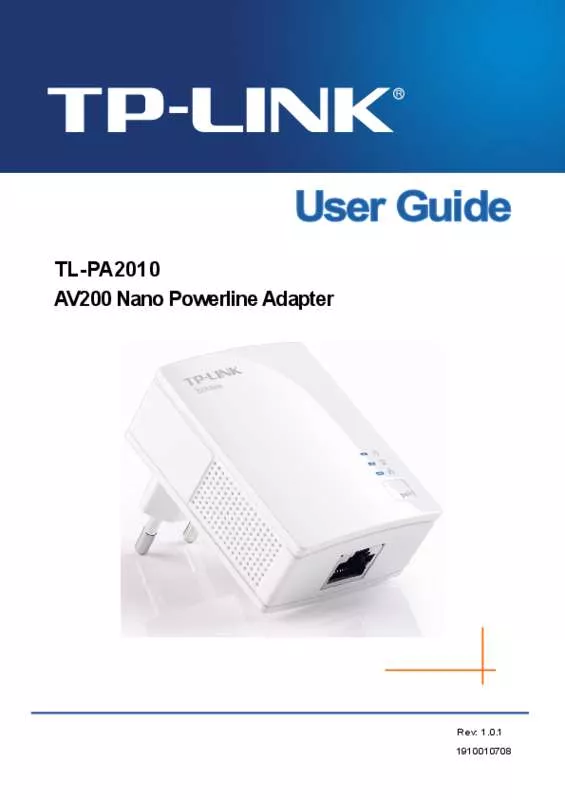User manual TP-LINK TL-PA2010KIT
Lastmanuals offers a socially driven service of sharing, storing and searching manuals related to use of hardware and software : user guide, owner's manual, quick start guide, technical datasheets... DON'T FORGET : ALWAYS READ THE USER GUIDE BEFORE BUYING !!!
If this document matches the user guide, instructions manual or user manual, feature sets, schematics you are looking for, download it now. Lastmanuals provides you a fast and easy access to the user manual TP-LINK TL-PA2010KIT. We hope that this TP-LINK TL-PA2010KIT user guide will be useful to you.
Lastmanuals help download the user guide TP-LINK TL-PA2010KIT.
Manual abstract: user guide TP-LINK TL-PA2010KIT
Detailed instructions for use are in the User's Guide.
[. . . ] Copyright © 2008 TP-LINK TECHNOLOGIES CO. , LTD. http://www. tp-link. com
I
FCC STATEMENT
This equipment has been tested and found to comply with the limits for a Class B digital device, pursuant to part 15 of the FCC Rules. These limits are designed to provide reasonable protection against harmful interference in a residential installation. This equipment generates, uses and can radiate radio frequency energy and, if not installed and used in accordance with the instructions, may cause harmful interference to radio communications. [. . . ] One Quick Installation Guide One CD-ROM (Utility / Manual / Quick Installation Guide/Acrobat Reader) If any of the above items are damaged or missing, please contact your dealer immediately. .
1
TL-PA2010KIT0KIT
200Mbps Ethernet Powerline Adapter
Chapter 2
Connecting Mechanism
2. 1 Introduction
The Ethernet Powerline Adapter support up to 200Mbps data rate. With this high speed connection rate, this Ethernet Powerline Adapter allows you to setup a high speed home network by using your home existing electrical wiring. Simply plug this Ethernet Powerline Adapter into an ordinary power outlet to extend your Cable/xDSL broadband connection or existing LAN network to any other electrical outlet in any rooms of your house. Take notes that this Ethernet Powerline Adapter works in pairs. You need to plug one Ethernet Powerline Adapter into a power outlet for each computer (Connect to the computer LAN card) you want to connect (Network access); you will also need another Ethernet Powerline Adapter connected to your Cable/xDSL broadband (Ethernet port) in order to extend your broadband connection or Internet surfing. Section below describes the Ethernet Powerline Adapter's LED indicators, physical interface and hardware connection mechanism.
2. 2 LED Indicator
The LED indicator displays information about the device's status.
Label
Status ON
Description Another powerline port is detected on the same powerline network Did not detect any other powerline port on the same powerline network The powerline port is transmitting/receiving data The Ethernet Powerline Adapter is power on The Ethernet Powerline Adapter is not receiving power The Ethernet port is on and ready to receiving/transmitting data The Ethernet port is not connected or not power on The Ethernet port is receiving/transmitting data
Powerline
OFF Blinking
Power
ON OFF ON
Ethernet
OFF Blinking
2
TL-PA2010KIT0KIT OFF HP 1. 0 DET Blinking
200Mbps Ethernet Powerline Adapter
Did not detect any HomePlug 1. 0 device on the same powerline network Another HomePlug 1. 0 device is detected on the same powerline network
2. 3 Physical Interface
There are two physical interfaces on this Ethernet Powerline Adapter.
Interface Ethernet Power Plug
Description One 10/100Mbps Ethernet port connected to PC LAN card or broadband device. Power Plug connected to any 100V ~ 240V AC power socket.
2. 4 Hardware Connection Computer
For those computers you wish to be networked by Ethernet Powerline Adapter, each of the computers must be properly connected with an Ethernet Powerline Adapter through an Ethernet (RJ-45) cable. Following are the steps to properly connect the Ethernet Powerline Adapter to your computer: 1 Power off your PC or Notebook. 2 Connect the provided Ethernet (RJ-45) cable to the Ethernet Powerline Adapter's Ethernet port. 3 Connect the other end of the Ethernet (RJ-45) cable to you computer's LAN port. 4 Plug the Ethernet Powerline Adapter into a wall socket next to the computer. The dialog box allows you to enter both the selected device's name and password. Noted that the Ethernet Powerline Adapter must be present on the power grid in order to activate the set password and added to the local network. Enter your Device Name and Password (Take note to the password format) and click "OK" after setup.
The following screen display after the naming and password setting process, which is also the Diagnostics configuration homepage.
11
TL-PA2010KIT0KIT
200Mbps Ethernet Powerline Adapter
4. 2 QOS
The second tabbed window, labeled `QoS' for Quality of Service, is shown in Figure.
QoS requirements are different for various data types such as streaming video or music, voice and raw data. To provide higher QoS for streaming data, priority levels can be set using tags at the beginning of data frames. Virtual Local Area Network (Vlan) 802. 1p priority tags on Ethernet frames are used to specify 8 (0~7) levels of `user priority'. Powerline AV powerline allows for 4 levels of Channel Access Priority (CAP(0-3)). Therefore, the 8 levels of VLAN Ethernet tags must be mapped to the 4 levels of CAP priority, where CAP 3 is the highest priority and CAP 0 is the lowest. CAP 3 priority might be used for voice and network management frames, CAP 2 is used for streaming video-and must while CAP 1 can CAP 0 are used for data. Mapping VLAN tags or TOS bits to CAP levels is easily done using the VLAM Priority Mapping function on the QoS tab window. The `Priority Mapping' group contains both VLAN and TOS Bit mapping capability. When selected,
12
TL-PA2010KIT0KIT
200Mbps Ethernet Powerline Adapter
packages matching the VLAN or TOS Bit priority will be assigned the Powerline contention priority (channel Access Priority, CAP) as set in the corresponding dropdown box. [. . . ] Press and hold the Pair button on Powerline adapter C for more than 10 seconds until both the Powerline and Power LED are off, then release the button and the Power LED will start blinking. Press the Pair button of Powerline adapter B for 2 seconds. Press the Pair button on Powerline adapter C for 2 seconds (This must be done within 120 seconds after pressing the Pair button of Powerline adapter B. ) Wait for about 60 seconds while your Powerline adapters are connecting. The Power LED on Powerline adapter B and C will stop blinking and light up when the connection is made. [. . . ]
DISCLAIMER TO DOWNLOAD THE USER GUIDE TP-LINK TL-PA2010KIT Lastmanuals offers a socially driven service of sharing, storing and searching manuals related to use of hardware and software : user guide, owner's manual, quick start guide, technical datasheets...manual TP-LINK TL-PA2010KIT