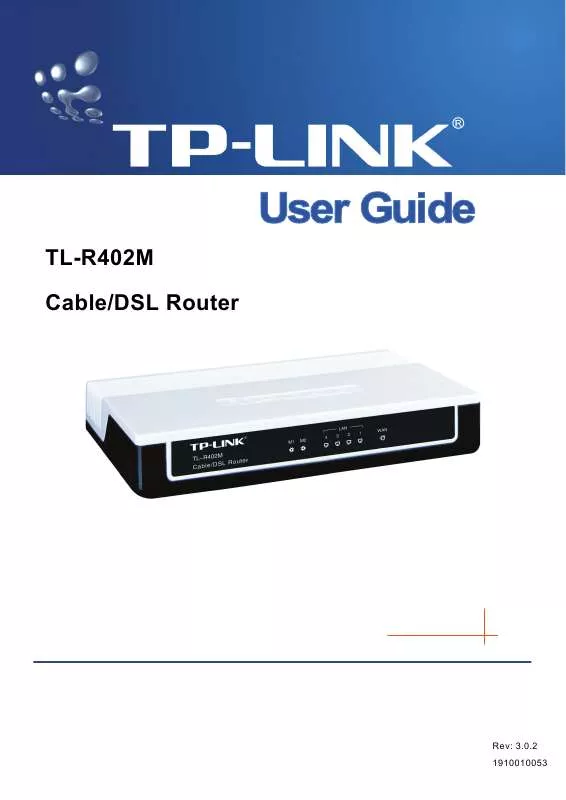User manual TP-LINK TL-R402M
Lastmanuals offers a socially driven service of sharing, storing and searching manuals related to use of hardware and software : user guide, owner's manual, quick start guide, technical datasheets... DON'T FORGET : ALWAYS READ THE USER GUIDE BEFORE BUYING !!!
If this document matches the user guide, instructions manual or user manual, feature sets, schematics you are looking for, download it now. Lastmanuals provides you a fast and easy access to the user manual TP-LINK TL-R402M. We hope that this TP-LINK TL-R402M user guide will be useful to you.
Lastmanuals help download the user guide TP-LINK TL-R402M.
Manual abstract: user guide TP-LINK TL-R402M
Detailed instructions for use are in the User's Guide.
[. . . ] TL-R402M Cable/DSL Router
Rev: 3. 0. 2 1910010053
COPYRIGHT & TRADEMARKS
Specifications are subject to change without notice. trademarks or registered trademarks of their respective holders. No part of the specifications may be reproduced in any form or by any means or used to make any derivative such as translation, transformation, or adaptation without permission from TP-LINK TECHNOLOGIES CO. , LTD. Copyright © 2008 TP-LINK TECHNOLOGIES CO. , LTD. [. . . ] The default value is 120 minutes Default Gateway - (Optional. ) Suggest to input the IP address of the LAN port of the router, default value is 192. 168. 1. 1 Default Domain - (Optional. ) Input the domain name of your network Primary DNS - (Optional. ) Input the DNS IP address provided by your ISP. Or consult your ISP Secondary DNS - (Optional. ) Input the IP address of another DNS server if your ISP provides two DNS servers Note: To use the DHCP server function of the router, you must configure all computers on the LAN as "Obtain an IP Address automatically" mode. This function will take effect until the router reboots.
4. 5. 2 DHCP Clients List
This page shows Client Name, MAC Address, Assigned IP and Lease Time for each DHCP
21
TL-R402M
Cable/DSL Router User Guide
Client attached to the router (Figure 4-12):
Figure 4-12 DHCP Clients List Index - The index of the DHCP Client Client Name - The name of the DHCP client MAC Address - The MAC address of the DHCP client Assigned IP - The IP address that the router has allocated to the DHCP client Lease Time - The time of the DHCP client leased. Before the time is up, DHCP client will request to renew the lease automatically You cannot change any of the values on this page. To update this page and to show the current attached devices, click on the Refresh button.
4. 5. 3 Address Reservation
When you specify a reserved IP address for a PC on the LAN, that PC will always receive the same IP address each time it accesses the DHCP server. Reserved IP addresses should be assigned to servers that require permanent IP settings. This page is used for address reservation (shown in Figure 4-13).
22
TL-R402M
Cable/DSL Router User Guide
Figure 4-13 Address Reservation MAC Address - The MAC address of the PC of which you want to reserve IP address Assigned IP Address - The IP address of the router reserved To Reserve IP addresses: 1. Enter the MAC address (The format for the MAC address is XX-XX-XX-XX-XX-XX. ) and IP address in dotted-decimal notation of the computer you wish to add. Click the Save button when finished.
To modify A Reserved IP address: 1. Select the reserved address entry as you desire, and modify it. If you wish to delete the entry, make all of the entry fields blank. Click the Save button.
To delete all Reserved IP addresses: 1 2 3 Click the Clear All button. Click the Next button to go to the next page and Click the Previous button to return the previous page. Note: The function won't take effect until the router reboots.
4. 6 Forwarding
- Forwarding Virtual Servers Port Triggering
Figure 4-14 the Forwarding menu There are four submenus under the Forwarding menu (shown in Figure 4-14): Virtual Servers, Port Triggering, DMZ and UPnP. Click any of them, and you will be able to configure the corresponding function. The detailed explanations for each submenu are provided below.
4. 6. 1 Virtual Servers
Virtual servers can be used for setting up public services on your LAN, such as DNS, Email and 23
TL-R402M
Cable/DSL Router User Guide
FTP. A virtual server is defined as a service port, and all requests from Internet to this service port will be redirected to the computer specified by the server IP. Any PC that was used for a virtual server must have a static or reserved IP address because its IP address may change when using the DHCP function. You can set up virtual servers on this page, shown in Figure 4-15:
Figure 4-15 Virtual Servers Service Port - The numbers of External Ports. You can type a service port or a range of service ports (the format is XXX YYY, XXX is Start port, YYY is End port) IP Address - The IP address of the PC running the service application Protocol - The protocol used for this application, either TCP, UDP, or All (all protocols supported by the router) Enable - The Enable checkbox to enable the virtual server entry Common Service Port - Some common services already listed in the pull-down list To setup a virtual server entry: 1. Select the service you want to use from the Common Service Port list, select the ID you want to use, and click the Copy to button. If the Common Service Port list does not have the service that you want to use, type the number of the service port or service port range in the Service Port box. [. . . ] 2) To change the WEB management port number: Login to the router, click the "Security" menu on the left of your browser, and click "Remote Management" submenu. On the "Remote Management" page, type a port number except 80, such as 88, into the "Web Management Port" field. Click "Save" and reboot the router.
46
TL-R402M
Cable/DSL Router User Guide
Figure 6 Remote Management Note: If the above configuration takes effect, to configure to the router by typing http://192. 168. 1. 1:88 (the router's LAN IP address: Web Management Port) in the address field of the web browser. 3) Login to the router, click the "Forwarding" menu on the left of your browser, and click the "Virtual Servers" submenu. [. . . ]
DISCLAIMER TO DOWNLOAD THE USER GUIDE TP-LINK TL-R402M Lastmanuals offers a socially driven service of sharing, storing and searching manuals related to use of hardware and software : user guide, owner's manual, quick start guide, technical datasheets...manual TP-LINK TL-R402M