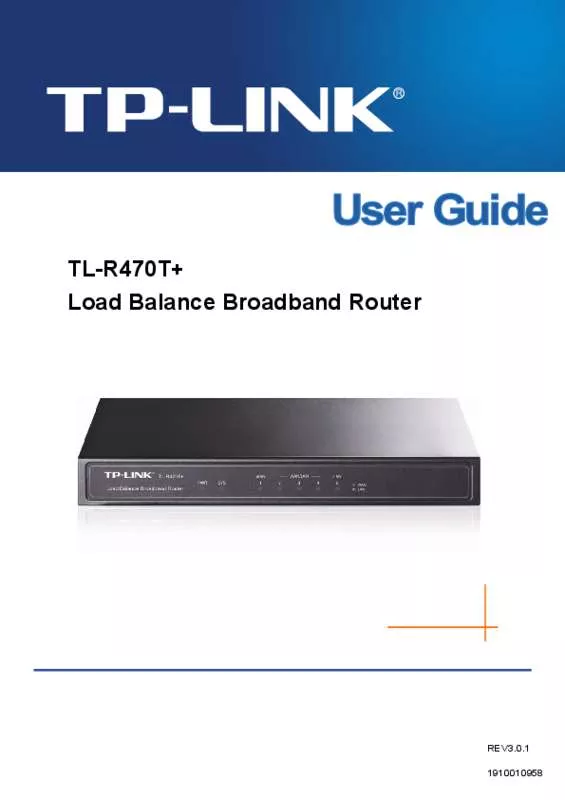User manual TP-LINK TL-R480T
Lastmanuals offers a socially driven service of sharing, storing and searching manuals related to use of hardware and software : user guide, owner's manual, quick start guide, technical datasheets... DON'T FORGET : ALWAYS READ THE USER GUIDE BEFORE BUYING !!!
If this document matches the user guide, instructions manual or user manual, feature sets, schematics you are looking for, download it now. Lastmanuals provides you a fast and easy access to the user manual TP-LINK TL-R480T. We hope that this TP-LINK TL-R480T user guide will be useful to you.
Lastmanuals help download the user guide TP-LINK TL-R480T.
Manual abstract: user guide TP-LINK TL-R480T
Detailed instructions for use are in the User's Guide.
[. . . ] Copyright © 2008 TP-LINK TECHNOLOGIES CO. , LTD. All rights reserved.
http://www. tp-link. com
FCC STATEMENT
This equipment has been tested and found to comply with the limits for a Class A digital device, pursuant to part 15 of the FCC Rules. These limits are designed to provide reasonable protection against harmful interference when the equipment is operated in a commercial environment. This equipment generates, uses, and can radiate radio frequency energy and, if not installed and used in accordance with the instruction manual, may cause harmful interference to radio communications. [. . . ] This page is used for address reservation (shown in Figure 4-18).
Figure 4-18
Address Reservation
MAC Address - The MAC address of the PC of which you want to reserve IP address. Assigned IP Address - The IP address of the router reserved.
To Reserve IP addresses: 1. Enter the MAC address (The format for the MAC address is XX-XX-XX-XX-XX-XX. ) and IP address in dotted-decimal notation of the computer you wish to add.
- 29 -
TL-R480T
2.
Enterprise Broadband Router User Guide
Click the Save button when finished.
To modify A Reserved IP address: 1. Select the reserved address entry as you desire, and modify it. If you wish to delete the entry, make all of the entry fields blank. Click the Save button.
To delete all Reserved IP addresses: 1. Click the Save button Click the Next button to go to the next page and Click the Previous button to return the previous page. Note: The function won't take effect until the router reboots.
4. 6
Forwarding
Figure 4-19
Forwarding menu
There are four submenus under the Forwarding menu: Virtual Servers, Port Triggering, DMZ and UPnP. Click any of them, and you will be able to configure the corresponding function. The detailed explanations for each submenu are provided below. 4. 6. 1 Virtual Servers
Virtual servers can be used for setting up public services on your LAN, such as DNS, Email and FTP. 4. 6. 2 Port Triggering
Some applications require multiple connections, like Internet games, video conferencing, Internet calling and so on. These applications cannot work with a pure NAT router. Port Triggering is used for some of these applications that can work with an NAT router. You can set up Port Triggering on this page shown in Figure 4-21:
Figure 4-21 Once configured, operation is as follows: 1. 2.
Port Triggering
A local host makes an outgoing connection using a destination port number defined in the Trigger Port field. The router records this connection, opens the incoming port or ports associated
- 32 -
TL-R480T
Enterprise Broadband Router User Guide
3.
with this entry in the Port Triggering table, and associates them with the local host. When necessary the external host will be able to connect to the local host using one of the ports defined in the Incoming Ports field. Trigger Port - The port for outgoing traffic. An outgoing connection using this port will "Trigger" this rule. Trigger Protocol - The protocol used for Trigger Ports, either TCP, UDP, or All (all protocols supported by the router). Incoming Ports Range - The port or port range used by the remote system when it responds to the outgoing request. [. . . ] On the "DMZ" page, click "Enable" radio and type your IP address into the "DMZ Host IP Address" field, using 192. 168. 1. 169 as an example, remember to click the "Save" button.
Figure A-5 4. 1)
DMZ
I want to build a WEB Server on the LAN, what should I do?Because the WEB Server port 80 will interfere with the WEB management port 80 on the router, you must change the WEB management port number to avoid interference. To change the WEB management port number: Login to the router, click the "Security" menu on the left of your browser, and click "Remote Management" submenu. [. . . ]
DISCLAIMER TO DOWNLOAD THE USER GUIDE TP-LINK TL-R480T Lastmanuals offers a socially driven service of sharing, storing and searching manuals related to use of hardware and software : user guide, owner's manual, quick start guide, technical datasheets...manual TP-LINK TL-R480T