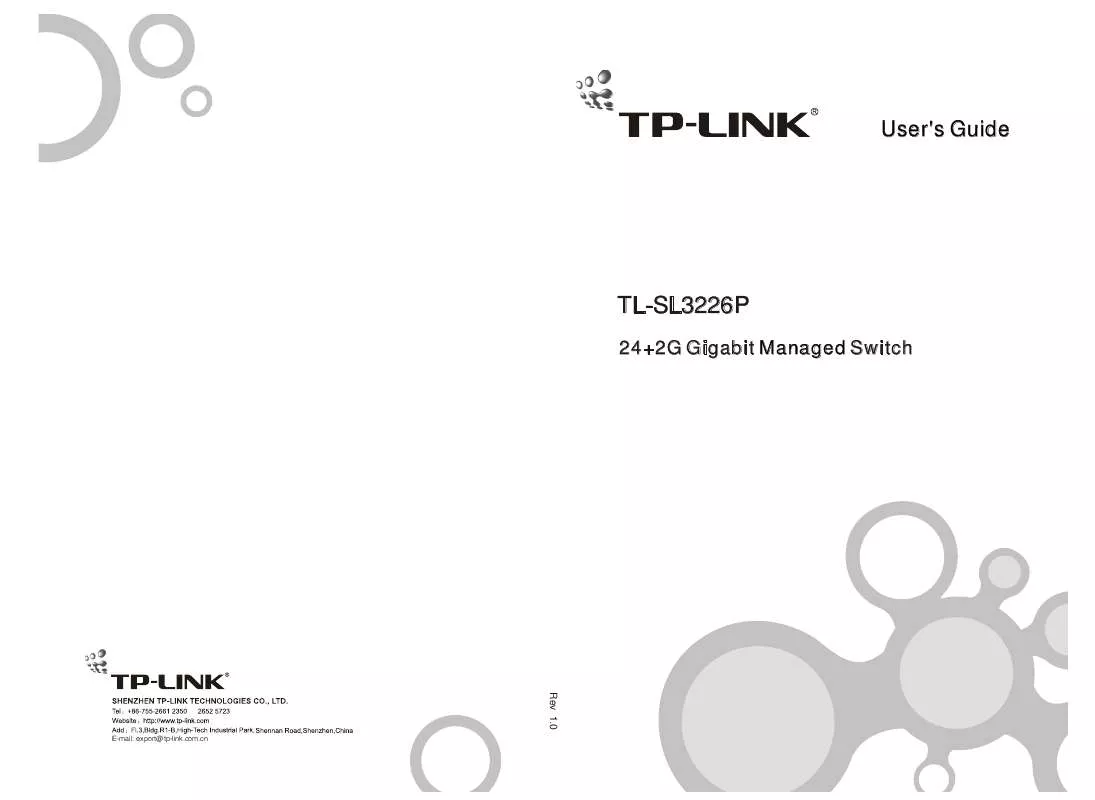Detailed instructions for use are in the User's Guide.
[. . . ] User's Guide
TL-SL3226P
24+2G Gigabit Managed Switch
Rev 1. 0
E-mail: export@tp-link. com. cn
Trademark, Copyright statement
is the registered trademark of Shenzhen TP-LINK Technologies Co. , Ltd. All rights reserved, contents may be revised without prior notice. No part of this publication may be reproduced in any form or by any means or used to make any derivative such as translation, transformation, or adaptation without permission from Shenzhen TP-LINK Technologies Co. , Ltd. See our web site for more details: http://www. tp-link. com.
Table of contents
Checklist. . . . . . . . . . . . . . . . . . . . . . . . . . . . . . . . . . . . . . . . . . . . . . . . . . . . . . . . . . . . . . . . . . . . . . . . . . . . . . . . . . . . . . . . . . . . . . . 1 Chapter 1 1. 1 1. 2 1. 3 About this User's Guide. . . . . . . . . . . . . . . . . . . . . . . . . . . . . . . . . . . . . . . . . . . . . . . . . . . 1
Usage. . . . . . . . . . . . . . . . . . . . . . . . . . . . . . . . . . . . . . . . . . . . . . . . . . . . . . . . . . . . . . . . . . . . . . . . . . . . . . . . . . . . . . . . . . 1 Assumpsit. . . . . . . . . . . . . . . . . . . . . . . . . . . . . . . . . . . . . . . . . . . . . . . . . . . . . . . . . . . . . . . . . . . . . . . . . . . . . . . . . . . . 1 Overview of this User's Guide. . . . . . . . . . . . . . . . . . . . . . . . . . . . . . . . . . . . . . . . . . . . . . . . . . . . . 2 Introduction. . . . . . . . . . . . . . . . . . . . . . . . . . . . . . . . . . . . . . . . . . . . . . . . . . . . . . . . . . . . . . . . . . . . . . . 2
Chapter 2 2. 1 2. 2
Overview of the product. . . . . . . . . . . . . . . . . . . . . . . . . . . . . . . . . . . . . . . . . . . . . . . . . . . . . . . . . . . . . . 2 Features and specification. . . . . . . . . . . . . . . . . . . . . . . . . . . . . . . . . . . . . . . . . . . . . . . . . . . . . . . . . . 3
2. 2. 1 Features. . . . . . . . . . . . . . . . . . . . . . . . . . . . . . . . . . . . . . . . . . . . . . . . . . . . . . . . . . . . . . . . . . . . . . . . . . . . . . . . . . . . . . 3 2. 2. 2 Specification. . . . . . . . . . . . . . . . . . . . . . . . . . . . . . . . . . . . . . . . . . . . . . . . . . . . . . . . . . . . . . . . . . . . . . . . . . . . . . . . 4 Chapter 3 3. 1 Installation. . . . . . . . . . . . . . . . . . . . . . . . . . . . . . . . . . . . . . . . . . . . . . . . . . . . . . . . . . . . . . . . . . . . . . . . 5
Installation. . . . . . . . . . . . . . . . . . . . . . . . . . . . . . . . . . . . . . . . . . . . . . . . . . . . . . . . . . . . . . . . . . . . . . . . . . . . . . . . . . . 5
3. 1. 1 Desktop or Shelf Installation. . . . . . . . . . . . . . . . . . . . . . . . . . . . . . . . . . . . . . . . . . . . . . . . . . . . . . . 5 3. 1. 2 Rack Installation. . . . . . . . . . . . . . . . . . . . . . . . . . . . . . . . . . . . . . . . . . . . . . . . . . . . . . . . . . . . . . . . . . . . . . . . . . 5 3. 1. 3 Power On. . . . . . . . . . . . . . . . . . . . . . . . . . . . . . . . . . . . . . . . . . . . . . . . . . . . . . . . . . . . . . . . . . . . . . . . . . . . . . . . . . . . 6 3. 2 Connecting the Switch. . . . . . . . . . . . . . . . . . . . . . . . . . . . . . . . . . . . . . . . . . . . . . . . . . . . . . . . . . . . . . . . 7
3. 2. 1 Front Panel. . . . . . . . . . . . . . . . . . . . . . . . . . . . . . . . . . . . . . . . . . . . . . . . . . . . . . . . . . . . . . . . . . . . . . . . . . . . . . . . . . 7 3. 2. 2 Rear Panel. . . . . . . . . . . . . . . . . . . . . . . . . . . . . . . . . . . . . . . . . . . . . . . . . . . . . . . . . . . . . . . . . . . . . . . . . . . . . . . . . . 8 3. 2. 3 Optional Extension Modules. . . . . . . . . . . . . . . . . . . . . . . . . . . . . . . . . . . . . . . . . . . . . . . . . . . . . . . 9 3. 3 Remarks. . . . . . . . . . . . . . . . . . . . . . . . . . . . . . . . . . . . . . . . . . . . . . . . . . . . . . . . . . . . . . . . . . . . . . . . . . . . . . . . . . . . 10 TELNET/Out-of-Band Management. . . . . . . . . . . . . . . . . . . . . . . . . . . . . . . 11
Chapter 4 4. 1
Introduction. . . . . . . . . . . . . . . . . . . . . . . . . . . . . . . . . . . . . . . . . . . . . . . . . . . . . . . . . . . . . . . . . . . . . . . . . . . . . . . 11
4. 2 4. 3 4. 4
How to connect TELNET. . . . . . . . . . . . . . . . . . . . . . . . . . . . . . . . . . . . . . . . . . . . . . . . . . . . . . . . . . . 12 How to connect Out-of-Band. . . . . . . . . . . . . . . . . . . . . . . . . . . . . . . . . . . . . . . . . . . . . . . . . . . . . 13 The interface and operating way of TELNET/Out-of-Band. . . . . . . . 14
4. 4. 1 Configure System. . . . . . . . . . . . . . . . . . . . . . . . . . . . . . . . . . . . . . . . . . . . . . . . . . . . . . . . . . . . . . . . . . . . . . 17 4. 4. 2 Port Management. . . . . . . . . . . . . . . . . . . . . . . . . . . . . . . . . . . . . . . . . . . . . . . . . . . . . . . . . . . . . . . . . . . . . . 20 4. 4. 3 Network. . . . . . . . . . . . . . . . . . . . . . . . . . . . . . . . . . . . . . . . . . . . . . . . . . . . . . . . . . . . . . . . . . . . . . . . . . . . . . . . . . . . . 24 4. 4. 4 Spanning Tree protocol. . . . . . . . . . . . . . . . . . . . . . . . . . . . . . . . . . . . . . . . . . . . . . . . . . . . . . . . . . . . . 25 4. 4. 5 IEEE802. 1X protocol. . . . . . . . . . . . . . . . . . . . . . . . . . . . . . . . . . . . . . . . . . . . . . . . . . . . . . . . . . . . . . . . . 26 4. 4. 6 VLAN Management. . . . . . . . . . . . . . . . . . . . . . . . . . . . . . . . . . . . . . . . . . . . . . . . . . . . . . . . . . . . . . . . . . . 27 4. 4. 7 Configure Trunk. . . . . . . . . . . . . . . . . . . . . . . . . . . . . . . . . . . . . . . . . . . . . . . . . . . . . . . . . . . . . . . . . . . . . . . . . 28 Chapter 5 5. 1 5. 2 WEB Management. . . . . . . . . . . . . . . . . . . . . . . . . . . . . . . . . . . . . . . . . . . . . . . . . . . . . . . . . 29
Introduction. . . . . . . . . . . . . . . . . . . . . . . . . . . . . . . . . . . . . . . . . . . . . . . . . . . . . . . . . . . . . . . . . . . . . . . . . . . . . . . 29 Connection of WEB Management. . . . . . . . . . . . . . . . . . . . . . . . . . . . . . . . . . . . . . . . . . . . . 29 RJ-45 Plug/Connector Pin Specification. . . . . . . . . . . . . . . . . . . . . . . . . 34 Default Configuration of the switch. . . . . . . . . . . . . . . . . . . . . . . . . . . . . . . . . 36
Annex A Annex B
TL-SL3226P
24+2G Gigabit Managed Switch User's Guide
TL-SL3226P
24+2G Gigabit Managed Switch User's Guide
Checklist
Open the box and carefully unpack the TL-SL3226P. [. . . ] IGMP includes IGMP Snooping Set and IPMC Group Member Info. SNMP protocol includes SNMP agent situation, SNMP team name table (such as access mode, situation), SNMP host table (such as IP address, team name, situation), SNMP Trap purpose table (purposed IP address, port, situation), and SNMP system event. Priority Management includes Port priority, priority mapping, and priority configuration. Security Configuration menu is used to configure the user managing the Switch (such as user's name, password, situation). Help is used to check the usage of kinds of control button (such as direction button, TAB button).
Illumination:
System Configuration includes system information such as software/hardware version, module information, switch parameter such as broadcast storm filter mode, file transmission, save and reset. Ports Management includes port parameter (open/close flow control, port default VID, port security), port mirror (two types: direction mode mirror and flow mode mirror), port description (use character string to describe ports), port statistic (the statistic information of tag forwarding, receiving and conflicting), port situation (connection situation, port speed, duplex mode) and port bandwidth (entrance bandwidth and exit bandwidth). Network includes address parameter (the Ethernet address of the Switch, IP address, NetMask, Gateway, etc), maximum aging time, Dynamic address
TL-SL3226P
24+2G Gigabit Managed Switch User's Guide
TL-SL3226P
24+2G Gigabit Managed Switch User's Guide
The assumpsit of normal control button in the operating interface is as following: <Arrow Key>= Direction Button: up, down, left, right moves cursor <Tab> =T Button: move the cursor to the next stay place ab <W>, <w> = W, w Button: move the cursor up <S>, <s> = S, s Button: move the cursor down <A>, <a> = S, s Button: move the cursor left <D>, <d> = D, d Button: move the cursor right <Esc> = Esc Button: exit the current menu <Enter> = Enter Button: enter the next sub-directory or active the revision <Space> = Space Button: switch the choice <Backspace> = Backspace Button: delete one letter <^U> = press U button after press Ctrl button (Ctrl + U): active the revision data <^A> = press A button after press Ctrl button (Ctrl + A): choose all letter where the cursor locates !Figure 4-3 System Configuration
Remarks: System Information
When you configure System Information, only System Name, System Contact and System Location can be changed. Others of System Information are only for read.
Module Information
If yo u use modules, you can configure the responding module slot. Slot 1 Port 25 Slot 2 Port 26
Remark:
The revised configuration won't be effect without activation. The effect configuration is effective before the next startup. In order to effect the configuration after next startup, you need to enter into the SAVE and RESET menu of System configuration menu to save the configuration.
2) If you install modules, the module information will be showed according to the specific modules. 100M UTP module: 100BASE-TX 100M Fiber module: 100BASE-FX
4. 4. 1 System Configuration
Gig abit UTP module: 1000BASE-T Gig abit Fiber module: 1000BASE-LX/SX
TL-SL3226P
Switch Parameters
24+2G Gigabit Managed Switch User's Guide
TL-SL3226P
24+2G Gigabit Managed Switch User's Guide
!1)
2) When downloading TFTP, TFTP server must have the files for updating. 3) 4) You must guarantee the TFTP server in operating. To break the download is not allowed during the TFTP download. Or else the Switch may be out of the way.
Assigned Managed Port: can be any port or all ports from P1 to P26. Only the workstation connecting to the Assigned Managed Port in the Switch can manage the Switch. The default is All ports.
2)
Broadcast Strom Filtering Mode: have six choices: 5%, 10%, 15%, 20%, and 25%. !
Save Reset
3)
The configuration of parameters won't be effect until you activate the changes. When you press Ctrl + U, the Switch will list you want to activate the changes (Y/N)?Are you sure
When you reset to factory situation, all parameters except IP address can be configured to factory configuration.
. [. . . ] Two modules with same model can form a Trunk. But the module slot can't form Trunk with the normal ports. There must be
Remarks:
1) When the VLAN mode has been changed, the Switch will reboot automatically. The Trunk will be treated as a logistic port after you set a Trunk.
TL-SL3226P
2)
24+2G Gigabit Managed Switch User's Guide
TL-SL3226P
24+2G Gigabit Managed Switch User's Guide
When you configure a Trunk, the ports added to the Trunk will be deleted from all VLANs no matter whether you create a Trunk or add the port to a Trunk. [. . . ]