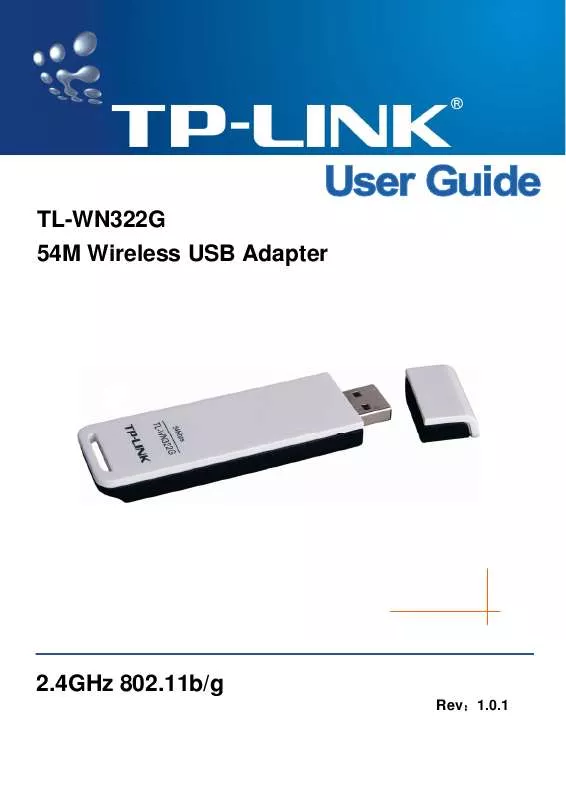User manual TP-LINK TL-WN322G
Lastmanuals offers a socially driven service of sharing, storing and searching manuals related to use of hardware and software : user guide, owner's manual, quick start guide, technical datasheets... DON'T FORGET : ALWAYS READ THE USER GUIDE BEFORE BUYING !!!
If this document matches the user guide, instructions manual or user manual, feature sets, schematics you are looking for, download it now. Lastmanuals provides you a fast and easy access to the user manual TP-LINK TL-WN322G. We hope that this TP-LINK TL-WN322G user guide will be useful to you.
Lastmanuals help download the user guide TP-LINK TL-WN322G.
Manual abstract: user guide TP-LINK TL-WN322G
Detailed instructions for use are in the User's Guide.
[. . . ] TL-WN322G 54M Wireless USB Adapter
2. 4GHz 802. 11b/g
Rev1. 0. 1
COPYRIGHT & TRADEMARKS
Specifications are subject to change without notice. registered trademarks of their respective holders. No part of the specifications may be reproduced in any form or by any means or used to make any derivative such as translation, transformation, or adaptation without permission from TP-LINK TECHNOLOGIES CO. , LTD. Copyright © 2007 TP-LINK TECHNOLOGIES CO. , LTD. [. . . ] Click Uninstall. . . , shown in above Figure 3-8, the system will uninstall the driver software of the adapter from your PC.
-15-
TL-WN322G
54M Wireless USB Adapter User Guide
Chapter 4
Software Configuration
4. 1 Station Mode Configuration
This chapter focuses on how to configure the device in Station mode (wireless LAN client)
4. 1. 1
Current Network Information
The Current Network Information screen displays the current status of the wireless radio as a station.
Figure 4-1 Current Network Information
4. 1. 2 More Setting
4. 1. 2. 1. General Connection Setting The General Connection Setting allows you to configure the SSID, network type, authentication, and encryption type.
-16-
TL-WN322G
54M Wireless USB Adapter User Guide
Figure 4-2 More setting You can click Change button to change general connection settings.
-17-
TL-WN322G
54M Wireless USB Adapter User Guide
Figure 4-3 More setting--Click Change
-18-
TL-WN322G
54M Wireless USB Adapter User Guide
Figure 4-4 More setting--WEP SSID: Enter the SSID of the network. The SSID is a unique name shared among all points in your wireless network. The SSID must be identical for all points in the network, and is case-sensitive. Place a check in the any box if you would like the device to connect to the first available Access Point with the strongest signal. Network Type: Select a network type from the drop-down list. Infrastructure or Ad-hoc: If you select infrastructure, the device must be connected to an Access Point. If you select ad-hoc, you may connect the device to another WLAN client adapter (such as this one). Authentication: Select an authentication type from the drop down list. Options available are: Auto, Open System, Shared Key, WPA, WPA-PSK, WPA2, WPA2-PSK. Encryption: Select an encryption type from the drop-down list. Options available are: Disable, WEP, TKIP, AES.
-19-
TL-WN322G Note:
54M Wireless USB Adapter User Guide
Refer to the WEP encryption and WPA encryption sections in this chapter to configure the security settings. WEP Encryption You may select 64, 128 or 256 bit WEP (Wired Equivalent Privacy) key to encrypt data (Default setting is Disable). WEP encrypts each frame transmitted from the radio using one of the Keys from a panel. When you use WEP to communicate with the other wireless clients, all the wireless devices in this network must have the same encryption key or pass phrase. Authentication: Select Open System or Shared Key from the drop-down list. If you are not sure what to choose, please select auto. Encryption: Select WEP from the drop-down list. Click on the WEP Encryption Key Setting button. You will see the figure below.
Figure 4-5 WEP Key Setting Key Length: Select an encryption key length: 64, 128 or 256 bit. The setting must be the same as the Access Point. Default Key ID: Since you can specify up to 4 different WEP keys, select the WEP key value that will be used for this network. [. . . ] The screen that appears will show you many available wireless networks. Highlight the network that you want, and then click Connect.
-34-
TL-WN322G
54M Wireless USB Adapter User Guide
Figure 6-3 3. Click the Cancel button to end the Installation.
Figure 6-4 4. After that, the installation will proceed as shown below, click close.
-35-
TL-WN322G
54M Wireless USB Adapter User Guide
Figure 6-5 5. [. . . ]
DISCLAIMER TO DOWNLOAD THE USER GUIDE TP-LINK TL-WN322G Lastmanuals offers a socially driven service of sharing, storing and searching manuals related to use of hardware and software : user guide, owner's manual, quick start guide, technical datasheets...manual TP-LINK TL-WN322G