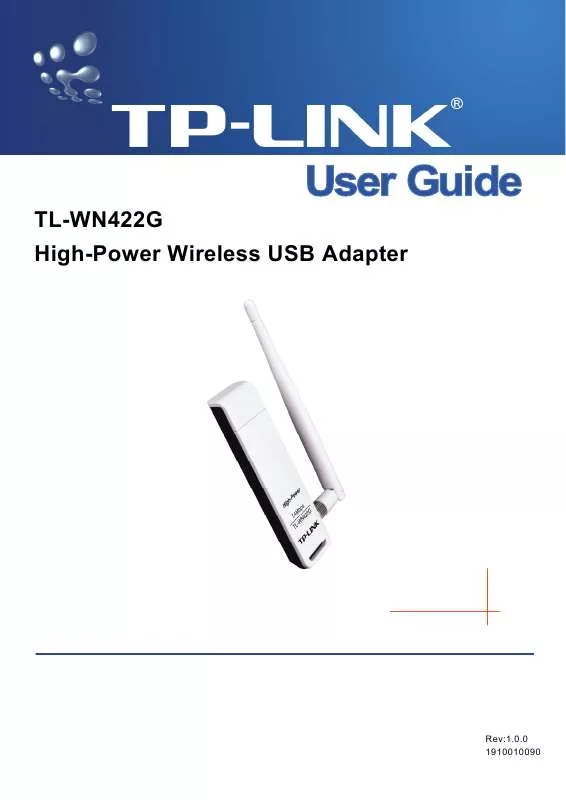User manual TP-LINK TL-WN422G
Lastmanuals offers a socially driven service of sharing, storing and searching manuals related to use of hardware and software : user guide, owner's manual, quick start guide, technical datasheets... DON'T FORGET : ALWAYS READ THE USER GUIDE BEFORE BUYING !!!
If this document matches the user guide, instructions manual or user manual, feature sets, schematics you are looking for, download it now. Lastmanuals provides you a fast and easy access to the user manual TP-LINK TL-WN422G. We hope that this TP-LINK TL-WN422G user guide will be useful to you.
Lastmanuals help download the user guide TP-LINK TL-WN422G.
Manual abstract: user guide TP-LINK TL-WN422G
Detailed instructions for use are in the User's Guide.
[. . . ] TL-WN422G High-Power Wireless USB Adapter
Rev:1. 0. 0 1910010090
COPYRIGHT & TRADEMARKS
Specifications are subject to change without notice. trademarks or registered trademarks of their respective holders. No part of the specifications may be reproduced in any form or by any means or used to make any derivative such as translation, transformation, or adaptation without permission from TP-LINK TECHNOLOGIES CO. , LTD. Copyright © 2008 TP-LINK TECHNOLOGIES CO. , LTD. [. . . ] Insert the Resource CD into your CD-ROM drive, right-click the Computer icon as shown in the Figure 2-5, select the Properties.
Figure 2-5 Begin installation for Windows Vista
-7 -
TL-WN422G 2.
High-Power Wireless USB Adapter User Guide
Select Device Manager as shown in Figure 2-6, then select Continue in the next screen.
Figure 2-6 Select Device management 3. Right-click the adapter icon "USB2. 0 VLAN" and select "Update Driver Software" to proceed.
-8 -
TL-WN422G
High-Power Wireless USB Adapter User Guide
Figure 2-7 Driver management 4. Select the method to update the driver software (see Figure 2-8). If you want the system to search the software automatically, select the first type. Otherwise select "Browse my computer for driver software" to install the software (best way).
-9 -
TL-WN422G
High-Power Wireless USB Adapter User Guide
Figure 2-8 Select the method to install 5. Click the Browse button in the next screen to select the file which contains the driver software for the adapter. The screen will pop up the following conversation "Do you want to completely remove the selected application and all of its features", Click on the OK button to confirm the Uninstalling process.
Figure 3-5 Confirm the Uninstalling process. The process will then remove TL-WN422G Wireless Utility and the drivers from your computer. Choose the first option, then click on the OK button to complete the uninstall and restart your computer. .
- 15 -
TL-WN422G
High-Power Wireless USB Adapter User Guide
Figure 3-6 Uninstalling process finished
3. 3
1. 3.
Uninstall the driver software from your PC
On the Windows taskbar, click the Start button, point to Settings, and then click Control Panel. Double-click the System icon, click on the Hardware tab in the System window. Click on the Device Manager button, and double-click Network Adapters, and then right-click TL-WN422G Wireless USB Adapter.
Figure 3-7 Uninstall Driver 4. Click Uninstall. . . , shown in above Figure 3-7, the system will uninstall the driver software of the adapter from your PC.
- 16 -
TL-WN422G
High-Power Wireless USB Adapter User Guide
Chapter 4
Software Configuration
4. 1 Station Mode Configuration
This chapter focuses on how to configure the device in Station mode (wireless LAN client).
4. 1. 1
Current Network Information
The Current Network Information screen displays the current status of the network in station mode.
Figure 4-1 Current Network Information
4. 1. 2 More Settings
4. 1. 2. 1 General Connection Setting The General Connection Setting allows you to configure the SSID, network type, authentication, and encryption type.
- 17 -
TL-WN422G
High-Power Wireless USB Adapter User Guide
Figure 4-2 More setting SSID: Enter the SSID of the network. The SSID is a unique name shared among all points in your wireless network. The SSID must be identical for all points in the network, and is case-sensitive. Place a check in the any box if you would like the device to connect to the first available Access Point with the strongest signal. Network Type: Select a network type from the drop-down list. Infrastructure or Ad-hoc: If you select infrastructure, the device must be connected to an Access Point. If you select ad-hoc, you may connect the device to another WLAN client adapter (such as this one). Authentication: Select an authentication type from the drop down list. Options available are: Auto, Open System, Shared Key, WPA, WPA-PSK, WPA2, and WPA2-PSK. Encryption: Select an encryption type from the drop-down list. [. . . ] The following screen will show you available wireless networks. Highlight the one you want to join, and then click Connect.
- 33 -
TL-WN422G
High-Power Wireless USB Adapter User Guide
Figure 6-3 3. Click the Cancel button to end the connection.
Figure 6-4 4. If the connection is successful established, the following screen will appear. [. . . ]
DISCLAIMER TO DOWNLOAD THE USER GUIDE TP-LINK TL-WN422G Lastmanuals offers a socially driven service of sharing, storing and searching manuals related to use of hardware and software : user guide, owner's manual, quick start guide, technical datasheets...manual TP-LINK TL-WN422G