User manual TP-LINK TL-WR1043ND
Lastmanuals offers a socially driven service of sharing, storing and searching manuals related to use of hardware and software : user guide, owner's manual, quick start guide, technical datasheets... DON'T FORGET : ALWAYS READ THE USER GUIDE BEFORE BUYING !!!
If this document matches the user guide, instructions manual or user manual, feature sets, schematics you are looking for, download it now. Lastmanuals provides you a fast and easy access to the user manual TP-LINK TL-WR1043ND. We hope that this TP-LINK TL-WR1043ND user guide will be useful to you.
Lastmanuals help download the user guide TP-LINK TL-WR1043ND.
You may also download the following manuals related to this product:
Manual abstract: user guide TP-LINK TL-WR1043ND
Detailed instructions for use are in the User's Guide.
[. . . ] TL-WR1043ND
300Mbps Wireless N Gigabit Router
Rev: 2. 3. 0 1910010817
COPYRIGHT & TRADEMARKS
Specifications are subject to change without notice. registered trademarks of their respective holders. No part of the specifications may be reproduced in any form or by any means or used to make any derivative such as translation, transformation, or adaptation without permission from TP-LINK TECHNOLOGIES CO. , LTD. Copyright © 2013 TP-LINK TECHNOLOGIES CO. , LTD. [. . . ] Share entire partition - You can select this option and then the folders contained in this partition will all be shared. Select - You can select this option to share the specified folder. upper - You can click the upper button to go into the upper folder. Folder - Name of folders that is in current path. Save - You can click the Save button to save your settings and page will be redirected to the FTP server configuration page. Back - You can click the Back button to discard the settings and just go to the FTP Server configuration page. To add a new share folder for your FTP Server, please follow the instructions below: 1) Select the Share entire partition or a specific folder option. 2) Enter display name of the share folder in Display Name edit box. 3) Click the Save button to save the configuration and the screen will appear as shown in Figure 4-38.
Figure 4-38 FTP Server Configuration
5.
Click the Start button to start the FTP Server. 3.
The max share folders number is 10. If you want to share a new folder when the number has reached 10, you can delete a share folder and then add a new one. The change of the FTP settings will take effect after restarting the FTP Server. Currently, the maximum number of clients that FTP Server supports is two. Therefore, if you want to log in, make sure that less than two clients have logged in.
-51-
TL-WR1043ND
300Mbps Wireless N Gigabit Router
4. 8. 3
Media Server
Choose menu “USB Settings→Media Server”, and then you can configure Media Server on this page as shown in Figure 4-39.
Figure 4-39 Media Server Setting
Server Name – The name of this Media Server. Server Status - Indicates the Media Server’s current status, started or stopped. You can click the Start button to start the Media Server and click the Stop button to stop it. File System - The file system type on the partition can be FAT32 or NTFS. Folder - The real full path of the specified folder. Delete - You can delete the share folder by click Delete. To set up your media server, please follow the instructions below: 1. Plug an external USB hard disk drive or USB flash drive into this router, and then the screen will appear as shown in Figure 4-40.
Figure 4-40 Media Server Setting
2.
Click the Start button to start the media server, and then the screen will appear as shown in Figure 4-41.
-52-
TL-WR1043ND
300Mbps Wireless N Gigabit Router
Figure 4-41 Media Server Setting
3.
Click the Add share folder button to specify a folder as the search path of media server. The screen will then appear as shown in Figure 4-42.
Figure 4-42 Add New Folder
Display Name - You can enter a display name for the share folder. [. . . ] 3) Right click the icon that showed below, select Properties on the prompt page.
Figure B-1
4)
In the prompt page that showed below, double click on the Internet Protocol (TCP/IP).
Figure B-2
-109-
TL-WR1043ND 5)
300Mbps Wireless N Gigabit Router
The following TCP/IP Properties window will display and the IP Address tab is open on this window by default.
6)
Select Obtain an IP address automatically and Obtain DNS server automatically, as shown in the Figure below:
Figure B-3
-110-
TL-WR1043ND
300Mbps Wireless N Gigabit Router
Appendix C: Specifications
General Standards Protocols Ports IEEE 802. 3, IEEE 802. 3u, IEEE 802. 11b, IEEE 802. 11g and IEEE 802. 11n TCP/IP, PPPoE, DHCP, ICMP, NAT, SNTP One 10/100/1000M Auto-Negotiation WAN RJ45 port, Four 10/100/1000M Auto-Negotiation LAN RJ45 ports supporting Auto MDI/MDIX 10BASE-T: UTP category 3, 4, 5 cable (maximum 100m) EIA/TIA-568 100Ω STP (maximum 100m) Cabling Type 100BASE-TX: UTP category 5, 5e cable (maximum 100m) EIA/TIA-568 100Ω STP (maximum 100m) 1000BASE-TX: UTP category 5, 5e cable (maximum 100m) EIA/TIA-568 100Ω STP (maximum 100m) LEDs Safety & Emissions Wireless Frequency Band* Radio Data Rate Frequency Expansion Modulation Security 2. 4~2. 4835GHz 11n:up to 300Mbps (Automatic) 11g:54/48/36/24/18/12/9/6M (Automatic) 11b:11/5. 5/2/1M (Automatic) DSSS (Direct Sequence Spread Spectrum) DBPSK, DQPSK, CCK, OFDM, 16-QAM, 64-QAM WEP/WPA/WPA2/WPA2-PSK/WPA-PSK 270M: -68dBm@10% PER; 130M: -68dBm@10% PER 108M: -68dBm@10% PER; 54M: -68dBm@10% PER 11M: -85dBm@8% PER; 6M: -88dBm@10% PER; 1M: -90dBm@8% PER 5dBi * 3 Power, System, WLAN, WAN, LAN (1-4), WPS, USB FCC, CE
Sensitivity @PER
Antenna Gain
Environmental and Physical Temperature. Humidity Operating : 0℃~40℃ (32℃~104℃) Storage: -40℃~70℃ (-40℃~158℃) Operating: 10% - 90% RH, Non-condensing Storage: 5% - 90% RH, Non-condensing
* Only 2. 412GHz~2. 462GHz is allowed to be used in USA, which means only channel 1~11 is available for American users to choose. -111-
TL-WR1043ND
300Mbps Wireless N Gigabit Router
Appendix D: Glossary
802. 11n - 802. 11n builds upon previous 802. 11 standards by adding MIMO (multiple-input multiple-output). MIMO uses multiple transmitter and receiver antennas to allow for increased data throughput via spatial multiplexing and increased range by exploiting the spatial diversity, perhaps through coding schemes like Alamouti coding. [. . . ]
DISCLAIMER TO DOWNLOAD THE USER GUIDE TP-LINK TL-WR1043ND Lastmanuals offers a socially driven service of sharing, storing and searching manuals related to use of hardware and software : user guide, owner's manual, quick start guide, technical datasheets...manual TP-LINK TL-WR1043ND

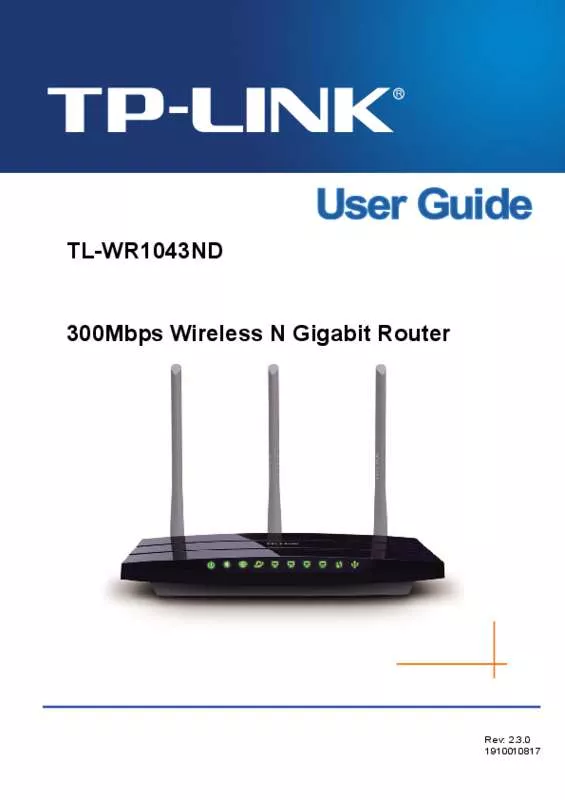
 TP-LINK TL-WR1043ND INSTALLATION GUIDE (1741 ko)
TP-LINK TL-WR1043ND INSTALLATION GUIDE (1741 ko)
