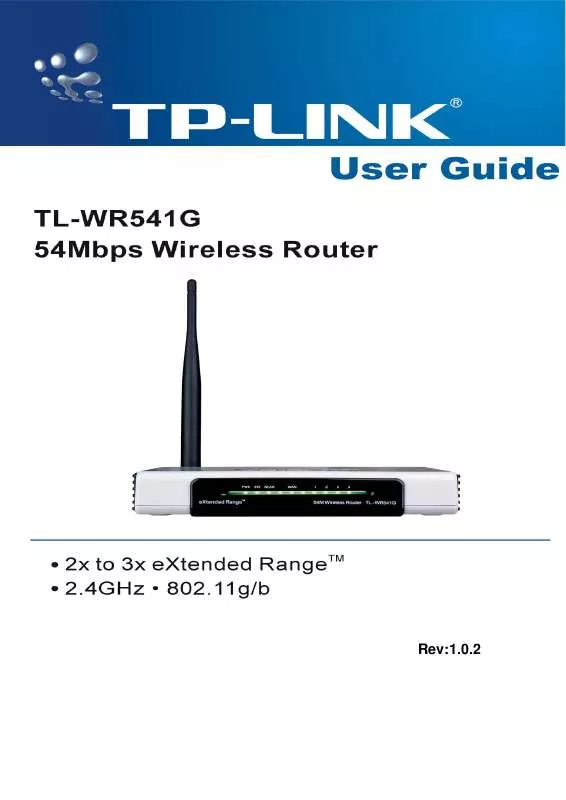User manual TP-LINK TL-WR541G
Lastmanuals offers a socially driven service of sharing, storing and searching manuals related to use of hardware and software : user guide, owner's manual, quick start guide, technical datasheets... DON'T FORGET : ALWAYS READ THE USER GUIDE BEFORE BUYING !!!
If this document matches the user guide, instructions manual or user manual, feature sets, schematics you are looking for, download it now. Lastmanuals provides you a fast and easy access to the user manual TP-LINK TL-WR541G. We hope that this TP-LINK TL-WR541G user guide will be useful to you.
Lastmanuals help download the user guide TP-LINK TL-WR541G.
Manual abstract: user guide TP-LINK TL-WR541G
Detailed instructions for use are in the User's Guide.
[. . . ] Rev:1. 0. 2
COPYRIGHT & TRADEMARKS
Specifications are subject to change without notice. registered trademarks of their respective holders. No part of the specifications may be reproduced in any form or by any means or used to make any derivative such as translation, transformation, or adaptation without permission from TP-LINK TECHNOLOGIES CO. , LTD. Copyright © 2007 TP-LINK TECHNOLOGIES CO. , LTD. [. . . ] The filtering rules that configured should be similar to the following list:
Note: a) If you select the radio button Allow the stations not specified by any enabled entries in the list to access for Filtering Rules, the wireless station B will still not be able to access the router, however, other wireless stations that are not in the list will be able to access the router. If you enable the function and select the Deny the stations not specified by any enabled entries in the list to access for Filtering Rules, and there are not any enable entries in the list, thus, no wireless stations can access the router.
b)
5. 5. 3 Wireless Statistics
This page shows MAC Address, Current Status, Received Packets and Sent Packets for each connected wireless station.
Figure 5-20 The router attached wireless stations
MAC Address - The connected wireless station's MAC address Current Status - The connected wireless station's running status, one of STA-AUTH / STA-ASSOC / AP-UP / WPA / WPA-PSK /WPA2/WPA2-PSK/None Received Packets - Packets received by the station Sent Packets - Packets sent by the station
- 37 -
TL-WR541G connected wireless stations, click on the Refresh button.
54M Wireless Router User Guide
You cannot change any of the values on this page. To update this page and to show the current
If the numbers of connected wireless stations go beyond one page, click the Next button to go to the next page and click the Previous button to return the previous page. Note: This page will be refreshed automatically every 5 seconds.
5. 6
DHCP
Figure 5-21
The DHCP menu
There are three submenus under the DHCP menu (shown in Figure 5-21): DHCP Settings, DHCP Clients List and Address Reservation. Click any of them, and you will be able to configure the corresponding function. The detailed explanations for each submenu are provided below.
5. 6. 1 DHCP Settings
The router is set up by default as a DHCP (Dynamic Host Configuration Protocol) server, which provides the TCP/IP configuration for all the PC(s) that are connected to the router on the LAN. The DHCP Server can be configured on the page (shown in Figure 5-22):
Figure 5-22 DHCP Settings
DHCP Server - Enable or Disable the DHCP server. If you disable the Server, you must have another DHCP server within your network or else you must manually configure the computer. Start IP Address - This field specifies the first of the addresses in the IP address pool.
- 38 -
TL-WR541G 192. 168. 1. 100 is the default start address.
54M Wireless Router User Guide
End IP Address - This field specifies the last of the addresses in the IP address pool. 192. 168. 1. 199 is the default end address. Address Lease Time - The Address Lease Time is the amount of time in which a network user will be allowed connection to the router with their current dynamic IP Address. The user will be "leased" this dynamic IP Address. The range of the time is 1 ~ 2880 minutes. Default Gateway - (Optional. ) Suggest to input the IP address of the LAN port of the router, default value is 192. 168. 1. 1 Default Domain - (Optional. ) Input the domain name of your network. Primary DNS - (Optional. ) Input the DNS IP address provided by your ISP. Secondary DNS - (Optional. ) Input the IP address of another DNS server if your ISP provides two DNS servers. Note: To use the DHCP server function of the router, you must configure all computers on the LAN as "Obtain an IP Address automatically" mode. This function will take effect until the router reboots.
5. 6. 2 DHCP Clients List
This page shows Client Name, MAC Address, Assigned IP, and Lease Time for each DHCP Client attached to the router (Figure 5-23):
Figure 5-23 DHCP Clients List
Index - The index of the DHCP Client Client Name - The name of the DHCP client MAC Address - The MAC address of the DHCP client Assigned IP - The IP address that the router has allocated to the DHCP client. Lease Time - The time of the DHCP client leased. Before the time is up, DHCP client will request to renew the lease automatically.
- 39 -
TL-WR541G attached devices, click on the Refresh button.
54M Wireless Router User Guide
You cannot change any of the values on this page. To update this page and to show the current
5. 6. 3 Address Reservation
When you specify a reserved IP address for a PC on the LAN, that PC will always receive the same IP address each time when it accesses the DHCP server. Reserved IP addresses should be assigned to servers that require permanent IP settings. [. . . ] Operating Humidity 0~40 (32~104) 10% - 90% RH, Non-condensing
- 79 -
TL-WR541G
54M Wireless Router User Guide
Appendix D: Glossary
2x to 3x eXtended RangeTM WLAN Transmission Technology - The WLAN device with 2x to 3x eXtended RangeTM WLAN transmission technology make its sensitivity up to 105 dB, which gives users the ability to have robust, longer-range wireless connections. With this range-enhancing technology, a 2x to 3x eXtended RangeTM based client and access point can maintain a connection at as much as three times the transmission distance of traditional 802. 11b and 802. 11g products, for a coverage area that is up to nine times greater. A traditional 802. 11b and 802. 11g product transmission distance is about 300m, a 2x to 3x eXtended RangeTM based client and access point can maintain a connection transmission distance may be up to 830m. 802. 11b - The 802. 11b standard specifies a wireless networking at 11 Mbps using direct-sequence spread-spectrum (DSSS) technology and operating in the unlicensed radio spectrum at 2. 4GHz, and WEP encryption for security. [. . . ]
DISCLAIMER TO DOWNLOAD THE USER GUIDE TP-LINK TL-WR541G Lastmanuals offers a socially driven service of sharing, storing and searching manuals related to use of hardware and software : user guide, owner's manual, quick start guide, technical datasheets...manual TP-LINK TL-WR541G