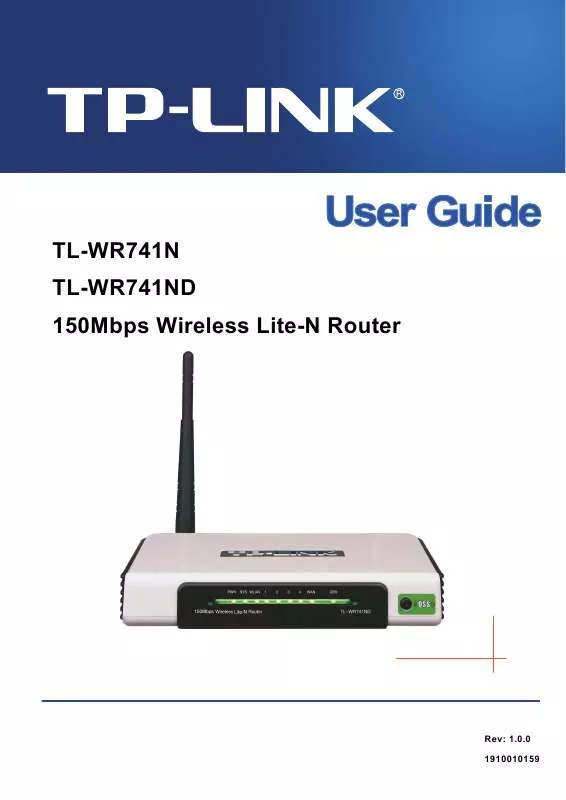User manual TP-LINK TL-WR741N INSTALLATION GUIDE
Lastmanuals offers a socially driven service of sharing, storing and searching manuals related to use of hardware and software : user guide, owner's manual, quick start guide, technical datasheets... DON'T FORGET : ALWAYS READ THE USER GUIDE BEFORE BUYING !!!
If this document matches the user guide, instructions manual or user manual, feature sets, schematics you are looking for, download it now. Lastmanuals provides you a fast and easy access to the user manual TP-LINK TL-WR741N. We hope that this TP-LINK TL-WR741N user guide will be useful to you.
Lastmanuals help download the user guide TP-LINK TL-WR741N.
Manual abstract: user guide TP-LINK TL-WR741NINSTALLATION GUIDE
Detailed instructions for use are in the User's Guide.
[. . . ] TL-WR741N TL-WR741ND 150Mbps Wireless Lite-N Router
Rev: 1. 0. 0 1910010159
COPYRIGHT & TRADEMARKS
Specifications are subject to change without notice. registered trademarks of their respective holders. No part of the specifications may be reproduced in any form or by any means or used to make any derivative such as translation, transformation, or adaptation without permission from TP-LINK TECHNOLOGIES CO. , LTD. Copyright © 2009 TP-LINK TECHNOLOGIES CO. , LTD. [. . . ] After the time is up, the user will be automatically assigned a new dynamic IP address. The range of the time is 1 ~ 2880 minutes. Default Gateway - (Optional. ) It is suggested to input the IP address of the LAN port of the Router. Default Domain - (Optional. ) Input the domain name of your network. Primary DNS - (Optional. ) Input the DNS IP address provided by your ISP or consult your ISP. Secondary DNS - (Optional. ) Input the IP address of another DNS server if your ISP provides two DNS servers. Note: To use the DHCP server function of the Router, you must configure all computers on the LAN as "Obtain an IP Address automatically".
4. 7. 2 DHCP Clients List
Choose menu "DHCP DHCP Clients List", you can view the information about the clients attached to the Router in the screen as shown in Figure 4-27.
Figure 4-27 DHCP Clients List
Client Name - The name of the DHCP client MAC Address - The MAC address of the DHCP client Assigned IP - The IP address that the Router has allocated to the DHCP client
- 46 -
TL-WR741N/TL-WR741ND
150Mbps Wireless Lite-N Router
Lease Time - The time of the DHCP client leased. After the dynamic IP address has expired, a new dynamic IP address will be automatically assigned to the user. You cannot change any of the values on this page. To update this page and to show the current attached devices, click the Refresh button.
4. 7. 3 Address Reservation
Choose menu "DHCP Address Reservation", you can view and add a reserved address for clients via the next screen (shown in Figure 4-28). When you specify a reserved IP address for a PC on the LAN, that PC will always receive the same IP address each time when it accesses the DHCP server. Reserved IP addresses should be assigned to the servers that require permanent IP settings.
Figure 4-28 Address Reservation
MAC Address - The MAC address of the PC for which you want to reserve an IP address. Reserved IP Address - The IP address reserved for the PC by the Router. Status - The status of this entry, either Enabled or Disabled. Enter the MAC address (in XX-XX-XX-XX-XX-XX format. ) and IP address (in dotted-decimal notation) of the computer for which you want to reserve an IP address. Click the Save button.
Figure 4-29 Add or Modify an Address Reservation Entry
- 47 -
TL-WR741N/TL-WR741ND To modify or delete an existing entry: 1.
150Mbps Wireless Lite-N Router
Click the Modify in the entry you want to modify. If you want to delete the entry, click the Delete.
2. Click the Save button.
Click the Enable/Disabled All button to make all entries enabled/disabled Click the Delete All button to delete all entries. Click the Next button to go to the next page and Click the Previous button to return the previous page.
4. 8 Forwarding
Figure 4-30 The Forwarding menu
There are four submenus under the Forwarding menu (shown in Figure 4-30): Virtual Servers, Port Triggering, DMZ and UPnP. Click any of them, and you will be able to configure the corresponding function.
4. 8. 1 Virtual Servers
Choose menu "Forwarding Virtual Servers", you can view and add virtual servers in the screen as shown in Figure 4-31. Virtual servers can be used for setting up public services on your LAN, such as DNS, Email and FTP. A virtual server is defined as a service port, and all requests from the Internet to this service port will be redirected to the computer specified by the server IP. Any PC that was used for a virtual server must have a static or reserved IP Address because its IP Address may be changed when using the DHCP function.
Figure 4-31 Virtual Servers
- 48 -
TL-WR741N/TL-WR741ND
150Mbps Wireless Lite-N Router
Service Port - The numbers of External Ports. [. . . ] Setting IP address manually 1 2 Select Use the following IP address radio button. And the following items available If the Router's LAN IP address is 192. 168. 1. 1, specify the IP address as 192. 168. 1. x (x is from 2 to 254), and the Subnet mask as 255. 255. 255. 0. 3 Type the Router's LAN IP address (the default IP is 192. 168. 1. 1) into the Default gateway field. 4 Select Use the following DNS server addresses. [. . . ]
DISCLAIMER TO DOWNLOAD THE USER GUIDE TP-LINK TL-WR741N Lastmanuals offers a socially driven service of sharing, storing and searching manuals related to use of hardware and software : user guide, owner's manual, quick start guide, technical datasheets...manual TP-LINK TL-WR741N