User manual TRENDNET TK-1602R
Lastmanuals offers a socially driven service of sharing, storing and searching manuals related to use of hardware and software : user guide, owner's manual, quick start guide, technical datasheets... DON'T FORGET : ALWAYS READ THE USER GUIDE BEFORE BUYING !!!
If this document matches the user guide, instructions manual or user manual, feature sets, schematics you are looking for, download it now. Lastmanuals provides you a fast and easy access to the user manual TRENDNET TK-1602R. We hope that this TRENDNET TK-1602R user guide will be useful to you.
Lastmanuals help download the user guide TRENDNET TK-1602R.
You may also download the following manuals related to this product:
Manual abstract: user guide TRENDNET TK-1602R
Detailed instructions for use are in the User's Guide.
[. . . ] Copyright and trademarks Copyright © 2003 All rights reserved All trademarks in this manual are the property of their respective trademark owners. Disclaimer This User Guide fully explains the installation and use of TK-802R/TK-1602R Rack Mount KVM Switch. Since every precaution has been taken to prepare and write this manual, we assumes no responsibility for errors or omissions contained therein, nor any liability for damages resulting from the use of the information in it. Specifications and functions may be changed without prior notice Icon convention used in this User Guide This brightened light bulb indicates some useful hints you should know before proceed with following instructions. [. . . ] Make sure your KVM Switch, your PCs and peripherals are all in poweredoff state. If not, turn the power off for the KVM switch, PCs and peripherals. Connect the shared keyboard, PS/2 mouse and monitor to the console connectors on the rear of the master (first) KVM Switch. Connect the power adapter cord to power on the master KVM Switch. Use a daisy-chain cable to connect the daisy-chain port (labeled daisychain in) of the master switch to the console port of the second switch. Then connect the power chord to power on the second KVM switch. If there is yet another third KVM Switch to be daisy-chained, just repeat step 4 to connect the daisy-chain port of the second switch to the console port of the third KVM switch. Likewise, follow the same connection principle if there is still more KVM Switch(es) to join in the daisy-chain. After you have set up and powered up the daisy-chain connection of multiple KVM switches, you have to perform a first-time initialization for all the switches either by (1) pressing and holding down Button 1 on the master switch for at least 2 seconds, or (2) using the hotkey sequence: ScrollLock + ScrollLock + End for daisy-chain initialization.
DO NOT PRESS Button 1 on any slave switch since this will initialize only the switches "downstream" from the slave switch on which you perform a reset. You can daisy-chain a total of up to 16 units of KVM Switches, and command up to 256 computers (the number will vary depending on the switch combination).
Connect your computers to multiple daisy-chained KVM Switches
Now your multiple daisy-chained KVM Switches should all be powered on and properly initialized . . . .
Step 7. Connect each computer system (still in powered-off state) in turn either with the individual keyboard cable, mouse cable and video cable, or the 3-in-1 keyboard/video/mouse combination cable for your convenience. Then power on each computer.
The KVM Switch has to be turned on and properly connected to your PC prior to your booting up any PC. Please follow the correct boot-up sequence. The reason is that: while your PC is booting up, it has to communicate with your keyboard and mouse and consequently gets response from them. If your KVM Switch has not been running and connected to your PC, your PC might have difficulty recognizing your keyboard and mouse, even if you turn on the KVM switch later on. On the other hand, your KVM Switch also has to be present to keep track of all the modes and parameters requested by the OS running on each connected PC.
Page 15 Chapter 2 Installation
TK-802R_TK-1602R Rack Mount KVM Switch
User's Guide
July, 2004
Now the KVM Switches are ready to operate as soon as you turn on any of the connected computer.
2. 5. Reset without disconnecting or powering down your computers
The KVM Switch can be reset without disconnecting or powering down your computers either by (1) pressing down Button 1 on the front panel for 2 seconds, or by (2) the hotkey sequence ScrLk + ScrLk + End. Note that each keystroke should be followed by its next keystroke within a delay of no more than 2 seconds.
Note that, after you have set up a daisy-chain of cascaded KVM Switches, and you want to initialize this daisy-chain of multiple cascaded KVM Switches for the first time, you should perform the reset on the first (master) switch (that is, the first bank) to initialize. Also remember to turn on all the other switches on the daisy-chain. The reason is that the first (master) switch will send message to the slave units. If the slave units are not there to receive/respond to this reset message, system errors will occur. However, if you want a reset later during your operation, it is allowable to be performed on switches other than the master one.
If a reset is successfully performed, you should see the switch bank number which is default to 1) being displayed on the 7-segement LED displays. [. . . ] If that is the case, modify both the screen resolution and frequency as within the support range of your KVM Switch. Problem: My screen shows excessive ghosting, speckles or stripes. Solution: Check the following points to troubleshoot your screen display problem: (1) Ghosting and/or stripes on screen is probably due to excessive electromagnetic interferences from external environments that come to compromise video signal integrity. Check the entire path of your video cable layout and see whether there is any undue presence of a strong electromagnetic source such as large motor, power cable or other significant electromagnetic source. [. . . ]
DISCLAIMER TO DOWNLOAD THE USER GUIDE TRENDNET TK-1602R Lastmanuals offers a socially driven service of sharing, storing and searching manuals related to use of hardware and software : user guide, owner's manual, quick start guide, technical datasheets...manual TRENDNET TK-1602R

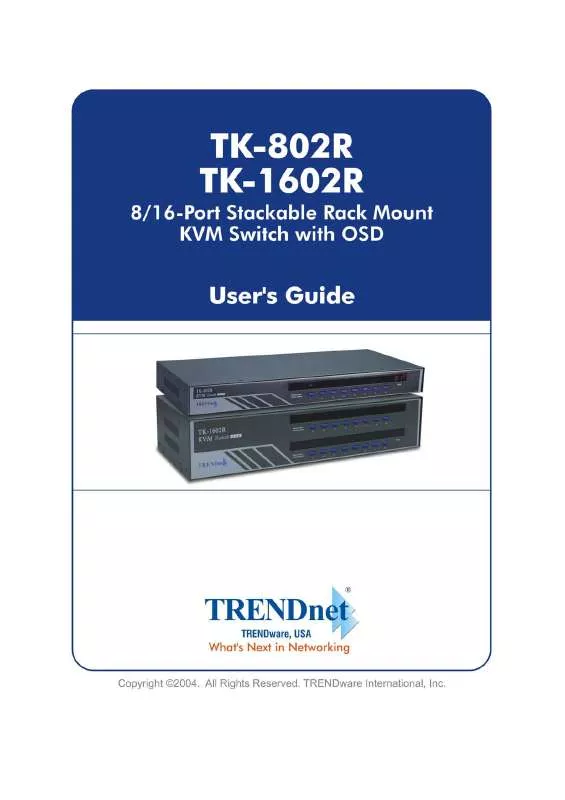
 TRENDNET TK-1602R DATA SHEETS (303 ko)
TRENDNET TK-1602R DATA SHEETS (303 ko)
 TRENDNET TK-1602R QUICK INSTALLATION GUIDES (3058 ko)
TRENDNET TK-1602R QUICK INSTALLATION GUIDES (3058 ko)
