Detailed instructions for use are in the User's Guide.
[. . . ] Align the bracket to the screw holes on the rack, then use the screws provided with the equipment rack to mount the KVM switch.
Your installation is now complete. Register Your Product
To ensure the highest level of customer service and support, please take a moment to register your product Online at: www. trendnet. com/register Thank you for choosing TRENDnet.
3
3. Operation
Note: To switch between computers, you can use the front-panel push buttons or the Hot Key commands.
LED Indicators Red LED light: KVM cable is connected and PC is powering the KVM switch. Green LED light: Indicates the selected PC port is active, whether the computer is turned on or off.
FRANAIS
Push Buttons Press the push buttons to switch between computers.
4
ESPAOL
DEUTSCH
ENGLISH
ENGLISH FRANAIS
Hot Key Commands A keyboard hot key command consists of three keystrokes: Hot Key command = Scroll Lock + Scroll Lock + Command key(s) After pressing the Scroll Lock key, you have 2 seconds to press the Scroll Lock key again. [. . . ] If you do not press a key within 2 seconds, the switch will exit hot key mode. To select a specific PC port: For TK-803R Select PC=
Scroll Lock + Scroll Lock + Y
DEUTSCH
For example, to Select Port 1 on the TK-803R you hit the following key sequence: Select PC= For TK1603R Select PC=
Scroll Lock + Scroll Lock + 1
Scroll Lock + Scroll Lock + Y + Z
ESPAOL
For example, to select Port 1 on the TK-V400S you hit the following key sequence: Select PC =
Scroll Lock + Scroll Lock + 0 + 1
To select port 10 on the TK-1603, hit the following key sequence:
Select PC =
Scroll Lock + Scroll Lock + 1 + 0
MAC USERS Standard PC Keyboard to MAC Keyboard mapping information:
Scroll Lock + Scroll Lock + Scroll Lock + Scroll Lock + Scroll Lock + Scroll Lock + Scroll Lock + Scroll Lock + C F10 F11 F12
= = = =
F13 F14 F15
CD/DVD drive eject key
For a list of all the Hot Key commands, please see the Quick Reference Sheet.
5
Quick Reference Sheet for TK-803R/TK-V400S
Command
TK-803R
Hot Keys
Front-Panel Buttons
Description
Scroll Lock + Scroll Lock + Y
Select PC TK-V400S
Press the Push Button for a specific port to switch to that port
Select the active PC channel
Scroll Lock + Scroll Lock + Y + Z
Next lower channel
Scroll Lock + Scroll Lock +
(Arrow up)
----(Arrow down)
Select the next lower PC channel
Next higher channel
Scroll Lock + Scroll Lock +
Select the next higher PC channel
Mouse/Keyboard Reset KVM Restore to Factory Defaults Define Hotkey Sequence (default = Scroll Lock + Scroll Lock)
Scroll Lock + Scroll Lock + Scroll Lock + Scroll Lock +
END R
---------
Resets Mouse/Keyboard Restore to Factory Defaults
Scroll Lock + Scroll Lock + H + Y
Y = Scroll Lock, Caps Lock, Esc, F12 or Num Lock
Select the hotkey preceding sequence among 5 options Autoscan through every connected channel for quick screen browsing of each channel
Autoscan
Scroll Lock + Scroll Lock +
S
Scroll Lock + Scroll Lock + S + X
(X) = 0~9 1 = 10 seconds 2 = 20 seconds 3 = 30 seconds 4 = 40 seconds 5 = 50 seconds 6 = 60 seconds 7 = 70 seconds 8 = 80 seconds 9 = 90 seconds 0 = 100 seconds
Stop Autoscan
Press any key on keyboard
Press any button
Terminate Autoscan activity
Note: If you have defined a different hot key preceding sequence key (e. g. Caps Lock, Esc, F12), press that button instead of scroll lock. For example, if you want to turn off beep and have defined the hotkey preceding sequence key as F12, press F12 + F12 + B.
6
Autoscan with Programmable Delay Time
---
Autoscan through every connected channel for quick screen browsing of each channel in intervals of X seconds
ESPAOL
DEUTSCH
Autoscan Beep Sound On/Off
Scroll Lock + Scroll Lock +
B
---
Toggle On/Off beep sound during Autoscan mode.
FRANAIS
(YZ)= 2-digit channel number
ENGLISH
Technical Specifications
TK-803R: 8 computers TK-V400S: 16 computers 1 x USB keyboard Type A 1 x USB mouse Type A 1 x PS/2 keyboard 6-pin mini din female 1 x PS/2 mouse 6-pin mini din female 1 x VGA HDB 15-pin female TK-803R: 8 x VGA HDB 15-pin female TK-V400S: 16 x VGA HDB 15-pin female 2048 x 1536 Push Button and Hot Key Commands Per Port : PC Link (Green) ; PC Active (Red) Save and restore 10 ~ 100 seconds PS/2 Interface Power USB Interface Power External AC Power Adapter : 9V DC, 1A 1U 405 x 163 x 44 mm (15. 94 x 6. 42 x 1. 74 in. ) TK-803R : 1. 84 kg (4. 05 lbs) TK-V400S : 2. 04 kg (4. 5 lbs) 0C ~ 40C (32F ~104F) -20C ~ 60C (-4F ~ 140F) 0%~90%, Non-Condensing FCC and CE
Management:
Console Port Connectors:
PC Port Connectors: Video Resolution: Port Selection: LED: Keyboard Status: Auto-Scan Intervals: Power: Size (19" Rack mount): Dimensions: Weight: Operating Temperature: Storage Temperature: Humidity: Certifications:
7
Troubleshooting
Do I need to use the included external AC adapter?It is recommended that you use the included external AC adapter with the TK-803R/TK-V400S KVM switch. I have the KVM switch connected properly, but my USB keyboard and mouse don't work. Make sure your USB port is working properly by testing it with your other USB devices. Once you confirm that the USB port is functional, please reboot your computers, and try to use the KVM switch again. If your computer is running Windows 98SE, you may need to download and install the USB hot fix. Please go to this link for download and installation instructions: http://support. microsoft. com/kb/q240075. Once the hot fix is installed, follow the installation instructions in Section 2. An RMA number is required in order to initiate warranty service support for all TRENDnet products. Products that are sent to TRENDnet for RMA service must have the RMA number marked on the outside of return packages and sent to TRENDnet prepaid, insured and packaged appropriately for safe shipment. Customers shipping from outside of the USA and Canada are responsible for return shipping fees. Customers shipping from outside of the USA are responsible for custom charges, including but not limited to, duty, tax, and other fees.
9
WARRANTIES EXCLUSIVE: IF THE TRENDNET PRODUCT DOES NOT OPERATE AS WARRANTED ABOVE, THE CUSTOMER'S SOLE REMEDY SHALL BE, AT TRENDNET'S OPTION, REPAIR OR REPLACE. THE FOREGOING WARRANTIES AND REMEDIES ARE EXCLUSIVE AND ARE IN LIEU OF ALL OTHER WARRANTIES, EXPRESSED OR IMPLIED, EITHER IN FACT OR BY OPERATION OF LAW, STATUTORY OR OTHERWISE, INCLUDING WARRANTIES OF MERCHANTABILITY AND FITNESS FOR A PARTICULAR PURPOSE. TRENDNET NEITHER ASSUMES NOR AUTHORIZES ANY OTHER PERSON TO ASSUME FOR IT ANY OTHER LIABILITY IN CONNECTION WITH THE SALE, INSTALLATION MAINTENANCE OR USE OF TRENDNET'S PRODUCTS. TRENDNET SHALL NOT BE LIABLE UNDER THIS WARRANTY IF ITS TESTING AND EXAMINATION DISCLOSE THAT THE ALLEGED DEFECT IN THE PRODUCT DOES NOT EXIST OR WAS CAUSED BY CUSTOMER'S OR ANY THIRD PERSON'S MISUSE, NEGLECT, IMPROPER INSTALLATION OR TESTING, UNAUTHORIZED ATTEMPTS TO REPAIR OR MODIFY, OR ANY OTHER CAUSE BEYOND THE RANGE OF THE INTENDED USE, OR BY ACCIDENT, FIRE, LIGHTNING, OR OTHER HAZARD. LIMITATION OF LIABILITY: TO THE FULL EXTENT ALLOWED BY LAW TRENDNET ALSO EXCLUDES FOR ITSELF AND ITS SUPPLIERS ANY LIABILITY, WHETHER BASED IN CONTRACT OR TORT (INCLUDING NEGLIGENCE), FOR INCIDENTAL, CONSEQUENTIAL, INDIRECT, SPECIAL, OR PUNITIVE DAMAGES OF ANY KIND, OR FOR LOSS OF REVENUE OR PROFITS, LOSS OF BUSINESS, LOSS OF INFORMATION OR DATE, OR OTHER FINANCIAL LOSS ARISING OUT OF OR IN CONNECTION WITH THE SALE, INSTALLATION, MAINTENANCE, USE, PERFORMANCE, FAILURE, OR INTERRUPTION OF THE POSSIBILITY OF SUCH DAMAGES, AND LIMITS ITS LIABILITY TO REPAIR, REPLACEMENT, OR REFUND OF THE PURCHASE PRICE PAID, AT TRENDNET'S OPTION. THIS DISCLAIMER OF LIABILITY FOR DAMAGES WILL NOT BE AFFECTED IF ANY REMEDY PROVIDED HEREIN SHALL FAIL OF ITS ESSENTIAL PURPOSE. Governing Law: This Limited Warranty shall be governed by the laws of the state of California. Some TRENDnet products include software code written by third party developers. [. . . ] Go to http://www. trendnet. com/gpl or http://www. trendnet. com Download section and look for the desired TRENDnet product to access to the GPL Code or LGPL Code. These codes are distributed WITHOUT WARRANTY and are subject to the copyrights of the developers. TRENDnet does not provide technical support for these codes. Please go to http://www. gnu. org/licenses/gpl. txt or http://www. gnu. org/licenses/lgpl. txt for specific terms of each license. [. . . ]

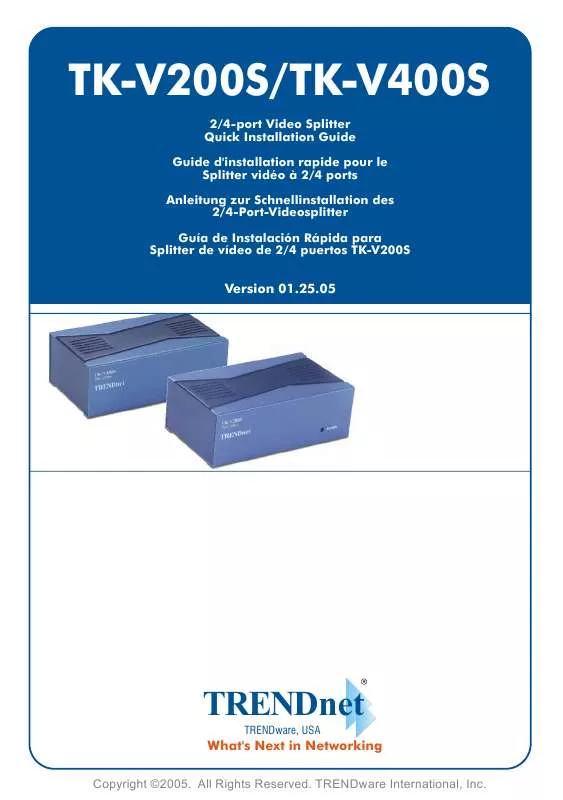
 TRENDNET TK-V400S DATA SHEETS (263 ko)
TRENDNET TK-V400S DATA SHEETS (263 ko)
