User manual TRENDNET TS-S402
Lastmanuals offers a socially driven service of sharing, storing and searching manuals related to use of hardware and software : user guide, owner's manual, quick start guide, technical datasheets... DON'T FORGET : ALWAYS READ THE USER GUIDE BEFORE BUYING !!!
If this document matches the user guide, instructions manual or user manual, feature sets, schematics you are looking for, download it now. Lastmanuals provides you a fast and easy access to the user manual TRENDNET TS-S402. We hope that this TRENDNET TS-S402 user guide will be useful to you.
Lastmanuals help download the user guide TRENDNET TS-S402.
You may also download the following manuals related to this product:
Manual abstract: user guide TRENDNET TS-S402
Detailed instructions for use are in the User's Guide.
[. . . ] PREFACE
Congratulations on your purchase of the TS-S402 Network Storage Enclosure. Read this manual carefully and keep it in a safe place for future reference.
Copyright®
© Copyright 2007. No part of this publication may be reproduced, transmitted, transcribed, stored in a retrieval system, or translated into any language or computer language, in any form, by any means, without the prior written permission of the manufacturer.
Notice
Product features and specifications described in this manual are subject to change without notice. The manufacturer shall not be liable for any damage or loss of the personal data caused by delay in performance, wrong operation, product service, or other accidental circumstances.
Conventions
The manual uses the following symbols to help you quickly identify the important information. [. . . ] Displays the details of the selected item or tips to help through the operation. Main screen
The following table provides a list of options under each menu.
File
Attach Other NAS User Management Allows you to attach other TS-S402 Network Storage Enclosure on your network. Allows you to configure and manage the user's access to the TS-S402 Network Storage Enclosure. Exit the NAS Utility.
Exit
View
Share Folder Backup/Restore Device Information Storage Enclosure. Allows you to configure and view the folders in your TS-S402 Network Storage Enclosure. Displays the information of the attached TS-S402 Network
24
User's Guide
System Log
Allows you to manage and view all the log messages generated from the TS-S402 Network Storage Enclosure.
Setting
Device Setting Opens the Web-based Configuration Tool.
Help
About Displays the current firmware version of the TS-S402 Network Storage Enclosure.
Attach Other NAS
Use this feature to connect to another TS-S402 Network Storage Enclosure on your network. Select File > Attach Other NAS from the menu bar, OR click Attach Other NAS ( ) from the quick access tool bar. Select a TS-S402 Network Storage Enclosure and log in with the correct username and password.
User Management
Use this feature to add users, remove users, change the password of a user, and view the users who have the access right for the current attached TS-S402 Network Storage Enclosure. To configure the settings, select File > User Management from the menu bar, OR click User Management ( displays. The following screen
Multimedia NAS TS-S402
25 25
See below for descriptions of each button function.
Button
Refresh
Description
Click to refresh the user list.
Button
Change password Delete Add Close
Description
Click to change the password of the selected user. Enter the username and password as required. Click to exit the window.
25
Device Information
Use this feature to view the current attached TS-S402 Network Storage Enclosure system and storage disk information. Select View > Device Information from the menu bar, OR click Device Information ( ) from the quick access tool bar. The following screen displays.
26
User's Guide
The following details are displayed in this screen. System Info · NAS system name · IP address · MAC address · Firmware version Storage Info · Name of installed disks · File system · Total size · Package version · Boot time · LAN interface · Disk mode · Used size · Free size
Multimedia NAS TS-S402
27 27
NAS Share Folder
Multimedia NAS
To open the NAS Share Folder screen, select View > Share Folder from the menu bar, OR click NAS Share Folder ( Folder screen displays. The NAS Share
The NAS Utility provides these icons to indicate each type of the folder or drive. A public folder
A private folder
A network drive
A USB drive
28
User's Guide
Creating a new folder
To create a new folder, do the following: 1. From the NAS Share Folder screen, click Add Folder under Folder Management. OR Right-click anywhere in the NAS Share Folder main screen, and then select Add Folder from the pop-up menu. The following window appears.
Specify the following options, then click Create. · Disk Name: The disk for the new folder to be created on. · Folder Name: Type the name for the folder. [. . . ] When this following screen appears, the installation is finished.
· In order to use the shared printer, users must have the printer driver installed on their computers. · You can connect the USB printer to either the front or rear USB port on your TS-S402 Network Storage Enclosure. Only the first connected USB printer will be enabled for use.
Multimedia NAS TS-S402
7373
SPECIFICATIONS
Interface
One 1000BASE-T Gigabit Ethernet Two USB 2. 0 Host Power on/off button USB quick backup button
Disk Management
Standard (Individual hard drive) JBOD RAID 0 RAID 1
File Sharing
CIFS/Samba FTP NFS
File System
FAT32 EXT2 EXT3
Supported Hard Drives
Two removable 3. 5" external HDD (SATA I/II) up to 1500GB
Memory
Flash: 4M-Byte DDR SDRAM: 64M-Byte
Hard Drive Interface
Two hot swappable SATA II interfaces
Data RAM Buffers
128K Bytes
Media Servers
UPnP AV Multimedia Server iTunes Server for iTunes player
Power
12VDC, External Universal Switching Power adapter
Extensive Services
Remote package installation Bit-torrent client USB Print server
Emission
FCC Class B CE mark Class B VCCI-B
Dimensions (W x D x H)
204 x 120 x 120 mm
Temperature
Operating: 0 ~ 40oC Storage: -20 ~ 70oC
Diagnostic LEDs
Power LED System LED HDD1 access LED HDD2 access LED LAN LED
Humidity
Operating: 10% ~ 90% RH Storage: 5% ~ 95% RH
74
User's Guide
Limited Warranty
TRENDnet warrants its products against defects in material and workmanship, under normal use and service, for the following lengths of time from the date of purchase. TS-S402 2 years
If a product does not operate as warranted above during the applicable warranty period, TRENDnet shall, at its option and expense, repair the defective product or deliver to customer an equivalent product to replace the defective item. [. . . ]
DISCLAIMER TO DOWNLOAD THE USER GUIDE TRENDNET TS-S402 Lastmanuals offers a socially driven service of sharing, storing and searching manuals related to use of hardware and software : user guide, owner's manual, quick start guide, technical datasheets...manual TRENDNET TS-S402

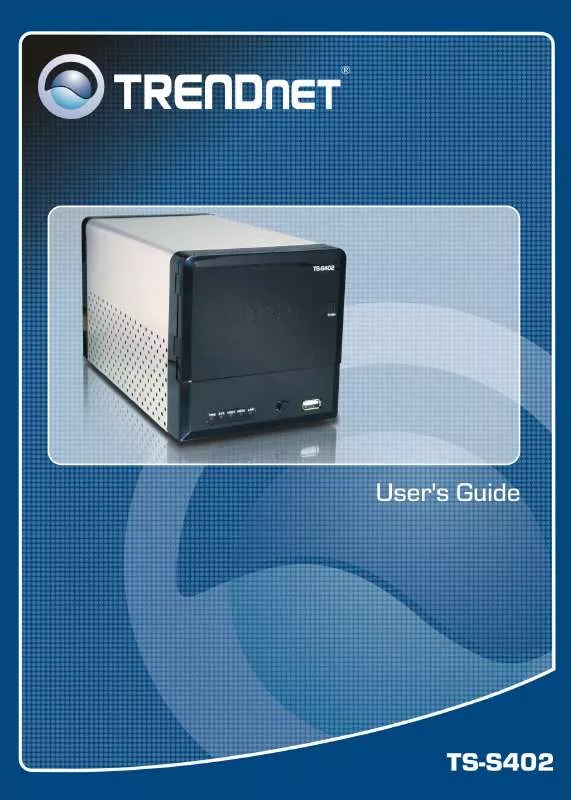
 TRENDNET TS-S402 DATASHEET (420 ko)
TRENDNET TS-S402 DATASHEET (420 ko)
 TRENDNET TS-S402 QUICK INSTALLATION GUIDE (1864 ko)
TRENDNET TS-S402 QUICK INSTALLATION GUIDE (1864 ko)
