User manual TRIMBLE GPS PATHFINDER OFFICE 3.00 GETTING STARTED REV A
Lastmanuals offers a socially driven service of sharing, storing and searching manuals related to use of hardware and software : user guide, owner's manual, quick start guide, technical datasheets... DON'T FORGET : ALWAYS READ THE USER GUIDE BEFORE BUYING !!!
If this document matches the user guide, instructions manual or user manual, feature sets, schematics you are looking for, download it now. Lastmanuals provides you a fast and easy access to the user manual TRIMBLE GPS PATHFINDER OFFICE 3.00. We hope that this TRIMBLE GPS PATHFINDER OFFICE 3.00 user guide will be useful to you.
Lastmanuals help download the user guide TRIMBLE GPS PATHFINDER OFFICE 3.00.
You may also download the following manuals related to this product:
Manual abstract: user guide TRIMBLE GPS PATHFINDER OFFICE 3.00GETTING STARTED REV A
Detailed instructions for use are in the User's Guide.
[. . . ] GPS Pathfinder Office®
Getting Started Guide
www. trimble. com
GPS Pathfinder Office
®
Getting Started Guide
F
Version 3. 00 Revision A Part Number 34231-30-ENG September 2003
Trimble Navigation Limited Mapping & GIS Business Area 7403 Church Ranch Blvd, Suite 100, Westminster, CO 80021, U. S. A. +1-720-887-4374 Phone +1-720-887-8019 Fax www. trimble. com Copyright and Trademarks © 19992003, Trimble Navigation Limited. For STL support, the GPS Pathfinder Office software uses the Moscow Center for SPARC Technology adaptation of the SGI Standard Template Library. Copyright © 1994 Hewlett-Packard Company, Copyright © 1996, 97 Silicon Graphics Computer Systems, Inc. , Copyright © 1997 Moscow Center for SPARC Technology. [. . . ] Raster files Raster files must be displayed in the coordinate system to which they are `geo-referenced'. Geo-referencing involves matching the pixels in a raster file to real-world coordinates. All raster files must be geo-referenced before they can be loaded into the GPS Pathfinder Office software. The raster file Aerial. bmp is geo-referenced in the UTM coordinate system, and UTM is the coordinate system for the project. You can load this file without setting the coordinate system. You will load the two background files one at a time so that you can see what each background file looks like individually.
78
GPS Pathfinder Office Getting Started Guide
Tutorial
4
To load the background file Streets. dxf: 1. The Load Background Files dialog appears. The following dialog appears:
3.
Select the file Streets. dxf and click Open to return to the Load Background Files dialog. The following message appears, reminding you to set the correct coordinate system for the new background files (you will do this in Step 5):
GPS Pathfinder Office Getting Started Guide
79
4
Tutorial
4.
Click OK to clear the message. The following dialog appears:
The check mark to the left of the filename indicates that the file loads when you close the dialog.
80
GPS Pathfinder Office Getting Started Guide
Tutorial
4
5.
You need to specify that this file is set to the Latitude/Longitude coordinate system, so click Change. The Coordinate System dialog appears:
GPS Pathfinder Office Getting Started Guide
81
4
Tutorial
a. b.
Change the System field to Latitude/Longitude. (The Datum field automatically changes to WGS 1984. ) Click OK to accept the selected coordinate system and zone, and return to the Load Background Files dialog:
6.
Click OK to load the background file and close the dialog.
82
GPS Pathfinder Office Getting Started Guide
Tutorial
4
The Map window displays the background Streets. dxf file:
7.
Start to load the second background file, Aerial. bmp, following Step 1 through Step 4 above. We do not need to change the coordinate system for this file as it is geo-referenced in the UTM coordinate system, which is the coordinate system for this project:
GPS Pathfinder Office Getting Started Guide
83
4
Tutorial
8.
Click OK to accept the selected coordinate system and to close this dialog. A progress bar appears while the files are loading. When it is finished, the Map window should look like this:
84
GPS Pathfinder Office Getting Started Guide
Tutorial
40. 1
4
Configuring the Map window
You can configure the Map window to only show certain information. For example, you can change the symbols or line colors used to display features to make it easier to differentiate between features. You can also hide features in the data file or layers in the background files to make it easier to view the data. Feature style settings are shared by the TerraSyncTM software, v2. 10 or later, so you can have a common feature style in the office and in the field. Any changes in one place affects the other when you transfer the files. To change the style of point features: 1. The following dialog appears:
2.
We will not change the symbol assigned to the Fire Hydrant feature, however, we will change its color and size. [. . . ] Ensure that you have correctly rather than an "o", as the last named the files. the compressed file is called mtjo0670. 02d, then the GPS Pathfinder Office uncompressed file should be requires RINEX files to be called mtjo0670. 02o. named using the standard RINEX filenaming conventions. Each observation file should have a matching navigation file. [. . . ]
DISCLAIMER TO DOWNLOAD THE USER GUIDE TRIMBLE GPS PATHFINDER OFFICE 3.00 Lastmanuals offers a socially driven service of sharing, storing and searching manuals related to use of hardware and software : user guide, owner's manual, quick start guide, technical datasheets...manual TRIMBLE GPS PATHFINDER OFFICE 3.00

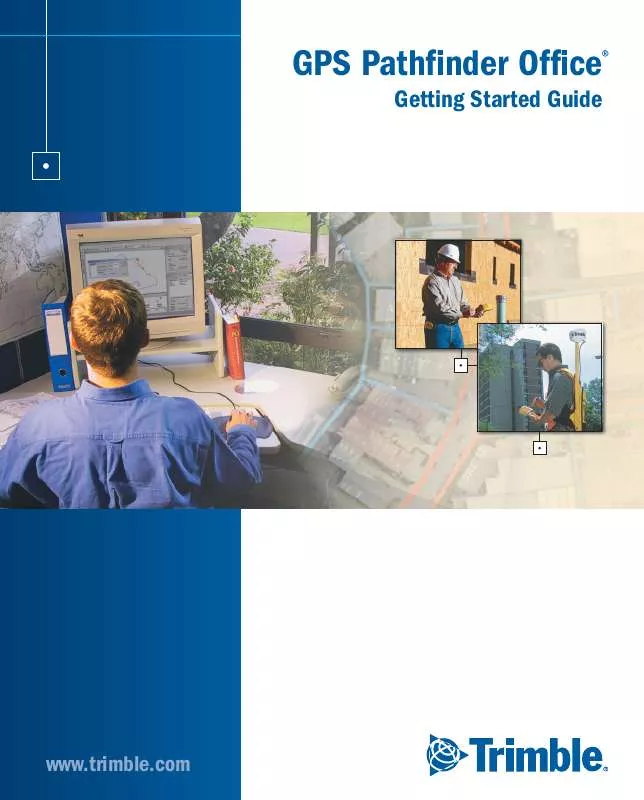
 TRIMBLE GPS PATHFINDER OFFICE 3.00 RELEASE NOTES REV A (97 ko)
TRIMBLE GPS PATHFINDER OFFICE 3.00 RELEASE NOTES REV A (97 ko)
