User manual TRIMBLE GPS PATHFINDER OFFICE 4.20 GETTING STARTED OFFICE REV A
Lastmanuals offers a socially driven service of sharing, storing and searching manuals related to use of hardware and software : user guide, owner's manual, quick start guide, technical datasheets... DON'T FORGET : ALWAYS READ THE USER GUIDE BEFORE BUYING !!!
If this document matches the user guide, instructions manual or user manual, feature sets, schematics you are looking for, download it now. Lastmanuals provides you a fast and easy access to the user manual TRIMBLE GPS PATHFINDER OFFICE 4.20. We hope that this TRIMBLE GPS PATHFINDER OFFICE 4.20 user guide will be useful to you.
Lastmanuals help download the user guide TRIMBLE GPS PATHFINDER OFFICE 4.20.
You may also download the following manuals related to this product:
Manual abstract: user guide TRIMBLE GPS PATHFINDER OFFICE 4.20GETTING STARTED OFFICE REV A
Detailed instructions for use are in the User's Guide.
[. . . ] GETTING STARTED GUIDE
GPS Pathfinder® Office software
GETTING STARTED GUIDE
GPS Pathfinder Office® software
Version 4. 20 Revision A December 2009
F
Trimble Navigation Limited 10355 Westmoor Drive Suite #100 Westminster, CO 80021 USA www. trimble. com Legal Notices Copyright and Trademarks © 19992009, Trimble Navigation Limited. Portions of the software are copyright © 19952008 LizardTech, Inc. For STL support, the software uses the Moscow Center for SPARC Technology adaptation of the SGI Standard Template Library. Copyright © 1994 HewlettPackard Company, Copyright © 1996-97 Silicon Graphics Computer Systems, Inc. , Copyright © 1997 Moscow Center for SPARC Technology. [. . . ] The contents of the Differential Correction Processing page are saved as the Differential Correction report. The report is stored in the project folder.
92
GPS Pathfinder Office Software Getting Started Guide
Tutorial
4
Exercise 4: Viewing and editing the data
You now need to visually check the data before you export it to a GIS or spatial database. This is to confirm that all the expected data is there, and to look for any unwanted positions. This exercise shows you how to:
· · · · · · · ·
open the data files select a coordinate system display the Map window display the Time Line window load the background files configure the Map window view the attributes of a feature view the offset of a feature
GPS Pathfinder Office Software Getting Started Guide
93
4
Tutorial
Opening the data files
You must open the data files in the GPS Pathfinder Office software to view them. You can open as many files as you like together, but you can only edit files if they are opened individually. The Open dialog appears:
The three files that were just created by the Differential Correction wizard are selected by default.
94
GPS Pathfinder Office Software Getting Started Guide
Tutorial
4
2.
Click Open to confirm the selection.
A warning message appears, stating that the files span more than a week. For the tutorial this is not a problem, but if you see this in your own files, Trimble recommends that you treat files spanning more than one week seperately. Click Yes to continue
GPS Pathfinder Office Software Getting Started Guide
95
4
Tutorial
Displaying the Map and Time Line windows
There are two methods available to display the data. The first is the Map window, where the file appears along with any background files. The second is the Time Line window, which presents a visual display of when the data was collected along a linear time axis. To display the Map and Time Line windows: 1. The Map window appears:
2.
Select View / Time Line. The Time Line window appears:
96
GPS Pathfinder Office Software Getting Started Guide
Tutorial
4
B
Tip If the Map window is not open and no files are loaded, select View / Map to automatically open the Open Data Files dialog. This is a handy shortcut for opening the data files. The same rule applies for the Time Line window.
Loading the background files
You can specify one or more background files, such as street maps and aerial photographs, for display in the Map window. These files provide a background for the field data files. There are two types of background files:
· ·
Vector files (or drawings) Raster files (or images)
Vector files A vector file loads and transforms into any coordinate system. The vector file STREETS. DXF has its coordinates stored as Latitude/Longitude (WGS-84), but the coordinate system for the project is currently set to US State Plane 1983. We will need to specify that this file is set to the Latitude/Longitude coordinate system so that the GPS Pathfinder Office software can automatically transform the file from that coordinate system into US State Plane 1983. Raster files Raster files must be displayed in the coordinate system to which they are "geo-referenced". Geo-referencing involves matching the pixels in a raster file to real-world coordinates. All raster files must be geo-referenced before they can be loaded into the GPS Pathfinder Office software. [. . . ] For example, to check the status of the Web Map Server, visit the URL using a Web browser or contact the Web Map Server host directly to check for any known problems or server downtime. Remove the existing URL from your Backgrounds list and create a new Web Map component for the same server using the Web Map wizard.
When reconnecting to a Web This may be because of problems with the Web Map Server, you may Map Server. experience the messages
Error connecting to Web Map Server or Waiting for the server to respond as
described above.
GPS Pathfinder Office Software Getting Started Guide
173
A
Troubleshooting
Table A. 7
Symptom
Problems when connected to a Web Map Server
Cause Some or all of the layers have been removed from the Web Map Server, or their configuration has changed, since you last visited that URL. Some Web Map Servers set layers to be visible only for certain scales. [. . . ]
DISCLAIMER TO DOWNLOAD THE USER GUIDE TRIMBLE GPS PATHFINDER OFFICE 4.20 Lastmanuals offers a socially driven service of sharing, storing and searching manuals related to use of hardware and software : user guide, owner's manual, quick start guide, technical datasheets...manual TRIMBLE GPS PATHFINDER OFFICE 4.20

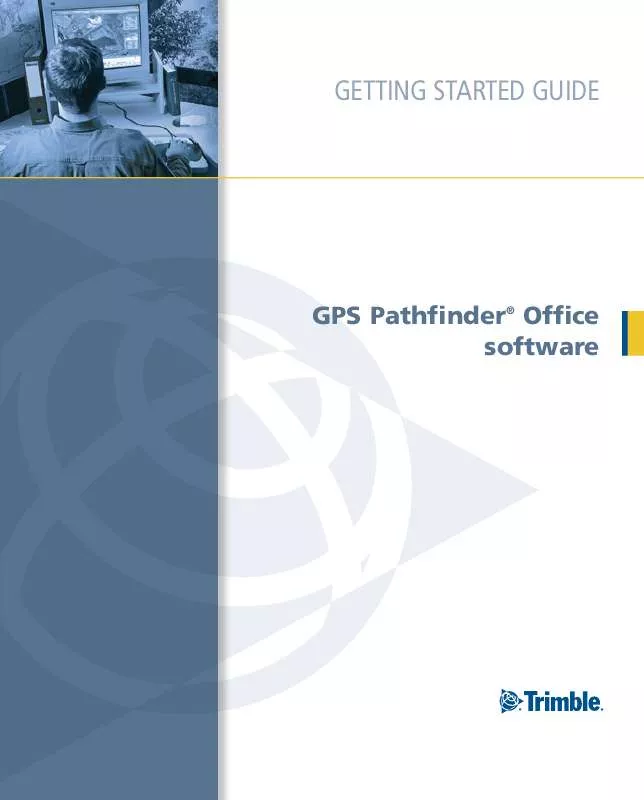
 TRIMBLE GPS PATHFINDER OFFICE 4.20 RELEASE NOTES REV A (255 ko)
TRIMBLE GPS PATHFINDER OFFICE 4.20 RELEASE NOTES REV A (255 ko)
