User manual TRIMBLE GPS PATHFINDER OFFICE 5.00 GETTING STARTED GUIDE REV A
Lastmanuals offers a socially driven service of sharing, storing and searching manuals related to use of hardware and software : user guide, owner's manual, quick start guide, technical datasheets... DON'T FORGET : ALWAYS READ THE USER GUIDE BEFORE BUYING !!!
If this document matches the user guide, instructions manual or user manual, feature sets, schematics you are looking for, download it now. Lastmanuals provides you a fast and easy access to the user manual TRIMBLE GPS PATHFINDER OFFICE 5.00. We hope that this TRIMBLE GPS PATHFINDER OFFICE 5.00 user guide will be useful to you.
Lastmanuals help download the user guide TRIMBLE GPS PATHFINDER OFFICE 5.00.
You may also download the following manuals related to this product:
Manual abstract: user guide TRIMBLE GPS PATHFINDER OFFICE 5.00GETTING STARTED GUIDE REV A
Detailed instructions for use are in the User's Guide.
[. . . ] GETTING STARTED GUIDE
GPS Pathfinder® Office software
GETTING STARTED GUIDE
GPS Pathfinder Office® software
Version 5. 00 Revision A October 2010
F
Trimble Navigation Limited 10355 Westmoor Drive Suite #100 Westminster, CO 80021 USA www. trimble. com Legal Notices Copyright and Trademarks © 19992010, Trimble Navigation Limited. Portions of the software are copyright © 19952008 LizardTech, Inc. For STL support, the software uses the Moscow Center for SPARC Technology adaptation of the SGI Standard Template Library. Copyright © 1994 HewlettPackard Company, Copyright © 1996-97 Silicon Graphics Computer Systems, Inc. , Copyright © 1997 Moscow Center for SPARC Technology. [. . . ] Exit the GPS Pathfinder Office software. Each time you subsequently start the GPS Pathfinder Office software, it recreates the last arrangement of windows that you had when you closed the software.
52
GPS Pathfinder Office Software Getting Started Guide
Basics of Operation
3
Toolbars
Tools with related functions are grouped together in different toolbars. Some tools display a dialog; other tools change the pointer, and some start utility programs. The GPS Pathfinder Office software has four toolbars:
·
Standard
For more information, see page 55.
·
Project
For more information, see page 56.
·
Mouse
For more information, see page 56.
·
Utilities
For more information, see page 57 and Chapter 4, The GPS Pathfinder Office Software Utilities.
GPS Pathfinder Office Software Getting Started Guide
53
3
Basics of Operation
Displaying a toolbar
You can show or hide a toolbar. To display a toolbar, select Options / Toolbars. From the pullout menu, select the toolbar you want to display.
B
Tip To display the Toolbar submenu you can also right-click on the edge of the toolbar area.
If a toolbar is visible, a check mark ( ) appears beside its name. Select the toolbar in the submenu to remove the checkmark. Select an un-checked toolbar to make the toolbar appear again.
Floating a toolbar
You can move a toolbar from its `docked' position and create a `floating' toolbar, so that the toolbars are in a more convenient location for you. Place the mouse anywhere within the area of the toolbar, but not directly over a button. Click once and hold the mouse down (the toolbar is depressed). Drag the toolbar away from its docked position while continuing to hold the mouse down. Release the mouse at a position where you want to place the floating toolbar.
To move a floating toolbar to any position on the desktop, drag the toolbar by its title bar. To change the shape of a floating toolbar, use its window border to resize it. To close a floating toolbar, click the close box in the top right corner of the toolbar.
54
GPS Pathfinder Office Software Getting Started Guide
Basics of Operation
3
To return the toolbar to its previously docked position, double-click its title bar. Alternatively, drag it back to the toolbar area. Toolbars can be docked in any order.
Selecting a tool in a toolbar
To select a tool in the toolbar, do one of the following:
· ·
Click the tool (button) on the toolbar. Select the equivalent menu command.
B
Tip Position the pointer over any tool. A small yellow popup window (ToolTip) appears, showing the name of the tool. Additional information appears in the status bar at the bottom of the application window.
Standard toolbar
The Standard toolbar contains tools for file and window operations:
Tool Open Save Plot Map Map Time Line Feature Properties Position Properties Waypoint Properties Description Opens a data file(s). Equivalent menu command File / Open File / Save File / Plot Map View / Map View / Time Line Data / Feature Properties
Opens the Position Properties window. Data / Position Properties Opens the Waypoint Properties window. Data / Waypoint Properties
GPS Pathfinder Office Software Getting Started Guide
55
3
Basics of Operation
Project toolbar
The Project toolbar contains items to help you manage projects:
Item Description Displays the name of the folder set for the present project. [. . . ] Select a different server.
services - do not use this site Office software does not
Table A. 6
Symptom
Problems when reconnecting to a Web Map Server
Cause Solution Try again later, or use other tools to validate the Web Map Server state. For example, to check the status of the Web Map Server, visit the URL using a Web browser or contact the Web Map Server host directly to check for any known problems or server downtime. Remove the existing URL from your Backgrounds list and create a new Web Map component for the same server using the Web Map wizard.
When reconnecting to a Web This may be because of problems with the Web Map Server, you may Map Server. experience the messages
Error connecting to Web Map Server or Waiting for the server to respond as
described above.
GPS Pathfinder Office Software Getting Started Guide
89
A
Troubleshooting
Table A. 7
Symptom
Problems when connected to a Web Map Server
Cause Some or all of the layers have been removed from the Web Map Server, or their configuration has changed, since you last visited that URL. [. . . ]
DISCLAIMER TO DOWNLOAD THE USER GUIDE TRIMBLE GPS PATHFINDER OFFICE 5.00 Lastmanuals offers a socially driven service of sharing, storing and searching manuals related to use of hardware and software : user guide, owner's manual, quick start guide, technical datasheets...manual TRIMBLE GPS PATHFINDER OFFICE 5.00

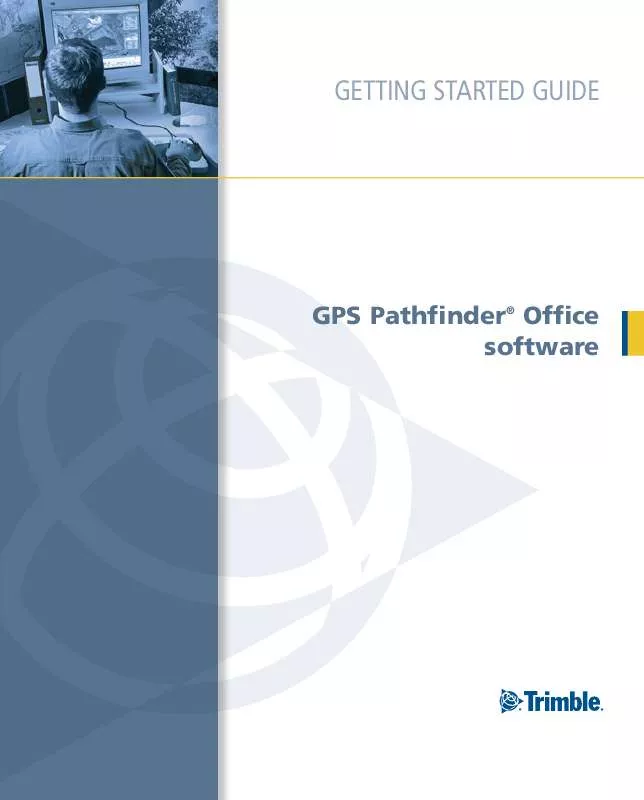
 TRIMBLE GPS PATHFINDER OFFICE 5.00 RELEASE NOTES REV A (248 ko)
TRIMBLE GPS PATHFINDER OFFICE 5.00 RELEASE NOTES REV A (248 ko)
