User manual TRIMBLE GPSCORRECT EXTENSION GETTING STARTED GUIDE V3.2 REV A
Lastmanuals offers a socially driven service of sharing, storing and searching manuals related to use of hardware and software : user guide, owner's manual, quick start guide, technical datasheets... DON'T FORGET : ALWAYS READ THE USER GUIDE BEFORE BUYING !!!
If this document matches the user guide, instructions manual or user manual, feature sets, schematics you are looking for, download it now. Lastmanuals provides you a fast and easy access to the user manual TRIMBLE GPSCORRECT EXTENSION. We hope that this TRIMBLE GPSCORRECT EXTENSION user guide will be useful to you.
Lastmanuals help download the user guide TRIMBLE GPSCORRECT EXTENSION.
You may also download the following manuals related to this product:
Manual abstract: user guide TRIMBLE GPSCORRECT EXTENSIONGETTING STARTED GUIDE V3.2 REV A
Detailed instructions for use are in the User's Guide.
[. . . ] GETTING STARTED GUIDE
Trimble® GPScorrectTM extension
GETTING STARTED GUIDE
Trimble® GPScorrectTM extension
Version 3. 20 Revision A February 2011
F
Trimble Navigation Limited 10355 Westmoor Drive Suite #100 Westminster, CO 80021 USA www. trimble. com Legal Notices Copyright and Trademarks © 20022011, Trimble Navigation Limited. Portions of the software are copyright © 1995-2008 LizardTech, Inc. For STL support, the software uses the Moscow Center for SPARC Technology adaptation of the SGI Standard Template Library. Copyright © 1994 Hewlett-Packard Company, Copyright © 1996-97 Silicon Graphics Computer Systems, Inc. , Copyright © 1997 Moscow Center for SPARC Technology. [. . . ] When logging H-Star or carrier data, the predicted postprocessed accuracy value applies to all the positions collected since you achieved lock on the required minimum number of satellites. For all other receivers, this value applies only to the current position. The predicted postprocessed accuracy has a 68% confidence level, which means that 68% of the time the postprocessed position will be within the predicted postprocessed accuracy value shown when the position was collected. The direction of the arrow indicates whether the estimated accuracy shown is for the horizontal or the vertical accuracy of the current feature. An arrow with no estimated accuracy value indicates that the software is unable to calculate the estimated accuracy. Note Regardless of the accuracy indicator parameters set in the Accuracy Settings form, the EPE field in the GNSS Position window in ArcPad always shows the horizontal, in-the-field estimated accuracy. Use the Estimated Accuracy icon to help ensure that the features collected will meet your accuracy requirements, either in the field or after postprocessing. When the value shown on the icon reaches the accuracy required for the feature, you can stop logging. Collecting offsets and traverses using reference points Reference points are used to collect radial traverses, point feature offsets, and offsets for vertices in lines and polygons. Note To ensure that vertices and features created from reference points can be differentially corrected, log a new GNSS reference point every time you start a new offset or radial traverse.
Trimble GPScorrect Extension Getting Started Guide
55
3
Collecting and Processing Data
To log reference points: 1. Move to the location where you want to log a reference point. From the offset drop-down list, select the Offset Point option or the Radial Traverse option. Use a laser rangefinder to shoot the required offset, or tap on the map at the location where the offset, traversed point feature, or vertex will be. Do one of the following:
To log a simple (bearing-distance) offset or radial traverse, select the Offset tab. To log a complex (bearing-bearing or distance-distance) offset, select the 2 Point Offset tab. next to the required Reference Point field. 6.
Tap the Vertex button dialog appears.
Tap the GPS button to collect a new GNSS reference point. If you have enabled vertex averaging, a progress bar appears while the software logs the required number of positions. When vertex logging is complete, tap OK to close the Vertex dialog and return to the Point/Vertex dialog. If you are logging a complex offset, repeat steps 1 through 7 to log Reference Point B. Edit the offset properties if necessary ( for example, you may need to change the measurement method, offset values, or north reference).
7. This is the end of the feature geometry collection for a point feature or offset vertex. [. . . ] If you record positions when the Dilution of Precision is high, this has a detrimental effect on the accuracy of these positions. Your minimum SNR or elevation value was too low. If you let the receiver use satellites with a low SNR or elevation, this may decrease the accuracy of positions calculated by the receiver.
You are operating in an area of high Move to an area with better GNSS coverage and use multipath interference. No configured real-time source is available, so the Trimble GPScorrect extension is using uncorrected positions. [. . . ]
DISCLAIMER TO DOWNLOAD THE USER GUIDE TRIMBLE GPSCORRECT EXTENSION Lastmanuals offers a socially driven service of sharing, storing and searching manuals related to use of hardware and software : user guide, owner's manual, quick start guide, technical datasheets...manual TRIMBLE GPSCORRECT EXTENSION

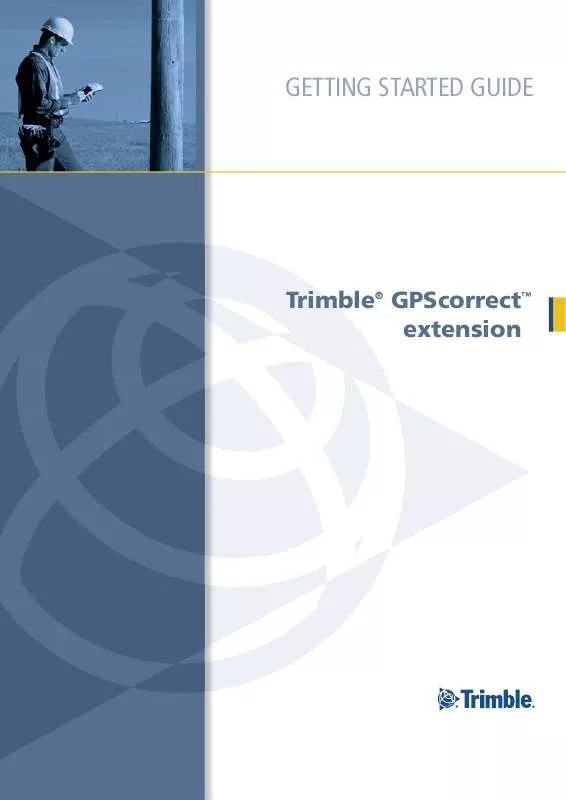
 TRIMBLE GPSCORRECT EXTENSION V3.16 REV A RELEASE NOTES 03-2011 (99 ko)
TRIMBLE GPSCORRECT EXTENSION V3.16 REV A RELEASE NOTES 03-2011 (99 ko)
 TRIMBLE GPSCORRECT EXTENSION V3.20 REV A RELEASE NOTES 02-2011 (85 ko)
TRIMBLE GPSCORRECT EXTENSION V3.20 REV A RELEASE NOTES 02-2011 (85 ko)
