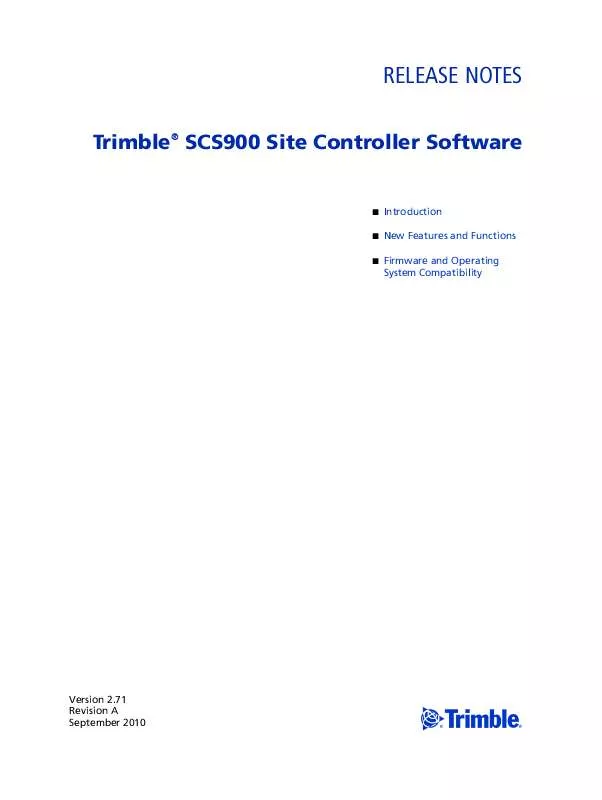Detailed instructions for use are in the User's Guide.
[. . . ] IF YOU DO NOT AGREE TO THE TERMS OF THIS AGREEMENT, PROMPTLY RETURN THE UNUSED SOFTWARE AND ANY ACCOMPANYING TRIMBLE PRODUCT TO THE PLACE FROM WHICH YOU OBTAINED THEM FOR A REFUND. This Software is protected by copyright laws and international copyright treaties, as well as other intellectual property laws and treaties. 1 SOFTWARE PRODUCT LICENSE 1. 1 License Grant. Subject to the terms and conditions of this Agreement and your pre-payment of the applicable license fee(s), Trimble grants you a non-exclusive, right to use one copy of the Software in machine-readable form on any computer hardware and operating system for which it was intended, but solely for your internal business needs in connection with your use of Trimble products. [. . . ] If the Software portion is an upgrade, any transfer must include all prior versions of the Software. (7) You may not use the Software for performance, benchmark or comparison testing or analysis, or disclose to any third party or release any results thereof (all of which information shall be considered Trimble confidential information) without Trimble's prior written consent. (8) You may not directly or indirectly export or re-export, or knowingly permit the export or re-export of the Software (or portions thereof) to any country, or to any person or entity subject to United States or foreign export restrictions in contravention of such laws and without first obtaining appropriate license. (9) You agree to cooperate with Trimble to track the number of server computers, computers and other devices with access to the Software at your site(s) to ensure compliance with the license grant and installation restrictions in this Agreement. In the event the compliance check reveals that the number of installations at your site exceeds the actual number of licenses obtained by you, you agree to promptly reimburse Trimble three (3) times the then current applicable list price for the extra licenses that are required to be compliant, but that were not obtained, as liquidated damages and as a reasonable penalty. You may terminate this Agreement by ceasing all use of the Software and destroying or returning all copies. Without prejudice as to any other rights, Trimble may terminate this Agreement without notice if you fail to comply with the terms and conditions of this Agreement. In such event, you must cease its use destroy all copies of the Software and of its component parts. All title and copyrights in and to the Software (including but not limited to any images, photographs, animations, video, audio, music, and text incorporated into the Software), the accompanying printed materials, and any copies of the Software are owned by Trimble and its suppliers. You shall not remove, cover or alter any of Trimble's patent, copyright or trademark notices placed upon, embedded in or displayed by the Software or on its packaging and related materials. You may, however, either (1) make one copy of the Software solely for backup or archival purposes, or (2) install the Software on a single computer provided you keep the original solely for backup or archival purposes. You may not copy the accompanying printed materials. The Software is provided with "RESTRICTED RIGHTS. " Use, duplication, or disclosure by the United States Government is subject to restrictions as set forth in this Agreement, and as provided in DFARS 227. 7202-1(a) and 227. 7202-3(a) (1995), DFARS 252. 227-7013(c)(1)(ii) (OCT 1988), FAR 12. 212(a) (1995), FAR 52. 227-19, or FAR 52. 227-14(ALT III), as applicable.
SCS900 Site Controller Software Release Notes
2
2 LIMITED WARRANTY. Trimble warrants that the Software will perform substantially in accordance with the accompanying written materials (i. e. , applicable user's guide or product manual) for a period of one (1) year from the date of purchase. This limited warranty gives you specific legal rights, you may have others, which vary from state/jurisdiction to state/jurisdiction. The above limited warranty does not apply to error corrections, updates or upgrades of the Software after expiration of the limited warranty period, which are provided "AS IS" and without warranty unless otherwise specified in writing by Trimble. Because the Software is inherently complex and may not be completely free of nonconformities, defects or errors, you are advised to verify your work. Trimble does not warrant that the Software will operate error free or uninterrupted, will meet your needs or expectations, or that all nonconformities can or will be corrected. Trimble's and its suppliers' entire liability, and your sole remedy, with respect to the Software shall be either, at Trimble's option, (a) repair or replacement of the Software, or (b) return of the license fee paid for any Software that does not meet Trimble's limited warranty. The foregoing limited warranty is void if failure of the Software has resulted from (1) accident, misuse, abuse, or misapplication; (2) alteration or modification of the Software without Trimble's authorization; (3) interaction with software or hardware not supplied or supported by Trimble; (4) your improper, inadequate or unauthorized installation, maintenance or storage; or ( f) if you violate the terms of this Agreement. Any replacement Software will be warranted for the remainder of the original warranty period or thirty (30) days, whichever is longer. TO THE MAXIMUM EXTENT PERMITTED BY APPLICABLE LAW, TRIMBLE AND ITS SUPPLIERS DISCLAIM ALL OTHER WARRANTIES, TERMS, AND CONDITIONS, EITHER EXPRESS OR IMPLIED, BY STATUTE, COMMON LAW OR OTHERWISE, INCLUDING BUT NOT LIMITED TO, IMPLIED WARRANTIES, TERMS, AND CONDITIONS OF MERCHANTABILITY AND FITNESS FOR A PARTICULAR PURPOSE, TITLE, AND NONINFRINGEMENT WITH REGARD TO THE SOFTWARE, ITS SATISFACTORY QUALITY, AND THE PROVISION OF OR FAILURE TO PROVIDE SUPPORT SERVICES. [. . . ] To create the avoidance zone, use the Trimble Business Center software - HCE 2. 10. In a CAD file, create closed polygons around the different zones and mark them as avoidance zones. Place the CAD file called *. avoid. dxf in the SCS900 Site folder. As you approach an avoidance zone, the SCS900 software warns you acoustically and visually:
· ·
Yellow = approaching avoidance zone Red = in avoidance zone
To adjust the tolerance for the avoidance zone, select Settings / General Settings.
Level compensator calibration
For total stations, a new calibration option is available (select System Setup / Instrument Functions / Adjust Instrument). [. . . ]