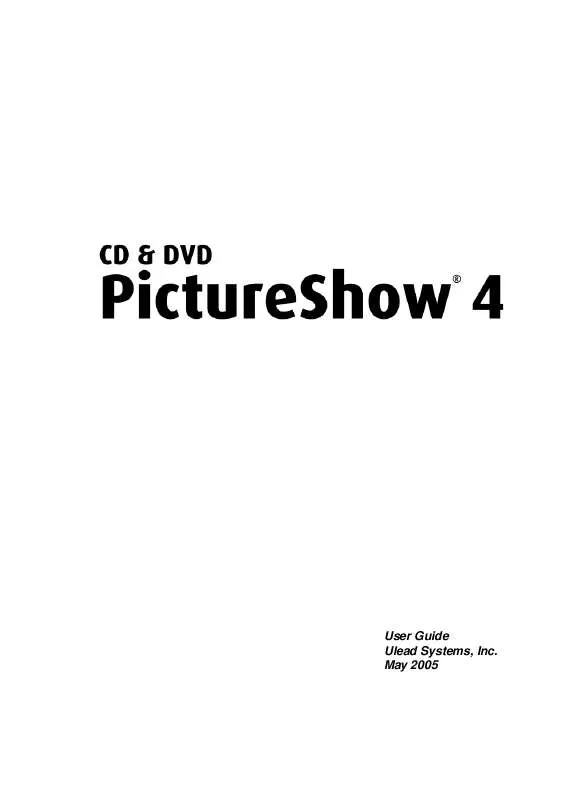User manual ULEAD CD & DVD PICTURESHOW 4
Lastmanuals offers a socially driven service of sharing, storing and searching manuals related to use of hardware and software : user guide, owner's manual, quick start guide, technical datasheets... DON'T FORGET : ALWAYS READ THE USER GUIDE BEFORE BUYING !!!
If this document matches the user guide, instructions manual or user manual, feature sets, schematics you are looking for, download it now. Lastmanuals provides you a fast and easy access to the user manual ULEAD CD & DVD PICTURESHOW 4. We hope that this ULEAD CD & DVD PICTURESHOW 4 user guide will be useful to you.
Lastmanuals help download the user guide ULEAD CD & DVD PICTURESHOW 4.
Manual abstract: user guide ULEAD CD & DVD PICTURESHOW 4
Detailed instructions for use are in the User's Guide.
[. . . ] May 2005
English edition for Ulead CD & DVD PictureShow 4, May 2005. © 1992-2005 Ulead Systems, Inc.
All rights reserved. No part of this publication may be reproduced or transmitted in any form or by any means, electronic or mechanical, including photocopying, recording or storing in a retrieval system, or translated into any language in any form without the express written permission of Ulead Systems, Inc.
Software license
The software described in this document is furnished under a License Agreement, which is included with the product. This Agreement specifies the permitted and prohibited uses of the product.
Licenses and trademarks
ICI Library © 1991 2004 C-Cube Microsystems. [. . . ] This opens a new set of controls in the Preview Panel. Click Browse in the Preview Panel and select which slideshow to customize. Begin modifying each option in the Control Panel.
Tip: Click to reset the duration of the photos back to the time entered in Photo duration.
All settings in the Slideshow tab applies to all photos in the slideshow. To customize the settings of a single photo in your slideshow, click Audio & Effect. To learn about Audio & effect, see "Using Audio & Effect" on page 38.
34 CD & DVD PICTURESHOW USER GUIDE
Adding and editing background audio
Set the mood for your slideshow by using your own music as background. Click Browse in the Preview Panel and select the slideshow to customize. Click Add Background Audio and locate the audio file to use in the Open Audio File dialog box.
Tip: You can also use music from an audio CD as your slideshow background music.
4. Repeat steps 3 and 4 to add more audio files. To play the audio clip repeatedly when the audio duration is shorter than the slideshow duration, select Loop audio. You can match the slideshow duration to the audio duration by clicking . Click to undo the action.
Deleting an audio clip
Select the audio clip you want to remove and click .
CD & DVD PICTURESHOW USER GUIDE 35
Rearranging the order of the audio clips
Move the position of the audio clip by selecting the audio clip you want to move and clicking either
Tip: You can also add background music , delete an audio clip and reaarange the position of the audio clip using Audio & Effect. To learn how to use Audio & Effect, see "Using Audio & Effect" on page 38.
or
.
Trimming an audio clip
Trimming your audio clip lets you remove unwanted parts in your slideshow background music. Select the audio clip you want to trim in the list and click Trim Audio. In the Trim Audio dialog box, drag the Jog Slider to specify the beginning of the audio clip and click . Select Set Fade-in or Set Fade-out to make the audio . Drag the Jog Slider again to the point where you want to cut the audio clip then click
of your slideshow fade smoothly from one audio clip to the next. Click OK.
Tip: The icon beside the audio clip changes to been trimmed. when the clip has
36 CD & DVD PICTURESHOW USER GUIDE
Adding sound annotation to slideshows
Aside from using background music, you can also combine sound annotations to your slideshow. Sound annotations are like narrations being heard, along with the background music, during slideshow playback. To learn how to add sound annotion, see "To add a sound annotation:" on page 42.
Applying a frame
Add style to your slideshow photos by applying a photo frame. The program provides with you plenty of frames to choose from.
To apply a frame: 1. Click Browse in the Preview Panel and select the slideshow whose photos you want to apply a frame to. [. . . ] This checks if recording the system speed or CD-ROM/DVD-ROM speed is fast enough to send data to the burner device at the specified write speed. If your burning device has Buffer Underrun Protection and it is enabled, you can clear Perform writing test before burning to save time when burning. Enable buffer underrun protection Format DVD+RW Select to ensure an uninterrupted flow of data to minimize the risk of error in the burning process. Select to format the DVD+RW disc before burning. [. . . ]
DISCLAIMER TO DOWNLOAD THE USER GUIDE ULEAD CD & DVD PICTURESHOW 4 Lastmanuals offers a socially driven service of sharing, storing and searching manuals related to use of hardware and software : user guide, owner's manual, quick start guide, technical datasheets...manual ULEAD CD & DVD PICTURESHOW 4