User manual ULEAD VIDEOSTUDIO 10
Lastmanuals offers a socially driven service of sharing, storing and searching manuals related to use of hardware and software : user guide, owner's manual, quick start guide, technical datasheets... DON'T FORGET : ALWAYS READ THE USER GUIDE BEFORE BUYING !!!
If this document matches the user guide, instructions manual or user manual, feature sets, schematics you are looking for, download it now. Lastmanuals provides you a fast and easy access to the user manual ULEAD VIDEOSTUDIO 10. We hope that this ULEAD VIDEOSTUDIO 10 user guide will be useful to you.
Lastmanuals help download the user guide ULEAD VIDEOSTUDIO 10.
You may also download the following manuals related to this product:
Manual abstract: user guide ULEAD VIDEOSTUDIO 10
Detailed instructions for use are in the User's Guide.
[. . . ] March 2006
C28-1A0-110-0A0001
English edition for Ulead® VideoStudio® 10, March 2006. © 1992-2006 Ulead Systems, Inc.
All rights reserved. No part of this publication may be reproduced or transmitted in any form or by any means, electronic or mechanical, including photocopying, recording or storing in a retrieval system, or translated into any language in any form without the express written permission of Ulead Systems, Inc.
Software license
The software described in this document is furnished under a License Agreement, which is included with the product. This Agreement specifies the permitted and prohibited uses of the product.
Licenses and trademarks
ICI Library © 19911992 C-Cube Microsystems. [. . . ] Click you can specify grid line settings. to open a dialog box where
Animation tab
· · · · Apply Animation: Enables or disables animation of the title clip. Type: Where you can select your preferred animation effect for your title. Presets: Select a preset for the selected animation type to apply to your text. Customize animation attributes: Opens a dialog box where you can specify animation settings.
100
ULEAD VIDEOSTUDIO USER GUIDE
Applying animation
Apply motion to your text with VideoStudio's text animation tools such as Fade, Moving Path, and Drop. To apply animation to the current text: 1. In the Animation tab, select Apply Animation. Select the animation category to use in Type. Select a preset animation from the box under Type.
Tip: Click to open a dialog box where you can specify animation attributes.
4. Drag the Pause duration handles to specify how long the text will pause after it enters and before it exits the screen.
Animation effects
Drop dialog box
· ·
Accelerate: Select to start animating the next unit of the title clip before the current unit exits the screen. Unit: Determines how the title appears in the scene: Text: The whole title appears in the scene. Character: The title appears in the scene one character at a time. Word: The title appears in the scene one word at a time. Line: A line of text appears in the scene one at a time.
ULEAD VIDEOSTUDIO USER GUIDE
101
Fade dialog box
·
Unit: Determines how the title appears in the scene. Text: The whole title appears in the scene. Character: The title appears in the scene one character at a time. Word: The title appears in the scene one word at a time. Line: A line of text appears in the scene one at a time.
· ·
Pause: Applies a break in between the start and end direction of the animation. Select No Pause to make the animation run seamlessly. Fade style: Fade-in: Makes the title gradually appear. Fade-out: Makes the title gradually disappear. Cross-fade: Makes the title gradually appear when it enters the scene and disappear as it exits the scene.
Fly dialog box
· ·
Accelerate: Select to start animating the next unit of the title clip before the current unit exits the screen. [. . . ] In a captured DV AVI file, scenes can be separated into several files based on the footage's recording date and time or by changes in the content of the video. In an MPEG-1 or MPEG-2 file, scenes are separated into files based on content changes.
Seamless Capture
As a workaround to the 4 GB capture file size limitation in Windows systems that use the FAT 32 file system (such as Windows 98 and Windows Me), Ulead VideoStudio automatically saves captured video as a new file when this limitation has been reached. This method, known as seamless capture, allows the capturing process to be performed uninterrupted no matter how long the footage is. VideoStudio performs seamless capture when capturing DV Type-1 or DV Type-2 (from DV camcorder), or when capturing MPEG video (from DV camcorder or analog capture device). [. . . ]
DISCLAIMER TO DOWNLOAD THE USER GUIDE ULEAD VIDEOSTUDIO 10 Lastmanuals offers a socially driven service of sharing, storing and searching manuals related to use of hardware and software : user guide, owner's manual, quick start guide, technical datasheets...manual ULEAD VIDEOSTUDIO 10

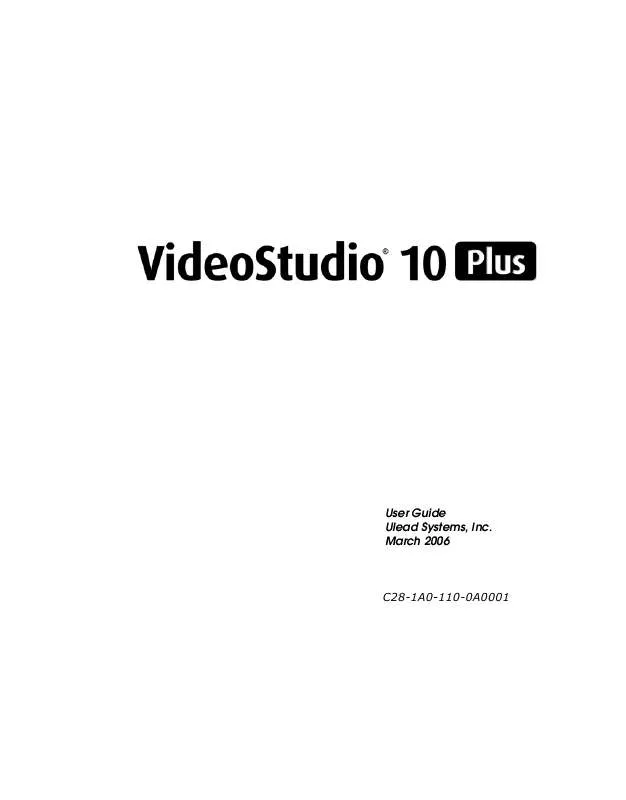
 ULEAD VIDEOSTUDIO 10 (6435 ko)
ULEAD VIDEOSTUDIO 10 (6435 ko)
