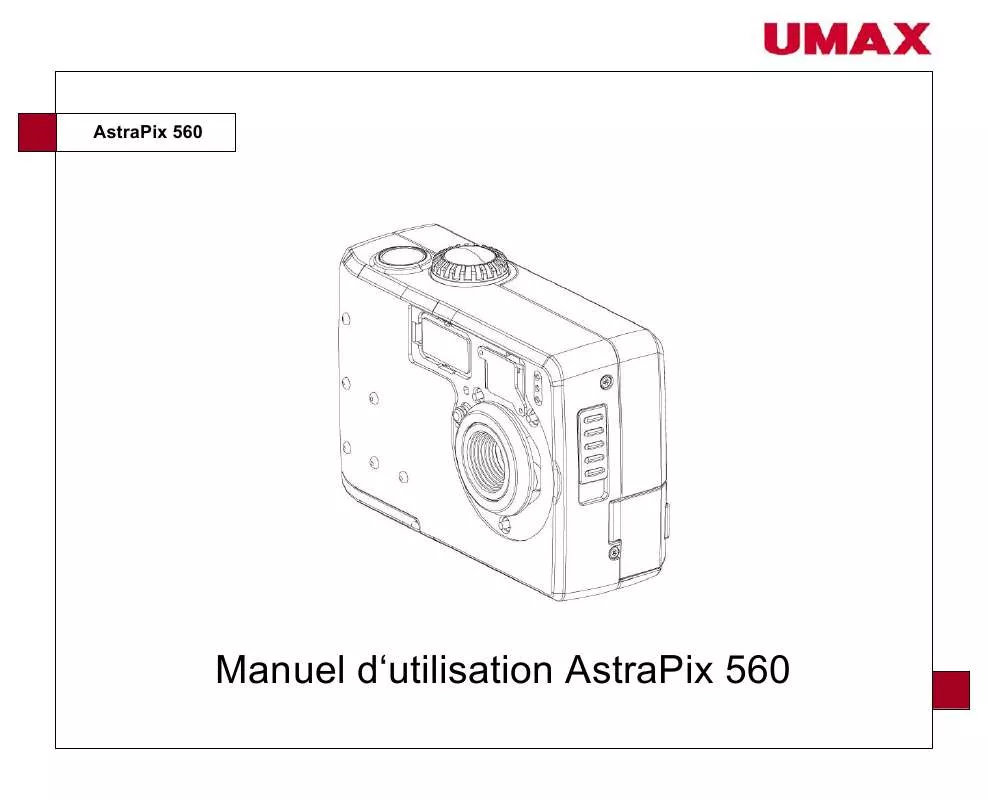User manual UMAX ASTRAPIX 560
Lastmanuals offers a socially driven service of sharing, storing and searching manuals related to use of hardware and software : user guide, owner's manual, quick start guide, technical datasheets... DON'T FORGET : ALWAYS READ THE USER GUIDE BEFORE BUYING !!!
If this document matches the user guide, instructions manual or user manual, feature sets, schematics you are looking for, download it now. Lastmanuals provides you a fast and easy access to the user manual UMAX ASTRAPIX 560. We hope that this UMAX ASTRAPIX 560 user guide will be useful to you.
Lastmanuals help download the user guide UMAX ASTRAPIX 560.
Manual abstract: user guide UMAX ASTRAPIX 560
Detailed instructions for use are in the User's Guide.
[. . . ] PhotoDeluxe is a trademark of Adobe Systems, Inc. PageManager is a trademark of NewSoft Technology Corporation. Other names and trademarks appearing herein are trademarks of their respective holders.
Copyright
©2000 UMAX Technologies, Inc. No part of this publication may be reproduced, transmitted, transcribed, stored in a retrieval system, or translated into any language or computer language, in any form or by any means, electronic, mechanical, magnetic, optical, chemical, manual, or otherwise, without the prior written permission of UMAX Technologies, Inc.
TABLE OF CONTENTS TRADEMARKS. . . . . . . . . . . . . . . . . . . . . . . . . . . . . . . . . . . . . . . . . . . . . . . . . . . . . . . . . . . . . . . . . . . . . . . . . . . . . . . . . . . . . . 2 COPYRIGHT . . . . . . . . . . . . . . . . . . . . . . . . . . . . . . . . . . . . . . . . . . . . . . . . . . . . . . . . . . . . . . . . . . . . . . . . . . . . . . . . . . . . . . . . . 2 CHAPTER 1. [. . . ] Using the Multiple Scan Mode You can select multiple portions of the image you scanned in Preview mode using the Multiple Frame tool.
40
UMAX AstraNET e3420 / AstraNET e3470 Owner's Guide
The Multiple Frame tool allows you to create two or more selection frames in the Preview Window. To create more than one selection frame:
1. 2.
After you have scanned an image in Preview scan mode, click on the Multiple Frame tool. Select the area you want contained in the first frame by clicking on the point at which you want to begin the frame, and then dragging the tool diagonally until the area of interest is contained in the marquis box. Click outside of a selected area to save the frame. To create other frames, repeat steps 1 and 2 until you have created all the desired frames. After you create a frame, the Single Frame tool is automatically selected so you can resize or move the frame you just created.
3.
4.
To select one of the frames you created, double-click on the desired frame. The frame border of the active frame changes to a marquis style frame (dotted lines). Once a frame is selected, double-click on a frame to display the Job Information window for that image, which contains the image information. Thumbnails of the selected
frames appear in the job list window.
2. Click on the thumbnail of the frame you want to remove. All optical devices, such as monitors and scanners, have some variance in their light sensitivity characteristics. To get a scanned image with good results, VistaScan provides gamma adjustment capabilities so you can compensate for this variance in your scanner. Moving the slider on the scroll bar to the right increases the brightness of the mid-range gray tones. Moving it to the left decreases the brightness of the mid-range gray tones. Reset Button Click the Reset button to cancel the changes and return the value to the default setting. Adjusting the Image Tones The Curve command is another way to make precise adjustments in the highlight, midtones, or shadow levels in your images. Using this feature corrects the gray/color values in an image. You change the values by altering the shape of the curve that represents the brightness values of pixels.
44
UMAX AstraNET e3420 / AstraNET e3470 Owner's Guide
Click Reset to cancel the changes and return the value to the default setting. Adjusting the Color Balance The Color Adjustment feature controls the hue and saturation of a particular color. When you click on the Color Balance tab from the Color Adjustments panel, a continuous color spectrum wheel appears.
When you click in the wheel the image tones are shifted to the particular hue that is represented in that area. Click the Reset button to cancel the changes and returns the value to default setting. [. . . ] This warranty is only valid within the boundaries and territories of the USA and Canada. UMAX is not responsible for costs incurred to shipping, insurance, customs, or duties. This warranty does not apply if the product has been damaged by an accident, electrical fault, through misuse or abuse If the product has been altered without written authorization by UMAX, the warranty will not be applicable. This warranty applies only to hardware products manufactured by or for UMAX. [. . . ]
DISCLAIMER TO DOWNLOAD THE USER GUIDE UMAX ASTRAPIX 560 Lastmanuals offers a socially driven service of sharing, storing and searching manuals related to use of hardware and software : user guide, owner's manual, quick start guide, technical datasheets...manual UMAX ASTRAPIX 560