User manual UNIVERSAL REMOTE CONTROL MX-650
Lastmanuals offers a socially driven service of sharing, storing and searching manuals related to use of hardware and software : user guide, owner's manual, quick start guide, technical datasheets... DON'T FORGET : ALWAYS READ THE USER GUIDE BEFORE BUYING !!!
If this document matches the user guide, instructions manual or user manual, feature sets, schematics you are looking for, download it now. Lastmanuals provides you a fast and easy access to the user manual UNIVERSAL REMOTE CONTROL MX-650. We hope that this UNIVERSAL REMOTE CONTROL MX-650 user guide will be useful to you.
Lastmanuals help download the user guide UNIVERSAL REMOTE CONTROL MX-650.
You may also download the following manuals related to this product:
Manual abstract: user guide UNIVERSAL REMOTE CONTROL MX-650
Detailed instructions for use are in the User's Guide.
[. . . ] omega
MX-650
Owner's Manual
Thank You!
Thank you for purchasing the OmegaTM Pre-Programmed and Learning Remote Control. This manual is designed to assist you step-by-step as you setup the Omega to replace all of your remote controls and automate your home entertainment system.
Omega Owner's Manual © 2004 Universal Remote Control, Inc. The information in this manual is copyright protected. No part of this manual may be copied or reproduced in any form without prior written consent from Universal Remote Control, Inc. [. . . ] The top of the screen will display the label of the button you selected. At the bottom of the screen it displays "STEP0", indicating that no macro steps have been entered yet.
19
The Omega
5
Navigate to the Device and Page that has a button you want in your macro using the MAIN, DEVICE and PAGE buttons. Then press the button with the command you want. Whenever a button is pressed, another Macro step is counted and displayed at the bottom of the screen. Don't worry about the number of steps. Each macro button can store up to 190 steps, so you are not likely to run out of steps!
Note: You can program delays in between commands by pressing the PAUSE button. Each press adds half a second to the delay.
6 7
Press the Channel UP button to SAVE your macro. Press the MAIN button twice to return to normal operation.
20
Universal Remote Control, Inc.
Favorite Channel Setup
Imagine surfing all your favorite channels, without ever typing in a channel number. By simply setting up each of the favorite channel buttons, you can make TV, cable or satellite operation fun and easy. To setup a Favorite Channel button, follow these steps:
1
Enter SETUP mode by pressing and holding both MAIN and ENT for three seconds.
Note: You have 30 seconds for each step, otherwise the Omega will time out automatically.
2
Press the FAV display button.
FAV Button
The top of the display will show "FAV". The bottom of the display will flash "SELECT".
3 4
Use the PAGE or FAV buttons until you can see the name (i. e. , ABC, CBS, NBC) of the favorite channel you wish to setup. Press the favorite channel button you wish to setup. The top of the screen changes to show the channel name. The bottom of the screen displays "STEP0", indicating that you have not entered the channel number yet. Press either the TV, SAT or CABLE Device button (select the device you use to enter channel numbers). Press each of the number buttons for the channel.
Note: Some brands of television (for example: SONY) require an ENT(Enter) command after the channel numbers for the favorite macro to work correctly.
5 6
21
The Omega
Note: If a number is repeated when setting the channel (for example, channel "33" or "522") it is usually best to set a half second delay in between the identical numbers by pressing the PAUSE button. Each press of the PAUSE button increases the delay by a half second.
Use the PAUSE Button to set delays between steps, each press of the pause button increases the delay by a half second. Press the Channel UP button to SAVE your macro. Press the MAIN button twice to return to normal operation.
7 8
22
Universal Remote Control, Inc.
Hiding and Adding Pages
Each of your Omega Devices contains up to four pages (if a page has no IR data, it will be HIDDEN). However, you can HIDE any page from the users view. A hidden page still appears in SETUP modes, so can be used in macros. If you change your mind and would like the user to see a hidden page, you can ADD them. You can add or hide pages on devices, or on your favorite channel pages using this simple process:
Note: Be sure to program your Macros before you hide pages with a potential macro step in them. [. . . ] Turn off the front panel blaster by following the steps described on the next page:
35
The Omega
1 2
From the RF Settings Menu, select BLAST. Decide whether you are changing the Blaster for all devices or just one of the devices of the Omega. Select ALL to change the blaster settings to ALL devices in the Omega. Select DEVIC to change the blaster settings to just one of the devices in the Omega. [. . . ]
DISCLAIMER TO DOWNLOAD THE USER GUIDE UNIVERSAL REMOTE CONTROL MX-650 Lastmanuals offers a socially driven service of sharing, storing and searching manuals related to use of hardware and software : user guide, owner's manual, quick start guide, technical datasheets...manual UNIVERSAL REMOTE CONTROL MX-650

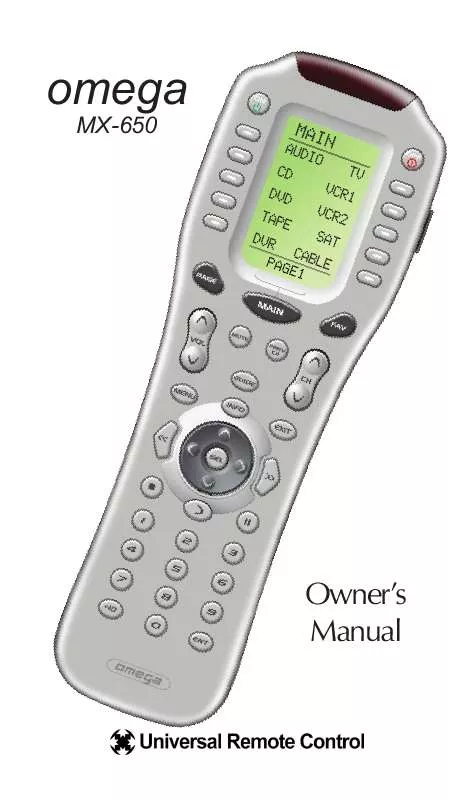
 UNIVERSAL REMOTE CONTROL MX-650 SPECS (4997 ko)
UNIVERSAL REMOTE CONTROL MX-650 SPECS (4997 ko)
 UNIVERSAL REMOTE CONTROL MX-650 PRODUCT BROCHURE (4401 ko)
UNIVERSAL REMOTE CONTROL MX-650 PRODUCT BROCHURE (4401 ko)
