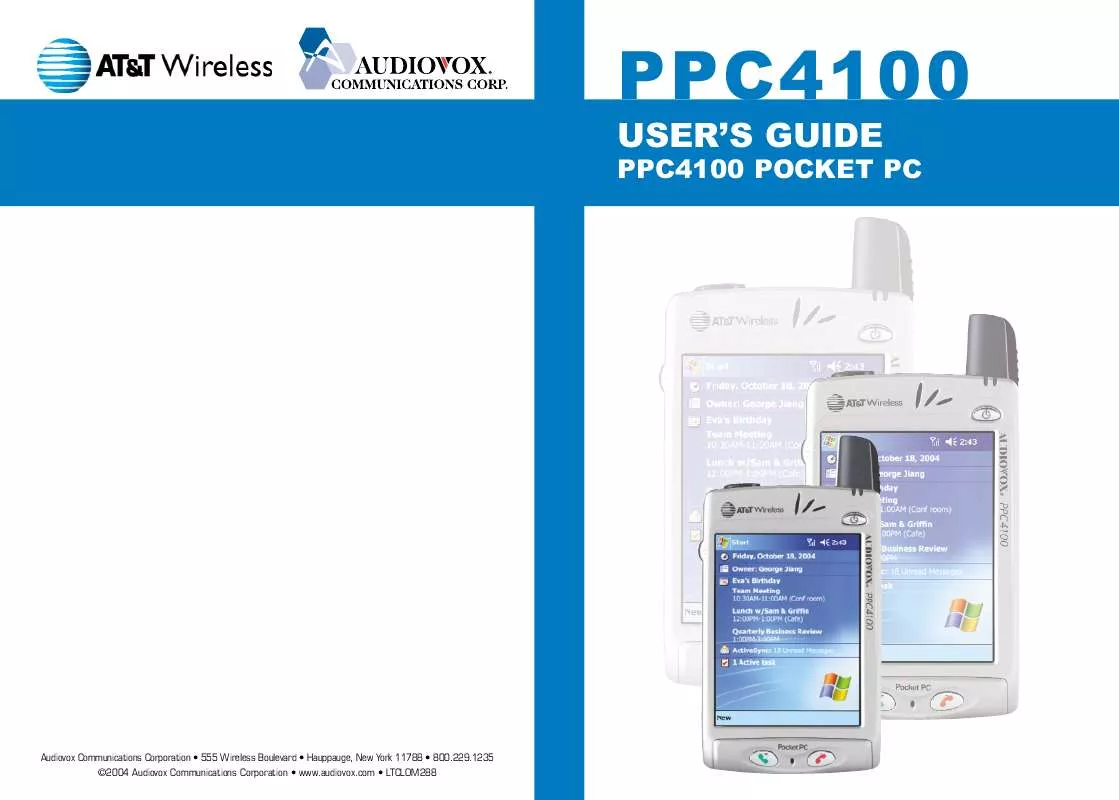User manual UTSTARCOM PPC4100
Lastmanuals offers a socially driven service of sharing, storing and searching manuals related to use of hardware and software : user guide, owner's manual, quick start guide, technical datasheets... DON'T FORGET : ALWAYS READ THE USER GUIDE BEFORE BUYING !!!
If this document matches the user guide, instructions manual or user manual, feature sets, schematics you are looking for, download it now. Lastmanuals provides you a fast and easy access to the user manual UTSTARCOM PPC4100. We hope that this UTSTARCOM PPC4100 user guide will be useful to you.
Lastmanuals help download the user guide UTSTARCOM PPC4100.
Manual abstract: user guide UTSTARCOM PPC4100
Detailed instructions for use are in the User's Guide.
[. . . ] PPC4100
USER'S GUIDE
PPC4100 POCKET PC
Audiovox Communications Corporation · 555 Wireless Boulevard · Hauppauge, New York 11788 · 800. 229. 1235 ©2004 Audiovox Communications Corporation · www. audiovox. com · LTCLOM288
AUDIOVOX PPC4100
Tri-band GSM (850/1800/1900) Pocket PC with Built-in Phone
In today's fast paced world, it has become a necessity to have access to real time information. Your communications tools must provide you with this access from anywhere at anytime. With that in mind, Audiovox developed the PPC4100, a tri-band GSM Pocket PC device with built-in phone functionality. Operating on the 850, 1800 and 1900 MHz GSM frequencies, the PPC4100 allows for seamless nationwide coverage as well as offering state-of-the-art, user-friendly features. [. . . ] Microsoft Reader
184
185
POCKET WORD
With Pocket Word you can: Create new documents on your device or you can copy documents from your PC to your device. Synchronize documents between your PC and your device so that you have the most up-to-date content in both locations.
!!
To open Word:
!
USING THE POCKET WORD FILE LIST Pocket Word contains a list of the files stored on your device. The file list is the default window when you open Pocket Word. Every time you tap OK in an open document, the file list will again be displayed. You can open only one document at a time; when you open a second document, you'll be asked to save the first. To delete, make copies of, and send files, tap and hold a file in the list, then select the appropriate action on the pop-up menu.
!Word will open to the Pocket Word file list.
Select the type of folder you want displayed in the list. Tap to change the sort order of the list.
CREATING A NEW DOCUMENT In the document list window, tap New. Or, if you've selected a template for new documents in the Options dialog box, that template appears with appropriate text and formatting already provided.
!
Tap to open a document. Tap and hold an item to see a pop-up menu of actions.
You can save a document you create or edit in a variety of formats, including: Word (. doc) Pocket Word (. psw) Rich Text Format (. rtf) Plain Text (. txt)
!!
Tap to create a new document.
Pocket Word provides basic formatting options, such as font style, paragraph alignment, and bullet options, in its toolbar. You can show and hide this toolbar by tapping the Show/Hide Toolbar icon on the command bar.
ENTERING INFORMATION You can enter information in Pocket Word in one of four modes--typing, writing, drawing, and recording--which are displayed on the View menu. If you're opening a Word document created on a computer, select Wrap to Window on the View menu so that you can see the entire document.
187
186
You can change the zoom magnification by tapping View, Zoom, then select the percentage you want. Select a higher percentage to enter text and a lower one to see more of your document. Typing Mode Using the input panel, enter typed text into the document. To format existing text and to edit text, first select the text. You can select text as you do in a Word document, using your stylus instead of the mouse to drag through the text you want to select. To find text in a document, tap Edit, then Find/Replace.
!!
Writing Mode In writing mode, use your stylus to write directly on the screen. Ruled lines are displayed as a guide, and the zoom magnification is greater than in typing mode to allow you to write more easily. If you cross three ruled lines in a single stylus stroke, the writing becomes a drawing, and can be edited and manipulated as described in the following section. [. . . ] ANY IMPLIED WARRANTIES, INCLUDING ANY IMPLIED WARRANTY OF MERCHANTABILITY OR FITNESS FOR A PARTICULAR PURPOSE SHALL BE LIMITED TO THE DURATION OF THIS WRITTEN WARRANTY. ANY ACTION FOR BREACH OF ANY WARRANTY MUST BE BROUGHT WITHIN A PERIOD OF 18 MONTHS FROM DATE OF ORIGINAL PURCHASE. IN NO CASE SHALL THE COMPANY BE LIABLE FOR ANY SPECIAL CONSEQUENTIAL OR INCIDENTAL DAMAGES FOR BREACH OF THIS OR ANY OTHER WARRANTY, EXPRESS OR IMPLIED, WHATSOEVER. Some states or jurisdictions do not allow limitations on how long an implied warranty lasts or the exclusion or limitation of incidental or consequential damages for consumer products, so the above exclusions or limitations may not apply to you. [. . . ]
DISCLAIMER TO DOWNLOAD THE USER GUIDE UTSTARCOM PPC4100 Lastmanuals offers a socially driven service of sharing, storing and searching manuals related to use of hardware and software : user guide, owner's manual, quick start guide, technical datasheets...manual UTSTARCOM PPC4100