User manual VCON HD600 2.6
Lastmanuals offers a socially driven service of sharing, storing and searching manuals related to use of hardware and software : user guide, owner's manual, quick start guide, technical datasheets... DON'T FORGET : ALWAYS READ THE USER GUIDE BEFORE BUYING !!!
If this document matches the user guide, instructions manual or user manual, feature sets, schematics you are looking for, download it now. Lastmanuals provides you a fast and easy access to the user manual VCON HD600. We hope that this VCON HD600 user guide will be useful to you.
Lastmanuals help download the user guide VCON HD600.
You may also download the following manuals related to this product:
Manual abstract: user guide VCON HD6002.6
Detailed instructions for use are in the User's Guide.
[. . . ] Top
Group Videoconferencing Systems
HD600
Multimedia Videoconferencing System Version 2. 6
User's Guide
DOC00054 Rev. 1. 0 08. 06
© 2006 Emblaze-VCON Ltd. Information in this document is subject to change without notice. No part of this document can be reproduced or transmitted in any form or by any means electronic or mechanical - for any purpose without written permission from Emblaze-VCON Ltd. [. . . ] Enter the addresses of the external network server(s) (MXM or Gatekeeper) that provide management and H. 323 services to the HD600. Enter a preferred User Number and/ or Station Name for identification and dialing purposes. If possible, the MXM or Gatekeeper may assign HD600 this preferred number.
Automatic Video Transmission Adjustment
The H. 323 tab also includes options that enable HD600 to preserve optimum transmission quality automatically, according to current network conditions (for example, available bandwidth). Enable Lip Synchronizatio n Mechanism Select this option to synchronize the audio and video of a LAN conversation. You can adjust the lip synch during a call. See "Adjusting Quality of Video Calls" on page
72.
54
Emblaze-VCON HD600 User's Guide
5 Network Configuration Automatic Buffering Control Buffer Control optimizes the transmission of the video for the available dynamic bandwidth. If network conditions require, the system holds back frame transmission before transmitting, in order to attain smooth playback and avoid "jumping". Select this option to make the buffer control automatic. Deselect it to make it adjustable during LAN conversations. See "Adjusting Quality of Video Calls"
on page 72.
Bandwidth Adjustment Enables videoconferences to precede at reduced bandwidth if the network is congested. Deselecting this option maintains a constant bandwidth during the session, but it may cause network problems.
Select to activate automatic Lip Synchronization, which synchronizes the audio and video by delaying either the audio or the video stream, so that both arrive at the same time.
Select to enable the system to automatically adjust video transmission in accordance with network conditions. Select to enable videoconferences to precede at reduced bandwidth if the network is congested
Emblaze-VCON HD600 User's Guide
55
5 Network Configuration
Advanced Properties
In the Advanced dialog box, administrators can view or modify the following:
Setting Quality of Service (QoS) Priority Levels - control of the Quality of
Service that will be used for transmitting packets from the HD600.
Setting a Public NAT Address for the HD600 - entering the public IP
address of the HD600 (if your organization's network is protected by NAT).
Setting Quality of Service (QoS) Priority Levels
Emblaze-VCON's PacketAssistTM Architecture simplifies Video over IP bandwidth management and delivers true Quality of Service (QoS) for IP networks. PacketAssist automatically adapts video meeting transmissions to current network conditions, while ensuring optimal video and audio performance. The Advanced tab contains properties for controlling the type of Quality of Service that will be used for transmitting packets from the HD600.
CAUTION
Emblaze-VCON sets the Quality of Service default values. We recommend that only system administrators with knowledge of QoS make any changes, if required.
To set Quality of Service options
1
Set QoS properties as follows (see tables on page 58): Select the type of QoS priority used for transmitting packets during heavy network congestion conditions. None - network transfers packets in a normal BestEffort method (First In, First Out, or FIFO). IP Precedence - network gives priority to video, audio, control bits according to the eight levels of IP precedence. Diffserv - network transfers packets according to specific differentiated services priority levels.
QoS Priority Type
Priority Values
For Video, Audio, and RTCP (Real Time Control Protocol) Priority, enter an appropriate priority level. According to their priority levels, bits are queued for forwarding by QoS-supporting routers. The priority levels vary, depending on whether the selected Priority Type is IP Precedence or Diffserv.
56
Emblaze-VCON HD600 User's Guide
5 Network Configuration Select the type of QOS Priority used by your system.
Enter appropriate Priority Values.
2
To return to the default QoS values, press the blue RESET SoftKey.
3
Press <OK> to save the QoS settings and close the dialog box.
For best results, it is recommended that RTCP packets receive the highest priority, to ensure that QoS features continue to operate during the entire call. Audio packets should receive a higher priority than video packets, as a meeting can continue without video, but not without audio.
Emblaze-VCON HD600 User's Guide
57
5 Network Configuration
IP Precedence Values
Value 0 1 2 3 4 5 6 7 Description Routine Priority Immediate Flash Flash Override Critic/ECP Internetwork Control Network Control
DiffServ Values
Value 000000 001000 010000 011000 100000 101000 110000 111000 101110 001010 001100 001110 010010 010100 010110 011010 011100 011110 100010 100100 100110 Description Probability Timely Forwarding 0 Probability Timely Forwarding 1 Probability Timely Forwarding 2 Probability Timely Forwarding 3 Probability Timely Forwarding 4 Probability Timely Forwarding 5 Probability Timely Forwarding 6 Probability Timely Forwarding 7 Expedited Forwarding Forward Class 1 Low Drop Forward Class 1 Mid Drop Forward Class 1 High Drop Forward Class 2 Low Drop Forward Class 2 Mid Drop Forward Class 2 High Drop Forward Class 3 Low Drop Forward Class 3 Mid Drop Forward Class 3 High Drop Forward Class 4 Low Drop Forward Class 4 Mid Drop Forward Class 4 High Drop
58
Emblaze-VCON HD600 User's Guide
5 Network Configuration
Setting a Public NAT Address for the HD600
NAT (Network Address Translation) is a protocol in which a LAN uses one set of IP addresses for internal communication (within an organization's private LAN) and a different, single address for communication with a public network, such as the Internet. In this way, a NAT helps protect a LAN from exposure to unwanted traffic. [. . . ] Checking for upgrade can be done automatically or at your own initiative. To upgrade through the HD600, the system's LAN configuration must be set up completely - all parameters must be defined (see "LAN
Connection" on page 51).
Automatically Checking for Upgrade
Automatic Checking for Upgrade enables the HD600 to check the FTP site for a new software version whenever the system restarts. To set up automatic upgrading
1
Press <Menu>. Select Versions.
Select Version.
2 3
Navigate to the Upgrade dialog box. [. . . ]
DISCLAIMER TO DOWNLOAD THE USER GUIDE VCON HD600 Lastmanuals offers a socially driven service of sharing, storing and searching manuals related to use of hardware and software : user guide, owner's manual, quick start guide, technical datasheets...manual VCON HD600

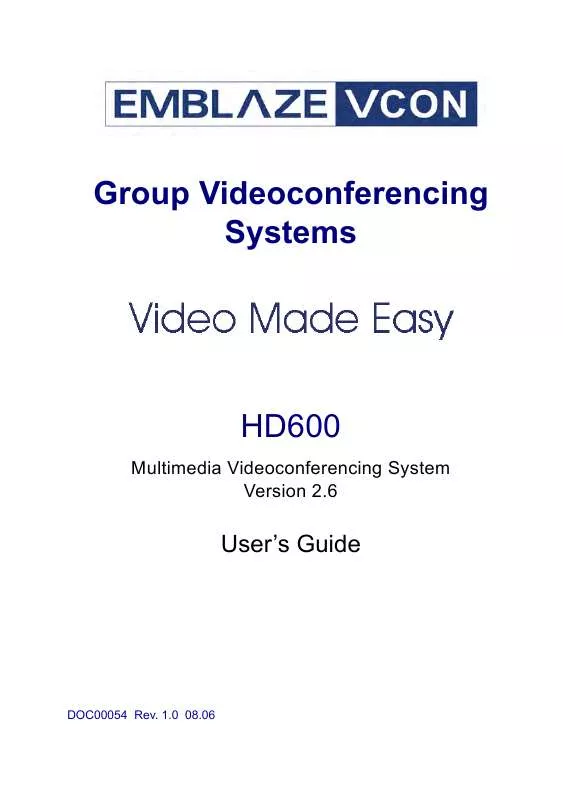
 VCON HD600 DATASHEET (143 ko)
VCON HD600 DATASHEET (143 ko)
