User manual VCON MXM ADMINISTRATORS GUIDE 4.5
Lastmanuals offers a socially driven service of sharing, storing and searching manuals related to use of hardware and software : user guide, owner's manual, quick start guide, technical datasheets... DON'T FORGET : ALWAYS READ THE USER GUIDE BEFORE BUYING !!!
If this document matches the user guide, instructions manual or user manual, feature sets, schematics you are looking for, download it now. Lastmanuals provides you a fast and easy access to the user manual VCON MXM. We hope that this VCON MXM user guide will be useful to you.
Lastmanuals help download the user guide VCON MXM.
You may also download the following manuals related to this product:
Manual abstract: user guide VCON MXMADMINISTRATORS GUIDE 4.5
Detailed instructions for use are in the User's Guide.
[. . . ] Top
Videoconferencing Systems
Media Xchange Manager®
Version 4. 5
Administrator's Guide
DOC01094 Rev. 12. 0 07. 06
© 2006 Emblaze-VCON Ltd. Information in this document is subject to change without notice. No part of this document can be reproduced or transmitted in any form or by any means electronic or mechanical - for any purpose without written permission from Emblaze-VCON Ltd. [. . . ] Manufacturer's version identification of the product. Protocol for control signaling in an H. 323 conferencing environment.
Emblaze-VCON MXM Administrator's Guide
177
12 Setting Up Multipoint Conferences Managed by a VCB
H. 323 Parameters
In the H. 323 Parameters page, you can enable or disable the exchange functionalities supported for multipoint videoconferences through the VCB.
VCB - H. 323 Parameters Properties Use Embedded In response to registration requests (RRQ) from this IP Inside RRQ VCB, the MXM will send response to the IP address Messages specified in the RRQ. If a new MCU service is added to this VCB's Add New Services to this configuration, it will automatically be included in the permission group selected here. Group
178
Emblaze-VCON MXM Administrator's Guide
12 Setting Up Multipoint Conferences Managed by a VCB
12. 4 Setting VCB Services Properties
VCB Services define the usage of resources used during a multipoint videoconference managed by the VCB. After the VCB's installation and restart of the VCB's computer, you can add or edit service entries under the Video Conference Bridge object. One directory (E. 164) number is created for each service type. To handle situations in which additional participants require additional resources, set up several VCB Services with incremental increases in bandwidth, number of ports, or multicast capabilities.
Services with Incremental Increases in Available Resources To add VCB Services
1 2
Right-click the VCB and then click New Service. Change properties according to your ad-hoc videoconferencing specifications, or keep the default settings. When you finish each page of the wizard, click Next. For explanations about the various properties, see the following subsections. When you finish the last page, click Finish.
3
The following subsections describe the VCB Service properties.
Emblaze-VCON MXM Administrator's Guide
179
12 Setting Up Multipoint Conferences Managed by a VCB
General
In the General page, enter identity information of the new VCB Service.
VCB Service - General Properties In the General Properties tab, the following properties appear: Directory Number Description Number to be dialed for using this service. This name will appear in the Main View after the login process is finished. The type of address used by the VCB for registering the service with the MXM. Click this link to view any additional IDs that have been configured for this service. IP address of the VCB.
H. 323 Address
Alias Type Additional IDs page Network Address
180
Emblaze-VCON MXM Administrator's Guide
12 Setting Up Multipoint Conferences Managed by a VCB
Session
A point-to-point conference becomes an ad-hoc conference when additional end points are "invited" by one of the parties and they join the session. In the Session page, define if the selected VCB Service can be used for expanding to ad-hoc conferences.
VCB Service - Session Properties Use this service as an ad-hoc conference resource Use this service exclusively for ad-hoc conferences Ad-hoc Resources page This service is available for use when expanding to an adhoc videoconference.
This service is only available for inviting additional users into ad-hoc videoconferences, but not available for initiating multipoint sessions.
Click this link to open the MXM's Ad-hoc Resources Properties, in which you can also select other VCB Services that may be used for ad-hoc videoconferences (see "Ad-hoc Resources" on page 74).
Emblaze-VCON MXM Administrator's Guide
181
12 Setting Up Multipoint Conferences Managed by a VCB
Mixing Parameters
In the Mixing Parameters tab, define the video display configuration for sessions initiated with this service.
VCB Service - Parameters Properties
Switching Mode
Voice Activated The participants see the video of one participant at a single time. Switching Continuous Presence Several participants in a multipoint conference are viewed simultaneously. The video codec (H. 261, H. 263, H. 264) used in the multipoint conference. H. 264 is not supported in Continuous Presence.
Video
Format
182
Emblaze-VCON MXM Administrator's Guide
12 Setting Up Multipoint Conferences Managed by a VCB Size The format and resolution of the transmitted video images. In Continuous Presense, the local side transmits QCIF video and receives CIF video. In Voice-Activated Switching, the available formats are: CIF (Common Interchange Format), or normal size - 352x288 QCIF (Quarter Size Common Interchange Format), or quarter size - 176x144 4CIF (4 x CIF) - 704x576 VGA (Video Graphics Array) - PC standard 640x480 SVGA (Super VGA) - 800X600 XGA (Extended Graphics Array) - 1024x768 Bandwidth Default Video Format/ Size The bandwidth available for each participant. Click to restore the default video configuration. [. . . ] Wait until the Ready Screen appears.
462
Emblaze-VCON MXM Administrator's Guide
E Upgrading HD3000/2000 Software Upgrade
E. 2
Confirming Successful Upgrade
At this stage, confirm that the latest software is running on the HD. To check the version of the HD software
1
Press <Menu>. Select Versions.
Select Version.
2
In the Info dialog box, verify that the Software Version matches the name of the upgrade file that you downloaded. If it does, the HD is ready for use!
Verify that the Software Version matches the name of the Upgrade file.
Emblaze-VCON MXM Administrator's Guide
463
E Upgrading HD3000/2000 Software Upgrade
E. 3
Installer Mode
If for some reason the upgrade was not successfully completed, the HD enters Installer Mode after it restarts.
1
Verify that you've entered the correct Network information before running the upgrade program again.
2 3
Write down or copy the IP address of the HD device. [. . . ]
DISCLAIMER TO DOWNLOAD THE USER GUIDE VCON MXM Lastmanuals offers a socially driven service of sharing, storing and searching manuals related to use of hardware and software : user guide, owner's manual, quick start guide, technical datasheets...manual VCON MXM

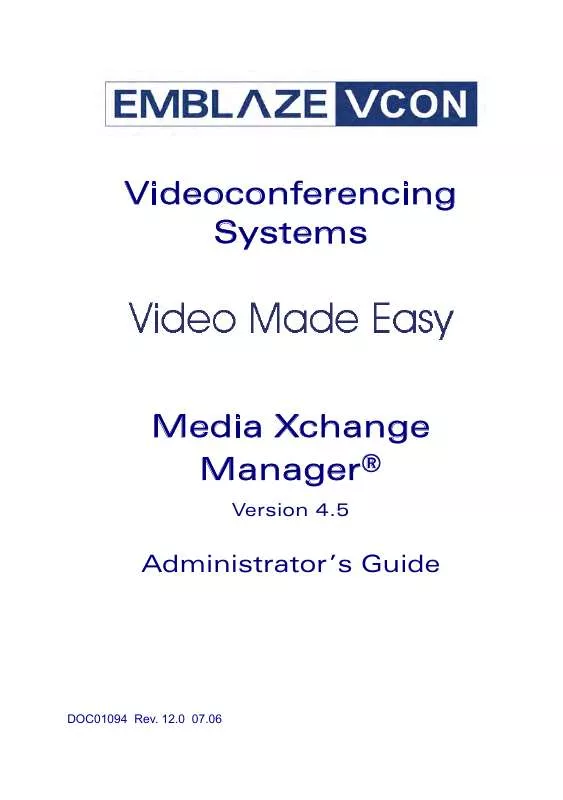
 VCON MXM DATASHEET (158 ko)
VCON MXM DATASHEET (158 ko)
