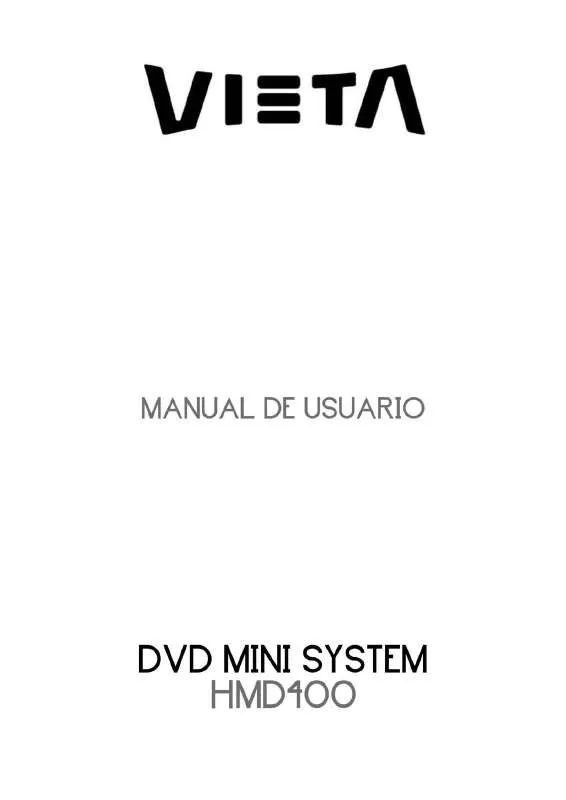Detailed instructions for use are in the User's Guide.
[. . . ] Important safety instructions please read carefully and keep for future reference
To reduce the risk of fire or electric shock, do not expose this product to water, rain or moisture. To prevent the risk of electric shock, do not remove the cover or back of this product. In case of product failure, only qualified personnel can repair. There are no user-serviceable parts inside. [. . . ] In play status , press TIME key , TV screen display: VCD/CD disc display: track:_ _: time:_ _: DVD disc display: title: _ _: chapter:_ _: Then you can press direction keys to move the cursor according to the above-mentioned screen suggestions, use number keys to input the corresponding time numbers , and then enter after it is done, DVD player will start to play according to the set time.
9. Repeat and A-B Repeat
When playing DVD disc, press REPEAT key once, the section will be repeated playing. Press the key twice, the content in the title will be repeated playing. Press the key three times, the whole disc will berepeated . Press the key four times, exit to the repeat opreation. When playing CD/VCD disc, press REPEAT key once, the current content will be repeated. Press the key twice, the whole disc will be repeated . Press the key three timess, exit to the repeat opreation. In play status, press A-B key once to set the jumping-off point of the A-B repeat, press the key twice to set the end-point of the A-B repeat, press the key three time to exit the A-B repeat opertion.
10. Pause, Stop
In play status press PAUSE key on the remote control, the device will be pause playing, then press PLAY/ENTER key to continue playing. In play status press PLAY/PAUSE key on the front panel, the device will be pause playing, then press the key twice to continue playing. In play status, press STOP key on the remote control, the TV screen will return to the picture of switching on, and the device is half-stop status; press the key twice the TV screen will return to the picture of switching on and the device stop. Then press number keys or PLAY/ENTER key, the disc will be played.
11. Video
In play or stop status press VIDEO key on the remote control, the device will switch its video-output interface : TV-RGB, P-SCAN, S-VIDEO, INTERFACE YUV.
12. PAL/NTSC
Press P / N key on the remote to display current TV system. Press the P / N key again to change to the next TV system. There offers four systems: NTSC, PAL, and AUTO. With each consecutive press of the key, the TV system switches. If youpress the key five times, the TV system cycles back.
13. Zoom
The Zoom Function allows you to enlarge or zoom out the video image . Press ZOOM key repeatedly to activate the function and choose the required zoom factor: Zoom 1, Zoom 2, Zoom 3, Zoom 1/2, Zoom 1/3, Zoom 1/4, Zoom Off. Note: *This feature does not work when the Disc Menu appears. *Use the direction keys to pan across the screen when the zoom factor is 1, 2 or 3.
14. FF and FR
You can search in forward or reverse mode during playback. Press the or keys during playback to search through a disc. Press the keys again to search at the next speed. Fast Forward Playback and Fast Reverse Playback has four speeds:
× 2, × 4, × 8, × 20.
With each consecutive press of the keys, the search speed increases. If you press the keys five times, FF or FR cycles back to normal playback. During DVD playback, when FF orFR gets to the beginning of the next title / chapter, it resumes normal playback; During SVCD or VCD playback with PBC on, when FF or FR gets to the beginning of the next track, it resumes normal playback. Press PLAY key to resume normal playback. (In FM status, press FF key or FR key to search for channels. )
15. DISPLAY
In play status , press DISPLAY key, you can choose a different mode of time display
16. Programe Playback
14
The Program Playback option allows you to enter the order in which you want chapters or tracksto play, maximum to 16. *Program Menu: SVCD, VCD, CD discs: DVD, MP3/JPEG discs:
*According to the highlight, use the number keys to enter the chapters / tracks in the order you want them to play. Then press PLAY/ENTER or use direction keys to highlight the item and press PLAY/ENTER key. *You can program maximum 16 titles / chapters / tracks. Note: To clear the programmed order, use direction keys to highlight the CLEAR item, then press PLAY/ENTER key. To modify the programmed order, use direction keys to highlight the modifying item and enter the new chapter / track you want to program directly.
17. Playing WMA / Mp3 / JPEG discs
Place a MP3 / WMA / JPEG disc into the tray, and the player will auto search the directories saved files. After searching, it will auto go to the first directory saved MP3 files (to the disc containing both Mp3 and JEPG files; To the disc containing single type of files, it will auto go tothe first directory) and play the first song in the directory (>1 =is highlighted). The screen displays as the picture below:
Current MP3/JPEG file name. If a JPEG file playing, the name should be *. jpg. [. . . ] *The default language of your DVD player is French
3. Audio Setup
3. 1 AUDIO OUT option, and press the direction keys to choose the audio output mode you prefer. *SPDIF/OFF: From the Coaxial Output jack and the Optical Output jack, no signal is output. *SPDIF/ RAW: DVD player is connected to a power amplifier with a coaxial cable or an optical cable; This player=s digital output jacks are designed for a connection to a Dolby Digital, DTS , or MPEG receiver or decoder. [. . . ]