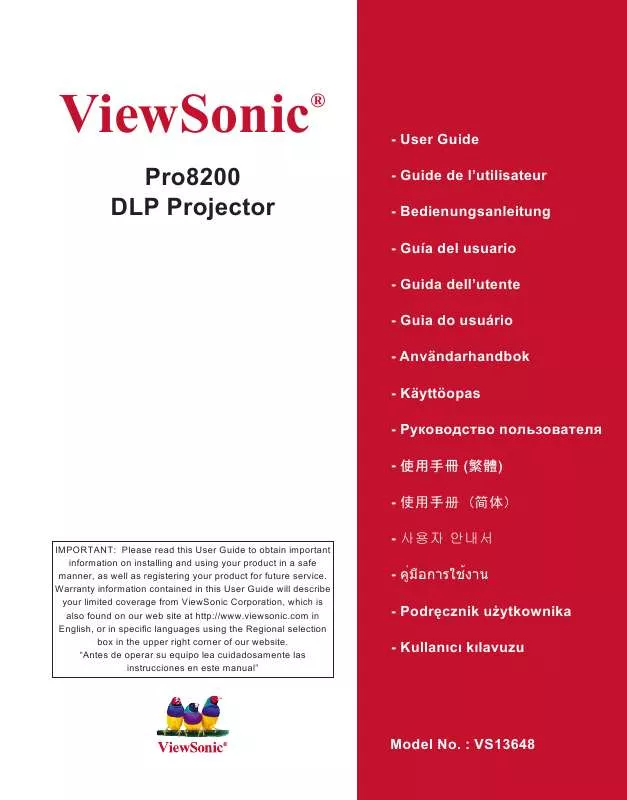Detailed instructions for use are in the User's Guide.
[. . . ] ViewSonic
Pro8200 DLP Projector
®
- User Guide - Guide de l'utilisateur - Bedienungsanleitung - Guía del usuario - Guida dell'utente - Guia do usuário - Användarhandbok - Käyttöopas - - () - ()
IMPORTANT: Please read this User Guide to obtain important information on installing and using your product in a safe manner, as well as registering your product for future service. Warranty information contained in this User Guide will describe your limited coverage from ViewSonic Corporation, which is also found on our web site at http://www. viewsonic. com in English, or in specific languages using the Regional selection box in the upper right corner of our website. "Antes de operar su equipo lea cuidadosamente las instrucciones en este manual"
- - - Podrcznik uytkownika - Kullanc klavuzu
Model No. : VS13648
Compliance Information
FCC Statement
This device complies with part 15 of FCC Rules. [. . . ] To release panel key lock, press and hold for 3 seconds on the projector. 2.
HDMI1
HDMI2
Compo
Video
PC
Swap
Default
Important Keys on the remote control are still functional when panel key lock is enabled. If you press Power to turn off the projector without disabling panel key lock, the projector will still be in locked status the next time it is turned on.
ViewSonic Pro8200
25
Menu Operation
The projector has multilingual on-screen display menus that allow you to make image adjustments and change a variety of settings.
Color Mode
Brightest, Standard, Theater 1, Theater 2, ViewMatch, User1, User2
Video Setting
Saturation Sharpness Tint Color Temp. Red Gain Green Gain Blue Gain Color Hue Saturation Gain
User, LOW, MID, HIGH
0 - 100 0 - 100 0 - 100
Red, Green, Blue, Cyan, Megenta, Yellow
-100 - +100 -100 - +100 -100 - +100
Video/Audio
-5 - +5
-10 - +10 -10 - +10 Overscan Noise Reduction Audio Setting 0% - 10% Off, LOW, MID, HIGH Computer 1 Computer 2 Video Source HDMI Microphone Volume Speaker Volume Mute 0 - 10 0 - 20
Audio in 1, Audio in 2, Audio in 3 Audio in 1, Audio in 2, Audio in 3 Audio in 1, Audio in 2, Audio in 3 Audio in 1, Audio in 2, Audio in 3, HDMI
Setting
Auto Keystone Keystone Aspect Ratio -30 - +30
Auto, 4:3, 16:9, 16:10, ANAMORPHIC 1, ANAMORPHIC 2
Front-Table, Front-Ceiling, Rear-Table, Rear-Ceiling
Filter Mode*2 High Altitude Quick Power On Quick Power Off DC 12V Trigger
ViewSonic Pro8200
26
Input Password Password Delete
Black, Red, Green, Blue, Cyan, Yellow, Magenta, White
OSD Setting OSD Timeout OSD Transparency
Off, CC1, CC2, CC3, CC4, T1, T2
Top-Left, Bottom-Left, Top-Right, Bottom-Right
20 - 60
0, 10, 20, 30, 40, 50, 60, 70, 80, 90
Others
Message Zoom DCR Test Pattern
Display Type Swap Function*3
Off, PIP, POP Yes, No
Information
Input Source
Computer 1, Computer 2, Component, Composite, S-Video, HDMI, USB 1, USB 2
Filter Hours*2 Filter Hours Reset*2 Equivalent Lamp Hours Equivalent Lamp Hours Reset Factory Default
*1 Adjustable range and default setting vary depending on signal type. *2 This function is only available when the projector is installed an optional filter cover. *3 The selectable Function list includes Color Mode, Gamma, Overscan, Noise Reduction, Keystone and Filter Mode.
ViewSonic Pro8200
27
How to operate
1. Press MENU on the projector or Menu on the remote control to open the OSD menu. When OSD is displayed, use / to select any feature in the main menu. After selecting the desired main menu item, press to enter sub-menu for feature setting. Use / to select the desired item and adjust the settings with / . Press MENU on the projector or Menu on the remote control, the screen will return to the main menu. To exit OSD, Press MENU on the projector or Menu on the remote control again. The OSD menu will close and the projector will automatically save the new settings.
Picture
Color Mode There are many factory presets optimized for various types of images. Brightest : For the brightest environment. ViewMatch : For accuracy color performance. User 1 : Memorize user 1 defined settings. User 2 : Memorize user 2 defined settings. Brightness Brighten or darken the image. Contrast Set the difference between light and dark areas. Video Setting Allow you to enter the Video Setting menu. Saturation: Adjust a video image from black and white to fully saturated color. Color Setting Adjust the color temperature. [. . . ] Take or ship the product in the original container packaging to an authorized ViewSonic service center. Round trip transportation costs for in-warranty products will be paid by ViewSonic. Limitation of implied warranties: There are no warranties, express or implied, which extend beyond the description contained herein including the implied warranty of merchantability and fitness for a particular purpose. Exclusion of damages: ViewSonic's liability is limited to the cost of repair or replacement of the product. [. . . ]