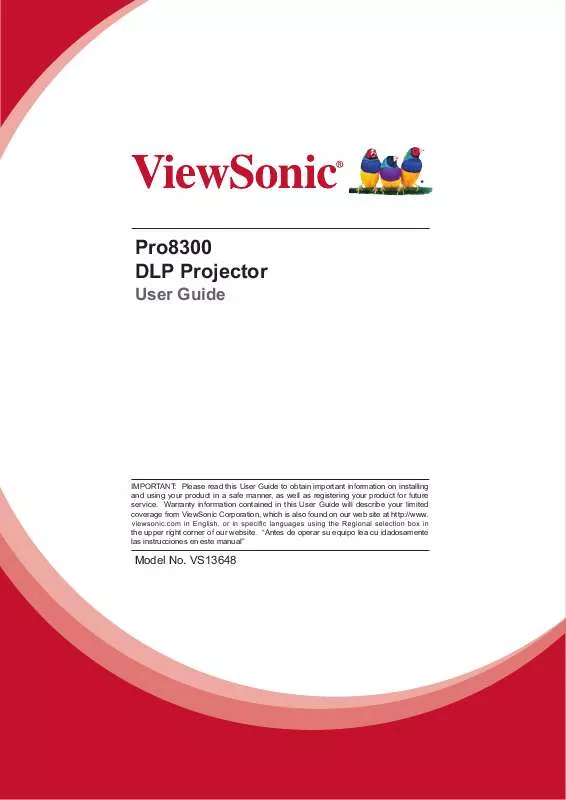Detailed instructions for use are in the User's Guide.
[. . . ] Pro8300 DLP Projector
User Guide
IMPORTANT: Please read this User Guide to obtain important information on installing and using your product in a safe manner, as well as registering your product for future service. Warranty information contained in this User Guide will describe your limited coverage from ViewSonic Corporation, which is also found on our web site at http://www. YLHZVRQLF�FRP�LQ�(QJOLVK��RU�LQ�VSHFL¿F�ODQJXDJHV�XVLQJ�WKH�5HJLRQDO�VHOHFWLRQ�ER[�LQ� the upper right corner of our website. “Antes de operar su equipo lea cu idadosamente las instrucciones en este manual”
Model No. [. . . ] Disconnect the AC power cord from the electrical outlet and the projector. Do not turn on the projector right after power off
17
Adjusting the Projector Height
Tilt-adjustment feet
Elevator foot
Elevator button
The projector is equipped with an elevator foot to adjust the image height. To raise or lower the image, press the elevator button and raise or lower the front of the projector. Release the button to lock the adjustment. To level the image on the screen, turn the tilt-adjustment feet to fine-tune the height.
Note • To avoid damaging the projector, make sure that the elevator foot and tilt-adjustment
feet are fully retracted before placing the projector in its carrying case.
Adjusting the Projector Zoom and Focus
Zoom ring Focus ring
1. Focus the image by rotating the focus ring. A still image is recommended for focusing. Adjust the image size by sliding the zoom ring.
18
18
Adjusting Projection Image Size
Refer to the graphic and table below to determine the screen size and projection distance.
Maximum zoom Minimum zoom Screen Center of lens
Vertical offset Projection distance Screen size Diagonal [inch (cm)] 30 (76) 40 (102) 50 (127) 60 (152) 80 (203) 100 (254) 120 (305) 150 (381) 200 (508) 220 (559) 250 (635) 300 (762) 16 : 9 Screen Projection distance [inch (m)] Image height [inch (cm)] (min. zoom) 35 (0. 89) 55 (1. 39) 14. 7 (37) 48 (1. 21) 74 (1. 87) 19. 6 (50) 60 (1. 52) 93 (2. 35) 24. 5 (62) 72 (1. 83) 111 (2. 83) 29. 4 (75) 97 (2. 46) 149 (3. 79) 39. 2 (100) 122 (3. 09) 187 (4. 75) 49 (125) 146 (3. 72) 224 (5. 7) 58. 8 (149) 183 (4. 66) 281 (7. 14) 73. 5 (187) 246 (6. 24) 376 (9. 54) 98. 1 (249) 270 (6. 87) 413 (10. 5) 107. 9 (274) 307 (7. 81) 470 (11. 94) 122. 6 (311) 369 (9. 38) 564 (14. 33) 147. 1 (374)
Vertical offset [inch (cm)] 5. 0 (12. 8) 6. 7 (17. 1) 8. 4 (21. 4) 10. 1 (25. 6) 13. 5 (34. 2) 16. 8 (42. 7) 20. 2 (51. 3) 25. 2 (64. 1) 33. 6 (85. 4) 37. 0 (94. 0) 42. 0 (106. 8) 50. 5 (128. 2)
Note • Position the projector in a horizontal position; other positions can cause heat build-up
and damage to the projector.
• Keep a space of 30 cm or more between the sides of the projector. • Do not use the projector in a smoky environment. Smoke residue may build-up on
critical parts and damage the projector or its performance/
• Consult with your dealer for special installation such as suspending from a ceiling. There is 3% tolerance among these numbers due to optical component variations. It is recommended that if you intend to permanently install the projector, you should physically test the projection size and distance using the actual projector in situ before you permanently install it, so as to make allowance for this projector's optical characteristics. This will help you determine the exact mounting position so that it best suits your installation location.
19
Locking control keys
With the control keys on the projector locked, you can prevent your projector settings from being changed accidentally (by children, for example). When the Panel Key Lock is on, no control keys on the projector will operate except Power. for 3 seconds on the projector or for 3
To release panel key lock, press and hold seconds on the projector.
Important • Keys on the remote control are still functional when panel key lock is enabled. • If you press
Power to turn off the projector without disabling panel key lock, the projector will still be in locked status the next time it is turned on.
20
20
Menu Operation
The projector has multilingual on-screen display menus that allow you to make image adjustments and change a variety of settings.
Color Mode
Brightest, Standard, Theater, Dark Room, User1, User2
Video Setting
Saturation*4 Sharpness*5 Tint*6 Color Temp. Red Gain Green Gain Blue Gain Color Hue Saturation Gain
User, LOW, MID, HIGH
0 - 100 0 - 100 0 - 100
Red, Green, Blue, Cyan, Megenta, Yellow
0 - 255 0 - 255 0 - 255
Video/Audio
0 - 100 0 - 200 0 - 100 -10 - +10 Overscan Noise Reduction Audio Setting 0% - 10% Off, LOW, MID, HIGH Computer 1 Computer 2 Video Source HDMI 1 HDMI 2 Microphone Volume Speaker Volume Mute 0 - 10 0 - 20
Audio 1, Audio 2, Audio 3 Audio 1, Audio 2, Audio 3 Audio 1, Audio 2, Audio 3 Audio 1, Audio 2, Audio 3, HDMI Audio 1, Audio 2, Audio 3, HDMI
Setting
Auto Keystone Keystone Aspect Ratio -40 - +40
Auto, 4:3, 16:9, ANAMORPHIC 1, ANAMORPHIC 2
Front-Table, Front-Ceiling, Rear-Table, Rear-Ceiling
Filter Mode*2 High Altitude Quick Power On Quick Power Off DC 12V Trigger
21
On, Off Input Password Password Delete
Black, Red, Green, Blue, Cyan, Yellow, Magenta, White
On, Off
OSD Setting OSD Timeout OSD Transparency
Off, CC1, CC2, CC3, CC4, T1, T2, T3, T4
Top-Left, Bottom-Left, Top-Right, Bottom-Right
20 - 60
0, 10, 20, 30, 40, 50, 60, 70, 80, 90
Others
Status Message Zoom DCR Test Pattern
Function*3 Display Type Swap Green Mode Information Input Source Off, PIP, POP Yes, No On, Off
Filter Hours*2 Filter Hours Reset*2 Equivalent Lamp Hours Equivalent Lamp Hours Reset Factory Default
*1 Adjustable range and default setting vary depending on signal type. *2 This function is only available when the projector is installed an optional filter cover. *3 The selectable Function list includes Color Mode, Gamma, Overscan, Noise Reduction, Keystone and Filter Mode. *4 Saturation is supported under Component, Video and S-Video modes. *5 Sharpness is supported under HDMI, Component, Video and S-Video modes. [. . . ] If a product proves to be defective in material or ZRUNPDQVKLS�GXULQJ�WKH�ZDUUDQW\�SHULRG��9LHZ6RQLF�ZLOO��DW�LWV�VROH�RSWLRQ��UHSDLU�RU�UHSODFH� the product with a like product. Replacement product or parts may include remanufactured or refurbished parts or components. Limited Three (3) year General Warranty 6XEMHFW�WR�WKH�PRUH�OLPLWHG�RQH�����\HDU�ZDUUDQW\�VHW�RXW�EHORZ��1RUWK�DQG�6RXWK�$PHULFD��7KUHH� ����\HDUV�ZDUUDQW\�IRU�DOO�SDUWV�H[FOXGLQJ�WKH�ODPS��WKUHH�����\HDUV�IRU�ODERU��DQG�RQH�����\HDU�IRU� WKH�RULJLQDO�ODPS�IURP�WKH�GDWH�RI�WKH�¿UVW�FRQVXPHU�SXUFKDVH��(XURSH�H[FHSW�3RODQG��7KUHH����� \HDUV�ZDUUDQW\�IRU�DOO�SDUWV�H[FOXGLQJ�WKH�ODPS��WKUHH�����\HDUV�IRU�ODERU��DQG�QLQHW\������GD\V�IRU� WKH�RULJLQDO�ODPS�IURP�WKH�GDWH�RI�WKH�¿UVW�FRQVXPHU�SXUFKDVH��3RODQG��7ZR�����\HDUV�ZDUUDQW\� IRU�DOO�SDUWV�H[FOXGLQJ�WKH�ODPS��WZR�����\HDUV�IRU�ODERU��DQG�QLQHW\������GD\V�IRU�WKH�RULJLQDO�ODPS� IURP�WKH�GDWH�RI�WKH�¿UVW�FRQVXPHU�SXUFKDVH�� Limited One (1) year Heavy Usage Warranty: 8QGHU�KHDY\�XVDJH�VHWWLQJV��ZKHUH�D�SURMHFWRU¶V�XVH�LQFOXGHV�PRUH�WKDQ�IRXUWHHQ������KRXUV� DYHUDJH�GDLO\�XVDJH��1RUWK�DQG�6RXWK�$PHULFD��2QH�����\HDU�ZDUUDQW\�IRU�DOO�SDUWV�H[FOXGLQJ�WKH� ODPS��RQH�����\HDU�IRU�ODERU��DQG�QLQHW\������GD\V�IRU�WKH�RULJLQDO�ODPS�IURP�WKH�GDWH�RI�WKH�¿UVW� FRQVXPHU�SXUFKDVH��(XURSH��2QH�����\HDU�ZDUUDQW\�IRU�DOO�SDUWV�H[FOXGLQJ�WKH�ODPS��RQH�����\HDU� IRU�ODERU��DQG�QLQHW\������GD\V�IRU�WKH�RULJLQDO�ODPS�IURP�WKH�GDWH�RI�WKH�¿UVW�FRQVXPHU�SXUFKDVH�� 2WKHU�UHJLRQV�RU�FRXQWULHV��3OHDVH�FKHFN�ZLWK�\RXU�ORFDO�GHDOHU�RU�ORFDO�9LHZ6RQLF�RI¿FH�IRU�WKH� warranty information. /DPS�ZDUUDQW\�VXEMHFW�WR�WHUPV�DQG�FRQGLWLRQV��YHUL¿FDWLRQ�DQG�DSSURYDO��$SSOLHV�WR� PDQXIDFWXUHU¶V�LQVWDOOHG�ODPS�RQO\���$OO�DFFHVVRU\�ODPSV�SXUFKDVHG�VHSDUDWHO\�DUH�ZDUUDQWHG�IRU� ���GD\V� Who the warranty protects: 7KLV�ZDUUDQW\�LV�YDOLG�RQO\�IRU�WKH�¿UVW�FRQVXPHU�SXUFKDVHU� What the warranty does not cover: 1. � $Q\�SURGXFW�RQ�ZKLFK�WKH�VHULDO�QXPEHU�KDV�EHHQ�GHIDFHG��PRGL¿HG�RU�UHPRYHG� 2. � 'DPDJH��GHWHULRUDWLRQ��IDLOXUH��RU�PDOIXQFWLRQ�UHVXOWLQJ�IURP� D�� $FFLGHQW��DEXVH��PLVXVH��QHJOHFW��¿UH��ZDWHU��OLJKWQLQJ��RU�RWKHU�DFWV�RI�QDWXUH�� � LPSURSHU�PDLQWHQDQFH��XQDXWKRUL]HG�SURGXFW�PRGL¿FDWLRQ��RU�IDLOXUH�WR�IROORZ� instructions supplied with the product. [. . . ]