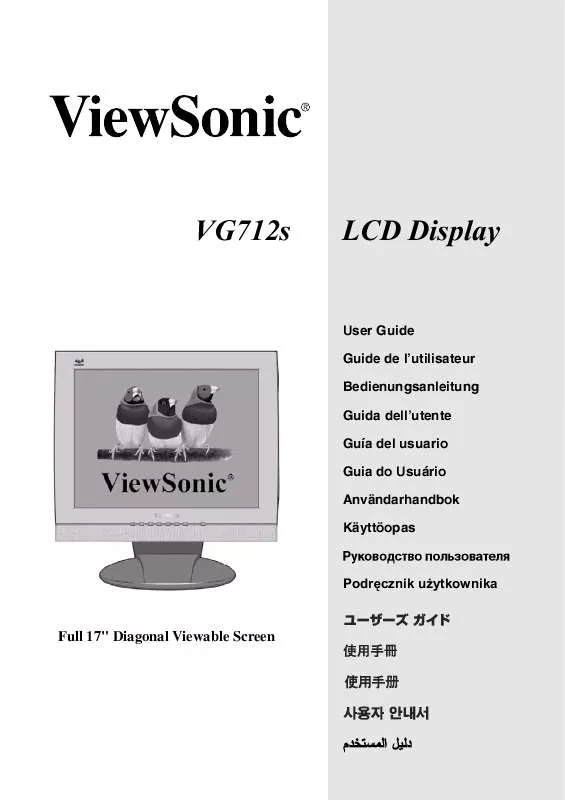Detailed instructions for use are in the User's Guide.
[. . . ] VG712s
LCD Display
User Guide Guide de l'utilisateur Bedienungsanleitung Guida dell'utente Guía del usuario Guia do Usuário Användarhandbok Käyttöopas
Podr cznik u ytkownika
Full 17" Diagonal Viewable Screen
Contents
Product Registration . . . . . . . . . . . . . . . . . . . . . . . . . . . . . . . . . . . . . . . . . . . . . . . . . . 2 For Your Records . . . . . . . . . . . . . . . . . . . . . . . . . . . . . . . . . . . . . . . . . . . . . . . . . . . . . . 2
Getting Started . . . . . . . . . . . . . . . . . . . . . . . . . . . . . . . . . . . . . . . . . . . . . . . . . . . . . 3
Package Contents . . . . . . . . . . . . . . . . . . . . . . . . . . . . . . . . . . . . . . . . . . . . . . . . . . . . . [. . . ] The OnView controls are explained at the top of the next page and are defined in "Main Menu Controls" on page 9.
Main Menu with OnView controls
Front Control Panel shown below
Speaker
Speaker
Scrolls through menu options and adjusts the displayed control. Also a shortcut to display the Contrast adjustment control screen.
Displays the Main Menu or exits the control screen and saves adjustments
Displays the control screen for the highlighted control. Also toggles between two controls on some screens. Also a shortcut to toggle between analog and digital connections. Power light Green = ON Orange = Power Saving Power On/Off
Decreases or increases volume
Audio Mute button turns the sound off.
ViewSonic
VG712s
7
Do the following to adjust the screen image:
1
To display the Main Menu, press button [1].
NOTE: All OnView menus and adjustment screens disappear automatically
after about 15 seconds. This is adjustable through the OSD timeout setting in the setup menu.
2 3
To select a control you want to adjust, press or to scroll up or down the Main Menu. After the control is selected, press button [2]. A control screen like the one shown below appears.
The command line at the bottom of the control screen tells what to do next from this screen. You can toggle between control screens, adjust the selected option, or exit the screen.
4 5
To adjust the control, press the up or down buttons. To save the adjustments and exit the menu, press button [1] twice.
The following tips may help you optimize your display: · Adjust your computer's graphic card so that it outputs a video signal 1280 x 1024 @ 60Hz to the LCD display. (Look for instructions on "changing the refresh rate" in your graphic card's user guide. ) · If necessary, make small adjustments using H POSITION and V POSITION until the screen image is completely visible. (The black border around the edge of the screen should barely touch the illuminated "active area" of the LCD display. )
ViewSonic
VG712s
8
Main Menu Controls
Adjust the menu items shown below by using the up and down buttons. Control Explanation
Auto Image Adjust sizes and centers the screen image
automatically.
Contrast adjusts the difference between the image background (black level) and the foreground (white level). Brightness adjusts background black level of the screen image. Input Select toggles between inputs if you have more than one
computer.
Color Adjust provides several color adjustment modes: preset color temperatures and RGB which allows you to adjust red (R), green (G), and blue (B) separately. Resolution Notice allows you to enable or disable this notice.
Resolution Notice
On
Off
1: Exit
If you enable the Resolution Notice shown above and your computer is set at a resolution other than 1280 x 1024, the following screen appears.
Resolution Notice
For best picture quality, change the resolution to 1280 x 1024
Press "1" to Clear Message. Press "2" to Disable Message.
ViewSonic
VG712s
11
Control
Explanation
OSD Position allows you to move the on-screen display menus
and control screens.
OSD Timeout sets the length of time the on-screen display screen is displayed. For example, with a "30 second" setting, if a control is not pushed within 30 seconds, the display screen disappears. OSD Background On/Off allows you to turn the On-Screen Display
background On or Off.
Memory Recall returns the adjustments back to factory settings
if the display is operating in a factory Preset Timing Mode listed in the Specifications of this manual.
ViewSonic
VG712s
12
Other Information
Specifications
LCD
Type Color Filter Glass surface 17" (full 17" viewable diagonal area), TFT (Thin Film Transistor), Active Matrix SXGA LCD, 0. 264 mm pixel pitch RGB vertical stripe Anti-Glare RGB analog (0. 7/1. 0 Vp-p, 75 ohms) Separate Sync TMDS Digital (100ohms) fh:30-82 kHz, fv:50-85 Hz Up to 1280 x 1024 Non-interlaced Power Macintosh up to 1280 x 1024 1280 x 1024 @ 60, 70, 72, 75 Hz 1024 x 768 @ 60, 70, 72, 75, 85 Hz 800 x 600 @ 56, 60, 72, 75, 85 Hz 640 x 480 @ 60, 75, 85 Hz 720 x 400 @ 70 Hz 100-240 VAC, 50/60 Hz (auto switch), 1A(Max) 337. 9mm (H) x 270. 3mm (V) 13. 3" (H) x 10. 64" (V) 32° F to + 104° F (0° C to + 40° C) 10% to 90% (no condensation) To 10, 000 feet -4° F to + 140° F (-20° C to + 60° C) 10% to 90% (no condensation) To 40, 000 feet 378. 0 mm (W) x 405. 0 mm (H) x 177. 0 mm (D) 14. 9" (W) x 16. 0" (H) x 7. 0" (D) 378. 0 mm (W) x 348. 0 mm (H) x 50. 0 mm (D) 14. 9" (W) x 13. 7" (H) x 2. 0" (D)
11. 66 lb (5. 3 kg)
Input signal
Video Sync
Compatibility Resolution
PC Macintosh1 Recommended and supported
Power Display area Operating conditions Storage conditions Dimensions
Voltage Full Scan Temperature Humidity Altitude Temperature Humidity Altitude Physical LCD display only
Weight Regulations
Physical LCD display only
9. 3 lb (4. 2 kg) UL, FCC-B, ENERGY STAR , c-UL, Ic-B, CE, MPRII, TCO'99, PCT (BZ02), TUV/G, BSMI, B-Mark, S-Mark, PSB, CCC, VCCI, C-Tick
®
Power saving modes
On Active Off
Normal <1W
(green LED) (orange LED)
Preset Timing Mode (pre-adjusted to VESA® 1280 x 1024 @ 60 Hz)
Warning: Do not set the graphics card in your computer to exceed these refresh rates; doing so may result in permanent damage to the LCD display.
1
Macintosh computers older than G3 require a ViewSonic®, Macintosh adapter. To order an adapter, contact ViewSonic.
ViewSonic
VG712s
13
Troubleshooting
No power · Make sure power button (or switch) is ON. · Make sure A/C power cord is securely connected to the LCD display. · Plug another electrical device (like a radio) into the power outlet to verify that the outlet is supplying proper voltage. [. . . ] For units which are mounted on a desk or table, type SVT or SJT cord sets may be used. For units which sit on the floor, only SJT type cord sets may be used. The cord set must be selected according to the current rating for your unit. Please consult the table below for the selection criteria for power cords used in the United States and Canada. [. . . ]