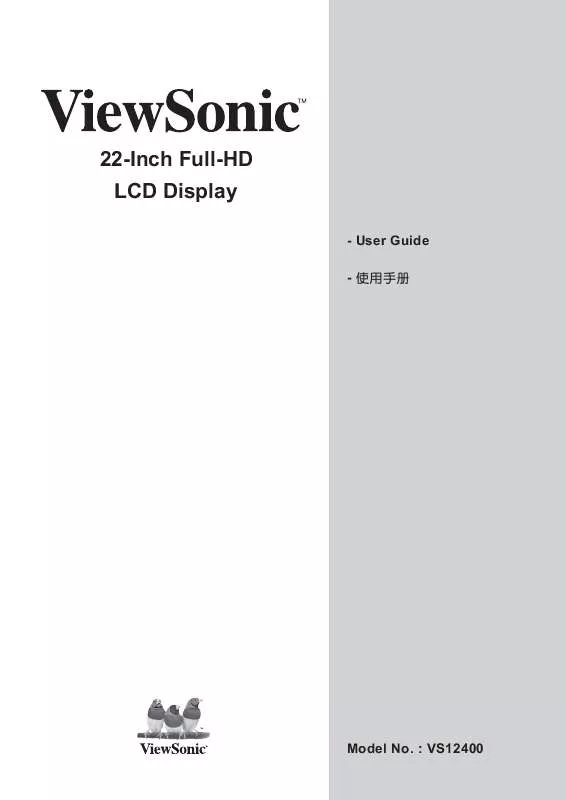User manual VIEWSONIC VT2230
Lastmanuals offers a socially driven service of sharing, storing and searching manuals related to use of hardware and software : user guide, owner's manual, quick start guide, technical datasheets... DON'T FORGET : ALWAYS READ THE USER GUIDE BEFORE BUYING !!!
If this document matches the user guide, instructions manual or user manual, feature sets, schematics you are looking for, download it now. Lastmanuals provides you a fast and easy access to the user manual VIEWSONIC VT2230. We hope that this VIEWSONIC VT2230 user guide will be useful to you.
Lastmanuals help download the user guide VIEWSONIC VT2230.
Manual abstract: user guide VIEWSONIC VT2230
Detailed instructions for use are in the User's Guide.
[. . . ] 22-Inch Full-HD LCD Display
- User Guide -
Model No. : VS12400
Important Safety Instructions . . . . . . . . . . . . . . . . . . . . . . . . . . . . . . . . . . . . . . . . . . . . . . . . . . . . . . . . . . . . . . . . . . . . . . . . . . . . . . . . . . . . . . . . . . . . . . . . . . . . . . . . . . . . . . . . . . . . . . . . . . . . . . . . . . . . . . . . . . . . . . . . . 1 Declaration of RoHS Compliance . . . . . . . . . . . . . . . . . . . . . . . . . . . . . . . . . . . . . . . . . . . . . . . . . . . . . . . . . . . . . . . . . . . . . . . . . . . . . . . . . . . . . . . . . . . . . . . . . . . . . . . . . . . . . . . . . . . . . . . . . . . . . . . . . . . . . . . . . . 2 Copyright Information. . . . . . . . . . . . . . . . . . . . . . . . . . . . . . . . . . . . . . . . . . . . . . . . . . . . . . . . . . . . . . . . . . . . . . . . . . . . . . . . . . . . . . . . . . . . . . . . . . . . . . . . . . . . . . . . . . . . . . . . . . . . . . . . . . . . . . . . . . . . . . . . . . . . . . . . . . . . . . . 3 Product Registration . . . . . . . . . . . . . . . . . . . . . . . . . . . . . . . . . . . . . . . . . . . . . . . . . . . . . . . . . . . . . . . . . . . . . . . . . . . . . . . . . . . . . . . . . . . . . . . . . . . . . . . . . . . . . . . . . . . . . . . . . . . . . . . . . . . . . . . . . . . . . . . . . . . . . . . . . . . . . . . . . . 3 Antenna Installation Instructions . . . . . . . . . . . . . . . . . . . . . . . . . . . . . . . . . . . . . . . . . . . . . . . . . . . . . . . . . . . . . . . . . . . . . . . . . . . . . . . . . . . . . . . . . . . . . . . . . . . . . . . . . . . . . . . . . . . . . . . . . . . . . . . . . . . . . . . . . . 4 Cleaning the LCD TV. . . . . . . . . . . . . . . . . . . . . . . . . . . . . . . . . . . . . . . . . . . . . . . . . . . . . . . . . . . . . . . . . . . . . . . . . . . . . . . . . . . . . . . . . . . . . . . . . . . . . . . . . . . . . . . . . . . . . . . . . . . . . . . . . . . . . . . . . . . . . . . . . . . . . . . . . . . . . . . . . . . 4
Overview of the LCD Display . . . . . . . . . . . . . . . . . . . . . . . . . . . . . . . . . . . . . . . . . . . . . . . . . . . . . . . . . . . . . . . . . . . . . . . . . . . . . . . . . . . 5
Product components . . . . . . . . . . . . . . . . . . . . . . . . . . . . . . . . . . . . . . . . . . . . . . . . . . . . . . . . . . . . . . . . . . . . . . . . . . . . . . . . . . . . . . . . . . . . . . . . . . . . . . . . . . . . . . . . . . . . . . . . . . . . . . . . . . . . . . . . . . . . . . . . . . . . . . . . . . . . . . . . . 5 Front view . . . . . . . . . . . . . . . . . . . . . . . . . . . . . . . . . . . . . . . . . . . . . . . . . . . . . . . . . . . . . . . . . . . . . . . . . . . . . . . . . . . . . . . . . . . . . . . . . . . . . . . . . . . . . . . . . . . . . . . . . . . . . . . . . . . . . . . . . . . . . . . . . . . . . . . . . . . . . . . . . . . . . . . . . . . . . . . . . . . . . . 6 Rear view . . . . . . . . . . . . . . . . . . . . . . . . . . . . . . . . . . . . . . . . . . . . . . . . . . . . . . . . . . . . . . . . . . . . . . . . . . . . . . . . . . . . . . . . . . . . . . . . . . . . . . . . . . . . . . . . . . . . . . . . . . . . . . . . . . . . . . . . . . . . . . . . . . . . . . . . . . . . . . . . . . . . . . . . . . . . . . . . . . . . . . . 7 Remote Control . . . . . . . . . . . . . . . . . . . . . . . . . . . . . . . . . . . . . . . . . . . . . . . . . . . . . . . . . . . . . . . . . . . . . . . . . . . . . . . . . . . . . . . . . . . . . . . . . . . . . . . . . . . . . . . . . . . . . . . . . . . . . . . . . . . . . . . . . . . . . . . . . . . . . . . . . . . . . . . . . . . . . . . . . . . . 8
Getting started . . . . . . . . . . . . . . . . . . . . . . . . . . . . . . . . . . . . . . . . . . . . . . . . . . . . . . . . . . . . . . . . . . . . . . . . . . . . . . . . . . . . . . . . . . . . . . . . . . . . . . . . . . . 10
Inserting the remote control batteries . . . . . . . . . . . . . . . . . . . . . . . . . . . . . . . . . . . . . . . . . . . . . . . . . . . . . . . . . . . . . . . . . . . . . . . . . . . . . . . . . . . . . . . . . . . . . . . . . . . . . . . . . . . . . . . . . . . . . . . . . . . . . 10 Connecting power . . . . . . . . . . . . . . . . . . . . . . . . . . . . . . . . . . . . . . . . . . . . . . . . . . . . . . . . . . . . . . . . . . . . . . . . . . . . . . . . . . . . . . . . . . . . . . . . . . . . . . . . . . . . . . . . . . . . . . . . . . . . . . . . . . . . . . . . . . . . . . . . . . . . . . . . . . . . . . . . . . . 10 Cable Connections. . . . . . . . . . . . . . . . . . . . . . . . . . . . . . . . . . . . . . . . . . . . . . . . . . . . . . . . . . . . . . . . . . . . . . . . . . . . . . . . . . . . . . . . . . . . . . . . . . . . . . . . . . . . . . . . . . . . . . . . . . . . . . . . . . . . . . . . . . . . . . . . . . . . . . . . . . . . . . . . . . . 11 Basic Operation . . . . . . . . . . . . . . . . . . . . . . . . . . . . . . . . . . . . . . . . . . . . . . . . . . . . . . . . . . . . . . . . . . . . . . . . . . . . . . . . . . . . . . . . . . . . . . . . . . . . . . . . . . . . . . . . . . . . . . . . . . . . . . . . . . . . . . . . . . . . . . . . . . . . . . . . . . . . . . . . . . . . . . . . . 14
Using the OSD Menu . . . . . . . . . . . . . . . . . . . . . . . . . . . . . . . . . . . . . . . . . . . . . . . . . . . . . . . . . . . . . . . . . . . . . . . . . . . . . . . . . . . . . . . . . . . . . . . 16
Picture Adjustment . . . . . . . . . . . . . . . . . . . . . . . . . . . . . . . . . . . . . . . . . . . . . . . . . . . . . . . . . . . . . . . . . . . . . . . . . . . . . . . . . . . . . . . . . . . . . . . . . . . . . . . . . . . . . . . . . . . . . . . . . . . . . . . . . . . . . . . . . . . . . . . . . . . . . . . . . . . . . . . . . . 17 Sound Adjustment . . . . . . . . . . . . . . . . . . . . . . . . . . . . . . . . . . . . . . . . . . . . . . . . . . . . . . . . . . . . . . . . . . . . . . . . . . . . . . . . . . . . . . . . . . . . . . . . . . . . . . . . . . . . . . . . . . . . . . . . . . . . . . . . . . . . . . . . . . . . . . . . . . . . . . . . . . . . . . . . . . . 19 TV Tuner Adjustment . . . . . . . . . . . . . . . . . . . . . . . . . . . . . . . . . . . . . . . . . . . . . . . . . . . . . . . . . . . . . . . . . . . . . . . . . . . . . . . . . . . . . . . . . . . . . . . . . . . . . . . . . . . . . . . . . . . . . . . . . . . . . . . . . . . . . . . . . . . . . . . . . . . . . . . . . . . . . . 21 DTV OSD Functions . . . . . . . . . . . . . . . . . . . . . . . . . . . . . . . . . . . . . . . . . . . . . . . . . . . . . . . . . . . . . . . . . . . . . . . . . . . . . . . . . . . . . . . . . . . . . . . . . . . . . . . . . . . . . . . . . . . . . . . . . . . . . . . . . . . . . . . . . . . . . . . . . . . . . . . . . . . . . . . . . 23 PC Setup . . . . . . . . . . . . . . . . . . . . . . . . . . . . . . . . . . . . . . . . . . . . . . . . . . . . . . . . . . . . . . . . . . . . . . . . . . . . . . . . . . . . . . . . . . . . . . . . . . . . . . . . . . . . . . . . . . . . . . . . . . . . . . . . . . . . . . . . . . . . . . . . . . . . . . . . . . . . . . . . . . . . . . . . . . . . . . . . . . . . 28 Setup Adjustment. . . . . . . . . . . . . . . . . . . . . . . . . . . . . . . . . . . . . . . . . . . . . . . . . . . . . . . . . . . . . . . . . . . . . . . . . . . . . . . . . . . . . . . . . . . . . . . . . . . . . . . . . . . . . . . . . . . . . . . . . . . . . . . . . . . . . . . . . . . . . . . . . . . . . . . . . . . . . . . . . . . . 29 Using a USB Source. . . . . . . . . . . . . . . . . . . . . . . . . . . . . . . . . . . . . . . . . . . . . . . . . . . . . . . . . . . . . . . . . . . . . . . . . . . . . . . . . . . . . . . . . . . . . . . . . . . . . . . . . . . . . . . . . . . . . . . . . . . . . . . . . . . . . . . . . . . . . . . . . . . . . . . . . . . . . . . . . . 31
Program Guide . . . . . . . . . . . . . . . . . . . . . . . . . . . . . . . . . . . . . . . . . . . . . . . . . . . . . . . . . . . . . . . . . . . . . . . . . . . . . . . . . . . . . . . . . . . . . . . . . . . . . . . . . . . [. . . ] Use the Source Hotkeys to select the input source directly. Press DTV once for DTV source, press twice to
enter digital radio.
2
4
3
ViewSonic
®
ViewSonic
14
VT2230-NT
6
MTS
Press key to switch monaural and stereo modes. This function enable you to receive a second language or unrelated audio.
7
WIDE
Press key repeatedly to switch the display modes: 16:9, 4:3, Full, Panorama, Crop, Standard. Only DTV and PC Modes support changes to aspect ratio.
8
SLEEP TIMER
Press repeatedly to set the sleep timer from 15 to 60 mins.
9 7
Sound Mode
Press mode. key repeatedly to select sound
10
Display
Press key to display channel number (in
10
6
8
®
9
ViewSonic
ViewSonic
15
VT2230-NT
Using the OSD Menu
base setting. OSD menu can be viewed using both the remote control and the control buttons on the control panel.
1 Press 2 Press 3 Press 4 Press
key on the control panel or key to select the function. key to select the item and press
key on the remote control to view OSD menu.
to adjust.
5 Press key on the control panel or key on the remote control to exit OSD menu.
After change settings on the OSD menu, the new settings are confirmed automatically when OSD picture vanish, even did not press the menu to exit the OSD system.
ViewSonic
16
VT2230-NT
Picture Adjustment
The Picture adjustment enable you to adjust Brightness, Contrast, Sharpness, Color, Hue, Color Temp, and Dynamic Contrast.
1
Press key on the control panel or remote control to view OSD menu.
key on the
2
Press Press
key to select [Picture] mode.
3
Press Soft.
or +/- key to select User, Standard, Vivid,
In preset Picture Modes, it is allowed to adjust each subpicture-item setting. Press key to select item and press key or +/- key to adjust setting.
ViewSonic
17
VT2230-NT
4
Press key on the control panel or the remote control to exit OSD menu.
key on levels of light on your screen. It should be used in conjunction with the contrast option. ference between the dark and light level on your screen. Adjust this setting until the colors on the screen look natural. Adjust this setting so that colors on the screen are neither too green or too magenta. (No support in PC mode) just the image color intensity: Standard, Cool, Warm contrast adjustment.
ViewSonic
18
VT2230-NT
Sound Adjustment
The Sound adjustment enable user to adjust volume, treble, bass, balance, speaker output and surround setting.
1
Press key on the control panel or remote control to view OSD menu.
key on the
2
Press Press
key to select [Sound] mode. or +/- key to enter sub-menu.
3
Press
In preset Audio Modes, it is allowed to adjust each subaudio-item setting. Press select item and press key or +/- key to adjust setting.
key to
ViewSonic
19
VT2230-NT
4 5
Press or +/- key to select Standard, Music, Movie, Speech, User.
Press key on the control panel or the remote control to exit OSD menu.
key on frequency content in audio output. ume of right and left speakers.
or Off
ViewSonic
20
VT2230-NT
TV Tuner Adjustment
· The Tuner Adjustment enable user to adjust the setting of tuner function. · Tuner Adjustment only can be operated in TV mode.
1
Press key on the control panel or remote control to view OSD menu.
key on the
2
Press Press
key to select [Channel] mode. or +/- key to enter sub-menu.
3
Press Press key to search Channels manually.
4
Press the channel signal system for Air or Cable.
to set
ViewSonic
21
VT2230-NT
5
Press to start scaning channels.
6
Press channels where no signal is detected.
to skip
7
Press key on the control panel or the remote control to exit OSD menu.
key on
ViewSonic
22
VT2230-NT
DTV OSD Functions
adjust the DTV channel system setting in this menu. First time enter DTV OSD, the DTV channel system will be automatically search all channels. Press Press key on the control panel or key on the remote control to view OSD menu. or +/- key to enter sub-menu (make sure the input
key to select [DTV] mode then press
DTV OSD MENU includes these main options: · · · · · Channel Management Auto Search Manual Search Time Version
ViewSonic
23
VT2230-NT
DTV Channel Management
1
Press Press key to enter the Channel Manager submenu.
2
Press Press to enter the Channel Organizer screen.
3
Select a channel using keys and use the colored buttons on the remote control to organize the listed channels: · Press [Red] to set the selected channel as a Favorite. · Press [Green] to Delete the selected channel. [. . . ] How long the warranty is effective: customer purchase. Who the warranty protects: What the warranty does not cover: 2. Damage, deterioration or malfunction resulting from: instructions supplied with the product. Repair or attempted repair by anyone not authorized by ViewSonic. [. . . ]
DISCLAIMER TO DOWNLOAD THE USER GUIDE VIEWSONIC VT2230 Lastmanuals offers a socially driven service of sharing, storing and searching manuals related to use of hardware and software : user guide, owner's manual, quick start guide, technical datasheets...manual VIEWSONIC VT2230