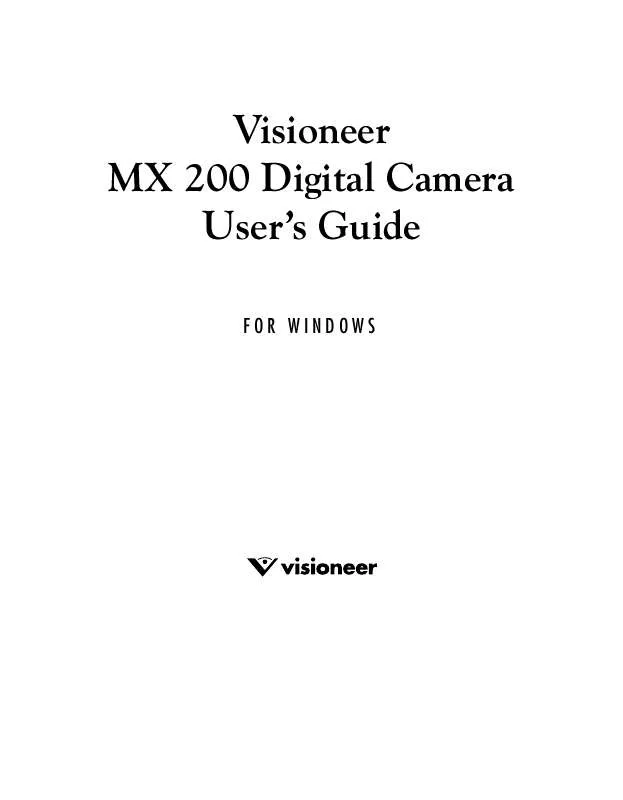User manual VISIONEER MX 200
Lastmanuals offers a socially driven service of sharing, storing and searching manuals related to use of hardware and software : user guide, owner's manual, quick start guide, technical datasheets... DON'T FORGET : ALWAYS READ THE USER GUIDE BEFORE BUYING !!!
If this document matches the user guide, instructions manual or user manual, feature sets, schematics you are looking for, download it now. Lastmanuals provides you a fast and easy access to the user manual VISIONEER MX 200. We hope that this VISIONEER MX 200 user guide will be useful to you.
Lastmanuals help download the user guide VISIONEER MX 200.
Manual abstract: user guide VISIONEER MX 200
Detailed instructions for use are in the User's Guide.
[. . . ] Visioneer MX 200 Digital Camera User's Guide
FOR WINDOWS
COPYRIGHT INFORMATION
Copyright © 2002 Visioneer, Inc. Reproduction, adaptation, or translation without prior written permission is prohibited, except as allowed under the copyright laws. The Visioneer brand name and logo are registered trademarks of Visioneer, Inc. The PaperPort brand name and logo are registered trademarks of ScanSoft, Inc. [. . . ] 2.
From the Set Up menu, press the Up or Down buttons to select Buzzer, and then press the Display button. On the Buzzer screen, press the Up or Down buttons to select On or Off, and then press the Display button.
EXPLORING YOUR CAMERA'S FEATURES
27
DPOF: This option (Digital Printer Order Format) allows you to print photos directly to a printer that supports this protocol. For more details, see"Printing Directly to a Printer" on page 50.
1. 2.
From the Set Up menu, press the Up or Down to select DPOF, and then press the Display button.
buttons
On the DPOF screen, press the Up or Down buttons to set print options for selected images or all images on the storage device. After selecting, press the Display button. If you chose the Select Images option:
Press the Up and Down buttons to select an image to print. The order in which you select the images is the order in which they will print. Press the Copy button to highlight Copies.
Press the Up and Down buttons to select the number of copies of the image to print. Press the Copy button to highlight Date.
Press the Up and Down buttons to select Yes or No to indicate whether or not to print the date on the photos.
28 VISIONEER MX 200 DIGITAL CAMERA USER'S GUIDE
Press the Display button to save the settings.
If you chose the All Images option:
Press the Copy
button to highlight Copies.
Press the Up and Down buttons to select the number of copies of the image to print. Press the Copy button to highlight Date.
Press the Up and Down buttons to select Yes or No to indicate whether or not to print the date on the photos. Press the Display button to save the settings. The settings apply to all of the images.
To reset or edit settings:
On the DPOF screen, press the Up and Down buttons to choose the Select Images or All Images option. After making your selection, press the Display button. buttons to select the Reset
The Reset option erases all of the DPOF settings and the Edit option allows you to change current Copies and Date settings for selected images or all images.
Press the Display button to reset or save the edits.
EXPLORING YOUR CAMERA'S FEATURES
29
Date/Time: This option is used to set the time and date associated with each photo that you take. See "Set the Date and Time" on page 11 for details. Memory Type: This option is used to set where photos are stored; in the internal memory or on the SmartMedia card.
1. 2.
From the Set Up menu, press the Up or Down buttons to select Memory Type, and then press the Display button. On the Memory Type screen, press the Up or Down buttons to select Internal or External (SmartMedia card), and then press the Display button.
Language: This option is used to set the display language for menus and the LCD. The following languages are available; English, Spanish, German, French, Italian, and Japanese. See "Set the Language" on page 13 for details.
30 VISIONEER MX 200 DIGITAL CAMERA USER'S GUIDE
Video Out: This option is used when you are connecting your camera to a television set using the video cable. You must choose a transmission format that is compatible with your television if you want to record the transmitted video images with a VCR.
1. 2.
From the Set Up menu, press the Up or Down buttons to select Video Out, and then press the Display button. [. . . ] You can then print images directly from the SmartMedia card.
Note: For the printer's card reader to recognize the images on the SmartMedia card, the printer must support DPOF. You must also use the DPOF setting on your camera to set the DPOF printing options for the images you want to print. For details, see the "DPOF" section under "Set Up Mode" on page 24.
TROUBLESHOOTING
51
TROUBLESHOOTING
If you are having problems using your camera, refer to the troubleshooting procedures in this section. If you are still having difficulties, refer to the technical support section in this guide on page 51. [. . . ]
DISCLAIMER TO DOWNLOAD THE USER GUIDE VISIONEER MX 200 Lastmanuals offers a socially driven service of sharing, storing and searching manuals related to use of hardware and software : user guide, owner's manual, quick start guide, technical datasheets...manual VISIONEER MX 200