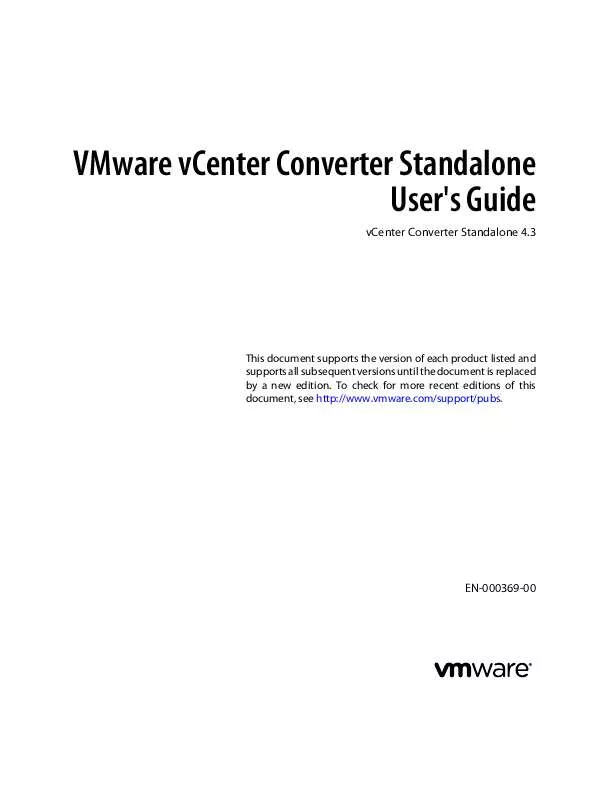User manual VMWARE CONVERTER STANDALONE 4.3
Lastmanuals offers a socially driven service of sharing, storing and searching manuals related to use of hardware and software : user guide, owner's manual, quick start guide, technical datasheets... DON'T FORGET : ALWAYS READ THE USER GUIDE BEFORE BUYING !!!
If this document matches the user guide, instructions manual or user manual, feature sets, schematics you are looking for, download it now. Lastmanuals provides you a fast and easy access to the user manual VMWARE CONVERTER STANDALONE 4.3. We hope that this VMWARE CONVERTER STANDALONE 4.3 user guide will be useful to you.
Lastmanuals help download the user guide VMWARE CONVERTER STANDALONE 4.3.
Manual abstract: user guide VMWARE CONVERTER STANDALONE 4.3
Detailed instructions for use are in the User's Guide.
[. . . ] VMware vCenter Converter Standalone User's Guide
vCenter Converter Standalone 4. 3
This document supports the version of each product listed and supports all subsequent versions until the document is replaced by a new edition. To check for more recent editions of this document, see http://www. vmware. com/support/pubs.
EN-000369-00
VMware vCenter Converter Standalone User's Guide
You can find the most up-to-date technical documentation on the VMware Web site at: http://www. vmware. com/support/ The VMware Web site also provides the latest product updates. If you have comments about this documentation, submit your feedback to: docfeedback@vmware. com
Copyright © 20082010 VMware, Inc. and international copyright and intellectual property laws. [. . . ] This hardware version is not supported for ESX 3. x versions.
4
Click Next to proceed to the Options page.
What to do next On the Options page you can set up the parameters of the conversion task. These settings include data layout, network settings, guest operating system customization, and others.
Select a Hosted Destination
You can convert a virtual machine for use with VMware Workstation, VMware Fusion, VMware Server, or VMware Player. Prerequisites If you plan to use a network path to locate the destination, verify that you have access to that network path.
n
For powered-on machines or Hyper-V virtual machine sources, verify that the machine where Converter Standalone agent runs has access to that network path. For all other source types, verify that the machine where Converter Standalone server runs has access to that network path.
n
Procedure 1 2 3 4 On the Destination System page, select VMware Workstation or other VMware virtual machine from the Select destination type drop-down menu. Select the destination VMware hosted product from the Select VMware product drop-down menu. Provide a name for the destination virtual machine in the Name text box. Specify the location to store the destination virtual machine files.
n
If you are connected to a remote Converter Standalone server, provide a network path to the destination directory. For example, \\server\virtual_machines\. If you are connected to a local Converter Standalone server, provide a network path or a local path to the destination directory.
n
5
(Optional) If the destination directory is password-protected, provide valid user credentials. You do not have to provide user credentials if the destination location is on the local storage of the machine where Converter Standalone server runs.
6
Click Next to proceed to the Options page.
What to do next On the Options page you can set up the parameters of the conversion task. These settings include data layout, network settings, guest operating system customization, and others.
48
VMware, Inc.
Chapter 4 Convert a Physical or Virtual Machine
Configure the Hardware of the Destination Virtual Machine
You can configure the virtual hardware resources that the destination virtual machine uses.
n
Organize the Data to Copy on the Destination Machine on page 49 Depending on the selected source and destination, you can either select between disk-based and volumebased cloning modes, or create linked clones. For the conversion task, you can copy all disks to the destination or select the volumes to be copied or to be excluded. For destinations with multiple datastores, you can select the data location on specific datastores in your virtual environment.
n
Edit the Number of Processors on page 57 You can change the number of processors that the destination virtual machine uses. Allocate Memory for the Destination Virtual Machine on page 58 You can change the amount of memory allocated to the destination virtual machine. Specify a Disk Controller for the Destination Virtual Machine on page 58 You can select a disk controller type for the destination virtual disks. Configure the Network Settings of the Destination Virtual Machine on page 59 You can change the number of network adapters and select the network that the destination virtual machine uses. You can also set network adapters to connect to the network when the destination virtual machine powers on.
n
n
n
n
Configure the Network for the Helper Virtual Machine on page 60 When you convert a powered-on Linux machine, Converter Standalone creates a Helper virtual machine on the destination. The Helper virtual machine needs network access to the source machine to clone the source files. Default conversion settings enforce automatic acquisition of an IPv4 address and a DNS server for the Helper virtual machine, but you can set up this network connection manually.
Organize the Data to Copy on the Destination Machine
Depending on the selected source and destination, you can either select between disk-based and volume-based cloning modes, or create linked clones. For the conversion task, you can copy all disks to the destination or select the volumes to be copied or to be excluded. For destinations with multiple datastores, you can select the data location on specific datastores in your virtual environment. IMPORTANT Converter Standalone cannot detect any source volumes and file systems that are located on physical disks larger than 2TB. [. . . ] Select a location to which you want to save the files, and click Save. All current server log files are saved to the selected directory. 3 Open the log files with a text editor.
86
VMware, Inc.
Chapter 6 Managing Conversion and Configuration Tasks
Back-End and Client Log Files Locations
Converter Standalone saves log files as it operates. Table 6-1 lists the default locations where log files are saved. [. . . ]
DISCLAIMER TO DOWNLOAD THE USER GUIDE VMWARE CONVERTER STANDALONE 4.3 Lastmanuals offers a socially driven service of sharing, storing and searching manuals related to use of hardware and software : user guide, owner's manual, quick start guide, technical datasheets...manual VMWARE CONVERTER STANDALONE 4.3