Detailed instructions for use are in the User's Guide.
[. . . ] User Manual Vodafone 541
© Vodafone Group 2009. Vodafone and the Vodafone logos are trade marks of the Vodafone Group. Any product or company names mentioned herein may be the trade marks of their respective owners.
Introduction. . . . . . . . . . . . . . . . . . . . . . . . . . . . . . . . . . . . . . . . . . . . . . . . . . . . . . . . . .
TCT Mobile Limited would like to thank you for purchasing this mobile phone.
Table of contents
Product Safety Information. . . . . . . . . . . . . . . . . . . . . . . . . . . . . . . . . . . . . . . . . . . . . . . . . . . . . . . . . . . . . . . . . . . . . . . . . . . . . . . . . . . . . . . . . . . . . . . . . . . 6 1 Your mobile . . . . . . . . . . . . . . . . . . . . . . . . . . . . . . . . . . . . . . . . . . . . . . . . . . . . . . . . . . . . . . . . . . . . . . . . . . . . . . . . . . . . . . . . . . . . . . . . . . . . . . . . . . . . . . . . . . . . 15 1. 1 Keys&touch area. . . . . . . . . . . . . . . . . . . . . . . . . . . . . . . . . . . . . . . . . . . . . . . . . . . . . . . . . . . . . . . . . . . . . . . . . . . . . . . . . . . . . . . . . . . . . . . . . . . . . . . . . . . . 16 1. 2 Main screen icons . . . . . . . . . . . . . . . . . . . . . . . . . . . . . . . . . . . . . . . . . . . . . . . . . . . . . . . . . . . . . . . . . . . . . . . . . . . . . . . . . . . . . . . . . . . . . . . . . . . . . . . . . . 17 2 Getting started . . . . . . . . . . . . . . . . . . . . . . . . . . . . . . . . . . . . . . . . . . . . . . . . . . . . . . . . . . . . . . . . . . . . . . . . . . . . . . . . . . . . . . . . . . . . . . . . . . . . . . . . . . . . . . [. . . ] · Add/Edit channels.
· Memory used on the phone.
Preferred storage · Select default message storage, SIM or phone. Bearer · Bearer preference.
(1)
31
Depending on your network operator.
32
7
7. 1
Contacts . . . . . . . . . . . . . . . . . . . . . . . . . . . . . . . . . . . . . . . . .
Consulting your contacts list
icon to access the contacts list.
Sending vCard via Bluetooth Selecting the vCard you wish to transfer ("Options\Send vCard\By Bluetooth"). Making a call Click "Dial" in "Option" list or click "M" area after selecting Name. If several numbers are associated with the name to be called, you must first choose the number from the list (Mobile, Home, Office, etc. ) using the key. Information in the directory and the diary may be sent to and received from a computer using the PC suite.
In Idle interface, click You have 4 directories: General SIM directory Phone directory Group
7. 2
Adding a contact
In addition to the directories already provided, you can create up to 5 groups (maximum 100 entries per group). Searching for a contact You can search for a contact by multi-pressing the keys associated with the first letters and the other ones of their names. Viewing a contact Select a name from your contacts, then click to read the contact details.
Select the contacts list in which you wish to add a contact to, press the "Options" softkey, select "Add new" then . When you create a new contact in the product directory, at least one of the following First name, Last name, Group, Mobile, Home, fields must be filled in: Ringtone, Image, Video, Work, Fax, Email, Birthday, Company, URL. You can move from one field to another using the key.
If you use your phone abroad, store the numbers in your directories in international format "+" followed by the country code (see page 23).
33
34
7. 3
Available options
Manage contacts
· Copy: Copy a contact from SIM directory to phone directory
and vice versa.
From the list of names in SIM directory, General directory or Group you can access the following options: View New contact Dial Create group Send message Edit Delete
· Copy all: Copy all contacts to the SIM or General directory (only
if there is sufficient memory).
· View a complete contact: name, numbers, address, e-mail,
etc.
· Create a contact (name, numbers, address, e-mail, etc. ) in the
desired directory. directory.
· Delete all: Delete all contacts in the current directory. · My number: Type in, modify or send the user's own number by
SMS.
· Memory status: View used and available space in SIM status
and Phone directory.
· Display format: Select the format for name display.
· Send an SMS/MMS to a contact you selected from the · Modify the contents of a contact: name, number, ringtone,
image, etc. Delete the selected contact.
· Delete group · Default storage · Set as My favorite ·
Set ringtone Send vCard
The group and its contacts will be completely deleted. Set default storage to store new contacts.
Set the number as your favourite, whose ringtone could be different. · Set the number as your favourite whose ringtone you would like to be different. · Exchange data via SMS, MMS, Bluetooth or save to memory card.
35
36
8
8. 1
Call register . . . . . . . . . . . . . . . . . . . . . . . . . . . . . . . . . . . . . . . . .
Call memory
or
Beep duration
· You can activate or cancel the beep emitted during a call with a specified frequency (enter the frequency and confirm by click).
8. 4
8. 4. 1
Call settings (1)
Call waiting
You can access your call memory by clicking from the main screen and click "L" area on LED area in dial interface. Choose the option of the desired list: Unanswered calls Outgoing calls (Redial) Answered calls
Activate/deactivate the notification of a second incoming call by a beep. 8. 4. 2 Call forwarding
Select a number from the call memory and press the "Options" softkey to View call details, Create text/multimedia message, Save or Delete the selected number or clear the entire list (Delete all).
8. 2
My numbers
You can activate, cancel or verify the status of the call forwarding to the voicemail or to a specified number. The following configurations are possible: · Unconditional: systematic forwarding of all your calls. · Conditional: if your line is busy, if you don't answer or if you are outside the network range. · If busy, no reply or unreachable. 8. 4. 3 Call barring
Type in or modify your telephone number or the number to access your voicemail and confirm by clicking. Your telephone number is usually written on your SIM card.
8. 3
Billing
You can activate or deactivate the call barring for outgoing and incoming calls. [. . . ] This warranty shall not apply to damage or defects to your mobile phone and/or accessory caused by: a) not following the instructions for use or installation, b) not being compliant with technical and safety standards applicable in the geographical area where the equipment is used,
(1)
(2)
The mandatory warranty period may vary if overriding statutory provisions are applicable in your jurisdiction. The life of a rechargeable mobile phone battery in terms of conversation time, standby time, and total service life, will depend on the conditions of use and network configuration. Batteries being considered expendable supplies, the specifications state that you should obtain optimal performance for your mobile phone during the first six months after purchase and for approximately 200 more recharges.
71
72
c) improper maintenance of sources of energy, and of the overall electric installation, d) accidents or consequences of theft of the vehicle in which the telephone is transported, acts of vandalism, lightning, fire, humidity, infiltration of liquids, inclement weather, e) connecting to or integrating into the phone any equipment not supplied or not recommended by TCT Mobile Limited or its affiliates, without their express written consent for such, f) any servicing, modification or repair performed by individuals not authorised by TCT Mobile Limited or its affiliates, the vendor or the approved maintenance centre, g) use of the mobile phone and/or its accessory for a purpose other than that for which it was designed, h) normal wear, i) malfunctions caused by external causes (e. g. , radio interference from other equipment, power voltage fluctuations), j) modifications made to the equipment even if required by changes in regulations and/or modification of network parameters, k) faulty connections resulting from unsatisfactory radio transmission or caused by the absence of radio relay coverage. l) equipment on which markings or serial numbers have been removed or altered, and handsets on which labels have been removed or deteriorated shall be excluded from the warranty. [. . . ]

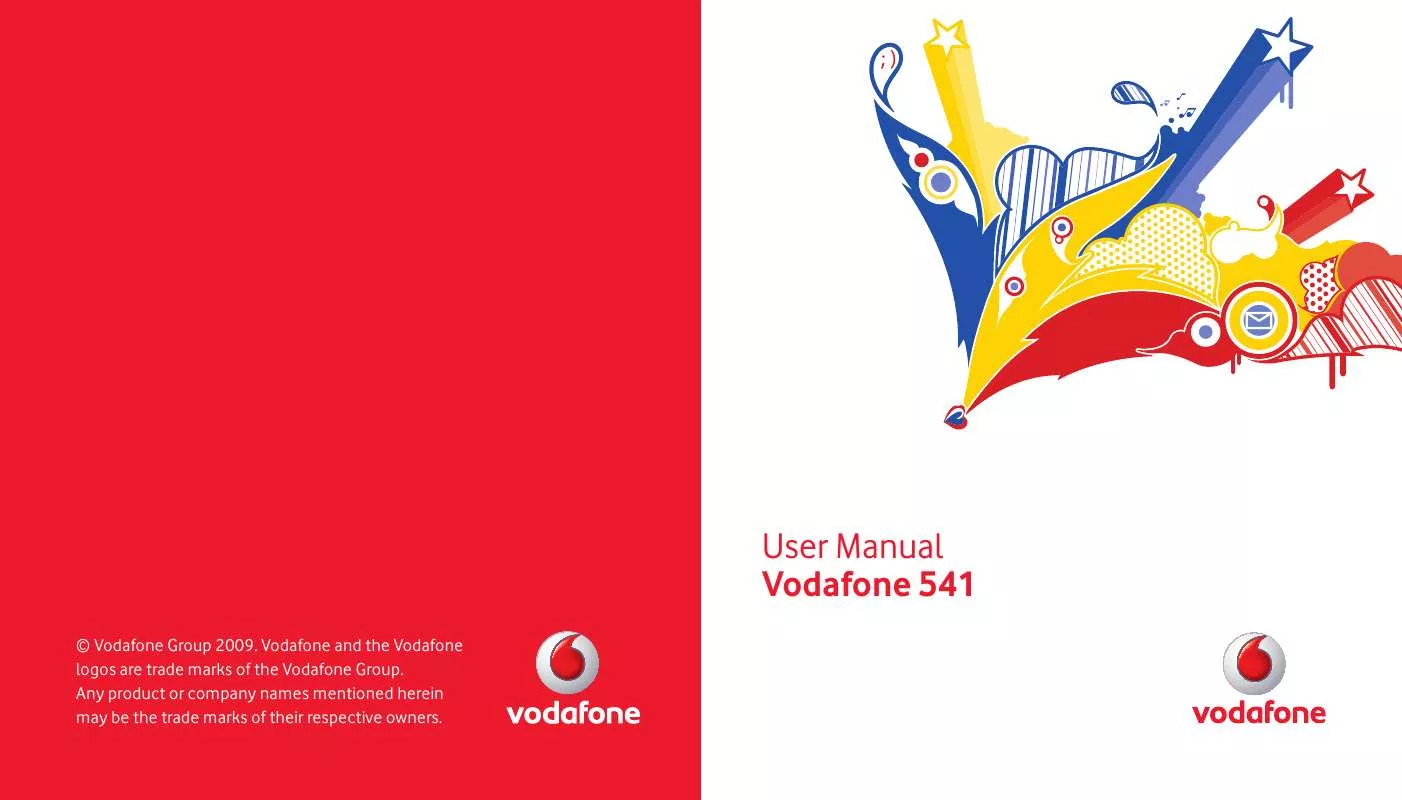
 VODAFONE 541 DATASHEET (279 ko)
VODAFONE 541 DATASHEET (279 ko)
