Detailed instructions for use are in the User's Guide.
[. . . ] of its power or is · The month is flashing. Press or until the screen displays the correct month Press SELECT removed, the time setting will be lost · The day is flashing. Press or until the screen displays the correct day Press SELECT. Press or until the screen displays the correct hour Press SELECT. [. . . ] You'll hear a confirmation beep
24
www. vtechphones. com
Caller ID
Your phone has a caller ID (CID) with call waiting feature that works with service from your local phone service provider Caller ID with call waiting lets you see who's calling before you answer the phone, even when you're on another call You may need to change your phone service to use this feature Contact your phone service provider if: · · · You have both caller ID and call waiting, but as separate services (you may need combined service) You have only caller ID service, or only call waiting service You don't subscribe to any caller ID or call waiting services
Basic operation
You can use this product with regular caller ID service, and you can use this product's other features without subscribing to either caller ID or combined caller ID with call waiting service There are fees for caller ID services, and they may not be available in all areas This product can provide information only if both you and the caller are in areas offering caller ID service, and if both telephone companies use compatible equipment
www. vtechphones. com
25
Caller ID
Caller's telephone number · If you answer a call before the information appears on the screen, it will not be in the call history · Press OFF at any time to exit call history · Each handset's call log is independent from the other handset For example, when you delete one or all call log entries from one handset, they will not be deleted from the other handset Caller's name
VTECH
1-234-567-8900
NEW
*
This party has called more than once Position of call in call history and indicate whether the record is new or old
06
6:10PM
07/17
Time of call
Date of call
About call history (caller ID)
Your phone can store up to 45 calls in its caller ID (CID) memory When the memory is full, the oldest call will automatically be deleted to make room for new incoming call information For each call that comes in, the screen displays the following information between the first and second ring: · · · · 1 2 Your caller's name (15 letters are sent by your telephone company) The caller's area code and telephone number The time and date of the call The repeat tag (*) in the upper right corner, indicating the party has called more than once Press Press (CID) to view call history or to scroll through records in call history
Review call history
26
www. vtechphones. com
Caller ID
Delete records from call history
Delete a specific call:
· Caller ID numbers may appear with an area code that 2 Press the CHAN/REMOVE key to delete. may not be required for local calls, or Delete all calls: without a 1 that may 1 With the handset in idle (off) mode, press and hold the CHAN/REMOVE key to delete The screen be needed for long displays ERASE ALL NO YES. distance calls If the number displayed 2 Press until YES flashes. format, press # repeatedly to see Dial a displayed number the different dialing 1 Locate the record in call history that you want to dial options You can choose to dial with 2 Although the call log entries you receive are 10 digits, (the area plus the 7-digit number, ) in some or without the area areas, you may need to dial only the seven digits, or a 1 plus the seven digits, or a 1 plus the area code, or with or code plus the seven digits You can change the number of digits that you dial or store from the call without the 1
1 Locate the record you want to delete from call history
Basic operation
log While reviewing the call log, press # repeatedly to display these dialing options for local and long distance numbers before dialing or saving the telephone number See an example below or until DIAL flashes. 595-9511 1-595-9511 800-595-9511 1-800-595-9511
3 Press SELECT. Press -- OR --
4 Press SELECT The number is automatically dialed When the number is correctly displayed for dialing, press TALK/FLASH
Store a call history record in the directory
1 Locate the record in the call history you want to store in the directory
www. vtechphones. com
27
Caller ID
· Caller ID numbers may appear with an area code that may not be required for local calls, or without a 1 that may be needed for long distance calls If the number displayed is not in the right format, press # repeatedly to see the different dialing options You can choose to dial with or without the area code, or with or without the 1
2 If you wish to change how the number is stored, press# The screen displays any alternate dialing sequences available for this call (area code + number; 1 + area code + number; number only; 1+ number) See the note in the side margin for more information on changing the dialing sequence 3 Press SELECT, then press or until PROGRAM flashes. 4 Press SELECT again 5 You will be given the option to edit the name Make any changes to the name and press SELECT 6 Edit the number if necessary and press SELECT 7 Press or to select Y or N for distinctive ringer 8 Press SELECT. If you choose Y in step 7, a will be displayed with the directory entry
800-595-9511 5:40PM 12/30
NEW28
DIAL PROGRAM 800-595-9511 5:40PM 12/30
NEW28
DISTINCT RING?N 800-595-9511
Display screen messages
Screen displays:
PRIVATE CALLER UNKNOWN CALLER * (after name)
28
When:
The other party is blocking name and/or number information Your phone company is unable to receive information about this caller's name and/or number This caller has called you more than once
www. vtechphones. com
Answering system operation
Audible indicators Setting the clock
Your telephone system gives you voice prompts for feature operations and voice confirmations when you press a button or complete an operation 1 Make sure the answering system is on 2 Press CLOCK The system announces the clock setting (e g day, time and year), then announces: "To set the clock, press CLOCK. " 3 Press CLOCK The system announces the current day 4 Press SKIP or REPEAT until the system announces the correct day, then press CLOCK The system announces the current hour 5 Press SKIP or REPEAT until the system announces the correct hour, then press CLOCK The system announces the current minute 6 Press SKIP or REPEAT until the system announces the correct minute, then press CLOCK The system announces the current year 7 Press SKIP or REPEAT until the system announces the correct year, press CLOCK The system announces the current clock setting and exits the clock menu
· If you have caller ID service the clock will be set automatically with incoming calls, but you will need to make sure the year is correct You can also set the clock manually · To advance or recede the minutes or year by increments or decrements of ten, press and hold SKIP or REPEAT · Press and hold CLOCK for about two seconds to exit clock setting at any stage and the new setting will be saved and announced
Basic operation
www. vtechphones. com
29
Answering system operation
If you choose not to record a personalized announcement, the pre-recorded announcement will say "Hello, please leave a message after the tone. "
· Announcements less than two seconds in length will not be recorded · If the answering system is turned off and you receive calls the phone will ring 10 times, then answer and announce "Please enter your remote access code. " Repeat or playback previous message In setup, use to change settings Turn answering system on or off Enter answering system feature setup Review/change clock setting
Skip through a message In setup, use to change settings Record announcement and memos
Enter announcement mode
Record your announcement
1 Press ANNC until you hear "Announcement. Press PLAY or press RECORD. " 2 Press RECORD After you hear "Record after the tone. Press STOP when you are done, " followed by a beep, speak toward the base to record an announcement up to 90 seconds long 3 Press PLAY/STOP The system plays back your recorded message 4 Press ANNC to exit the menu
Review your announcement
1 Press ANNC until you hear "Announcement. Press PLAY or press RECORD. " 2 Press PLAY/STOP, the system plays the current announcement
30
www. vtechphones. com
Answering system operation
Delete your announcement
Press DELETE during announcement playback The system will use the pre-recorded announcement until you record a new one
· To increase or decrease the remote access code by increments of 10, press and hold the SKIP or REPEAT key
Setup the answering system
1 Press SETUP until the system announces the feature you want to set Refer to the feature summary below for a description of the features and your choices 2 Press SKIP or REPEAT until the system announces the desired setting
3 Press SETUP to confirm your selection and move on to the next feature, or press PLAY/STOP to net exit feature setup Default settings indicated by *
Basic operation
System announces:
"Number of rings <current setting>, to change the setting, press SKIP OR REPEAT, to continue setup, press SETUP. " "Base ringer <current setting>, to change the setting, press SKIP OR REPEAT, to continue setup, press SETUP. " Remote access code <current setting>, to change the setting, press SKIP or REPEAT, to continue setup, press SETUP
Description:
To set the number of rings before the answering machine picks up the incoming call Two rings, four rings*, six rings and toll saver When set to the toll saver setting, the answering system will answer after two rings if there are new messages/memos, otherwise, answers call after four rings Changes the volume of the ringer Choose between HI, LO* or
OF
Allows you to call your answering machine and access messages and the answering system menu The default access code is 19
www. vtechphones. com
31
Answering system operation
· You can exit feature setup at any time by pressing PLAY/STOP
Message alert tone <current setting>, to change the setting, press SKIP or REPEAT, to continue setup, press SETUP.
To notify the user by beeping when new message(s) has been received You may turn it on or off (*)
Delete messages · To delete a message, press DELETE while the message is playing · Press and hold DELETE in idle to delete all old messages in idle mode · You cannot delete a message until it's been reviewed; deleted messages cannot be recovered Message window
To increase/decrease speaker volume Play messages · · Press to play messages Press again to stop playback
Record announcement and memos
32
www. vtechphones. com
Answering system operation
Listen to, save & delete messages
The system automatically saves your messages until you delete them, and can store approximately 11 minutes of messages, memos, and announcements (up to a maximum of 95 messages) A message or memo can be up to four minutes long The message window will flash to alert you to new, unplayed messages. If all messages have been reviewed, the number displayed in the message window will glow steadily If the system contains both old and new messages, it will play only the new messages After all new messages are played, press PLAY/STOP to hear all messages Before playing a message, the system announces the day and time it was received While the message plays, the message window displays the number of the message After playing the last message, the system announces "End of messages. " If the system has less than five minutes of recording time left, it announces the remaining time
Basic operation
Call screening/intercept
1 Make sure the answering system is on, and set the message playback volume control above level 1 so you can hear the caller's message 2 If you decide to answer the call, press TALK/FLASH on the handset
Record a memo
You can record a memo up to four minutes long, which is stored as an incoming message 1 Press and release RECORD 2 The system announces "Record after the tone. Press STOP when you are done. " After the beep, speak toward the microphone The message window displays the length of your memo up to 99 seconds, if you record a memo longer than 99 seconds, 99 continues to flash until you finish. 3 To stop recording, press PLAY/STOP
www. vtechphones. com
33
Answering system operation
Window display:
0 1-95 0-95 (flashing) 1-95 & F (alternating)
When:
There are no messages Total number of old message(s) Total number of new message(s) or clock has not been set Memory is full with total number of new or new and old message(s) recorded (Maximum number of messages is 95 ) Elapsed time while recording a memo or announcement up to 90 seconds Recording time exceeds 99 seconds Current message number during old message playing back Current message number during new message playing back Indicates volume level selected when pressing the volume up/down key Shows the current remote access code Display when any setting is changed from on or off System is in programming mode, initializing or a handset is off hook or on a call System is in programming mode
1-99 (counting) 99 (flashing) 1-95 1-95 (flashing) 1-8 (steady for two seconds) 10-99 (steady for two seconds) ON or OF (steady for two seconds) -- (steady) -- (flashing)
34
www. vtechphones. com
Answering system operation - remote access
Accessing the answering system remotely
1 Dial your telephone number 2 When the system answers, enter your remote access code If the memory is full, it announces "Memory is full" before asking you to enter your remote access code 3 Enter a remote command, see Remote access commands below 4 To end remote access, simply hang up the phone You can access many features of this system remotely from a touch tone phone
Basic operation
Voice menu
The system has voice prompts to help you with remote operations Press *5 to hear the menu while connected remotely to the answering system
Remote access commands Function:
Play messages Repeat a message
Command:
Press 1 to play all messages Press 2 to play new messages If there are no new messages, the system plays old messages Press 4 while message is playing Press 4 to repeat the current playing message from its beginning or press 4 during the beginning of the day and time announcement to back up previous message Press 6 while message is playing; each press advances to the next message Press 5 Press *5 Hang up
Skip a message Stop Help Save messages
www. vtechphones. com
35
Answering system operation - remote access
Function:
· If no key is pressed
within five seconds of entering remote access, the voice menu will be announced After the voice menu announcement, if no key is pressed within 20 seconds, the remote access call will automatically end
Command:
Press 4 during the beginning of the day and time announcement Press 3 while message is playing Press 33 during or after HELP menu announcement to delete all old messages Press *7; after the beep record announcement Press 5 to stop System plays back announcement Press 0; the system announces, "Calls will not be answered. " Press 0 again to turn the system back on When system is off, it answers after 10 rings and announces, Please enter your remote access code, then press 0 to turn the answering system on Press 8
Review previous message Delete message Record announcement Turn system off Turn system on
· If accessing from a touch tone telephone, press #5 to stop recording · Press 8 to hang up the line after you finish remote access to the answering system, so that your phone can ring and receive calls normally
End call
36
www. vtechphones. com
Display screen messages
Screen displays:
** RINGING ** CONNECTING PHONE ON ** PAGING ** BATTERY LOW SCANNING
When:
There is a call coming in The handset is waiting for dial tone The handset is in use The telephone base is paging the handset The battery needs to be recharged The handset is changing to another of the 30 channels available 1 Displays when one handset is on a call and the other handset presses TALK/FLASH
Basic operation
OTHER HANDSET ON OR OUT OF RANGE
2 Displays when base power is off and TALK/FLASH is pressed You'll also hear an error tone 3 Displays when an out-of-range dial fails to connect
RINGER OFF
The handset ringer is turned off
www. vtechphones. com
37
Battery information
Battery care and performance:
· If you repeatedly get a low battery indicator, even after charging overnight, the battery should be replaced · To reduce the risk of fire or injury to persons or damage to the telephone, read and follow these instructions carefully: Charge the battery provided with or identified for use with this product only in accordance with the instructions and limitations specified in the user's manual
After your battery is fully charged, you can expect the following performance:
Operation
While in use (talking) While not in use (standby*)
* Handset is off the telephone base or charger but not in use
Operating time
up to 5 hours up to 7 days
·
· ·
The battery needs charging when: -- A new battery is installed in the handset -- The phone beeps twice every five seconds. -- The screen displays BATTERY LOW and the low battery icon Place the handset in the base so the charge light turns on The battery is typically fully charged in 16 hours You can keep the battery fully charged by returning the handset to the base after each use
Replacing the handset battery
1 Remove the battery compartment cover on the handset by pressing on the indentation and sliding the cover downward 2 Lift out the old battery and disconnect 3 Align the two holes in the new battery's plug with the socket pins, and snap the plug into place Snap the battery in the compartment, as described in Installation, on page 5 4 Replace the cover by sliding it up into place 5 For optimum performance, the new battery should be charged before using the phone Place the handset in the telephone base or charger and allow it to charge for at least 16 hours the first use. The telephone might operate before that, but for best performance, let the battery charge fully
38
www. vtechphones. com
Troubleshooting
If you have difficulty operating your phone, the suggestions below should solve the problem. If you still have difficulty after trying these suggestions, call VTech Communications at 1-800-595-9511 In Canada, call VTech Telecommunications Canada Ltd at 1-800-267-7377
Problem
My telephone does not work at all
Suggestion
· · · · · · · Make sure the battery is installed and charged correctly (see page 5 and 38) For optimum daily performance, return the cordless handset to the telephone base after use Make sure the power adapter is securely plugged into an outlet not controlled by a wall switch Make sure the telephone line cord is plugged firmly into the telephone base and the modular wall jack Unplug the unit's electrical power and remove the battery from the handset Wait for 15 seconds then plug in the battery and plug in the power Allow up to one minute for the cordless handset and base to synchronize Charge the battery in the cordless handset for at least 16 hours Remove and re-insert the battery If that still does not work, it may be necessary to purchase a new battery pack Disconnect the telephone base from the modular jack and plug in a working telephone If this telephone does not work, the problem is probably in the wiring or the local service Call the local telephone company
Additional information
BATTERY LOW is displayed on screen
· · ·
Place the handset in the telephone base or charger for recharging Remove and re-install the battery and use it normally until fully discharged, then recharge the handset on the telephone base or charger for 16 hours If the above measures do not correct the problem, the battery may need to be replaced
www. vtechphones. com
39
Troubleshooting
Problem
The battery does not charge in the handset or the handset battery does not accept charge
Suggestion
· · · · Make sure the handset is placed in the charger correctly The CHARGE light on the telephone base or charger should be on If the cordless handset is in the charger or in the telephone base but the CHARGE light is not on, refer to The charge light is off in this section It may be necessary to purchase a new battery Please refer to the Batteries section of this user's manual The telephone might be malfunctioning Please refer to the Warranty section of this user's manual for further instruction
The CHARGE light is off
· · · ·
Clean the charging contacts on the cordless handset(s) and telephone base each month using a pencil eraser or a dry non-abrasive fabric Make sure the power adapter and telephone line cords are plugged in correctly and securely Unplug the power adapter Wait for 15 seconds before plugging it back in Allow up to one minute for the cordless handset and telephone base to reset The telephone might be malfunctioning Please refer to the Warranty section of this user's manual for further instruction
Additional information
40
www. vtechphones. com
Troubleshooting
Problem
The CHARGE/IN USE Indicator on the telephone base is flashing.
Suggestion
· · · · · This is a signal that the battery is very low, completely depleted, when there is no electrical contact between the battery and the telephone base or when the telephone line is in use Ensure the connector of the battery is securely plugged into the handset and place the handset in the telephone base for charging Answering machine has picked up a call Handset is on a call Another phone extension is in use First, try all the above suggestions Move the cordless handset closer to the telephone base It might be out of range The telephone line cord might be malfunctioning Try installing a new telephone line cord Disconnect the telephone base from the telephone jack and connect a different telephone If there is no dial tone on the telephone either, the problem is in your wiring or local service Contact your local telephone company
There is no dial tone
· · · ·
Additional information
www. vtechphones. com
41
Troubleshooting
Problem
The telephone does not ring when there is an incoming call
Suggestion
· · · · · · Make sure the ringer is on (See page 9) Make sure the telephone line cord and power adapter are plugged in properly (see page 4) The cordless handset may be too far from the telephone base Move it closer to the telephone base There may be too many extension phones on the telephone line to allow all of them to ring simultaneously Try unplugging some of them If the other telephones in your home are having the same problem, the problem is in the wiring or local service Contact the local telephone company (charges may apply) Other electronic products can cause interference to your cordless telephone Try installing your telephone as far away as possible from the following electronic devices: wireless routers, radios, radio towers, pager towers, cellular telephones, digital telephones, intercoms, room monitors, televisions, VCRs, personal computers, kitchen appliances, and other cordless telephones Test a working telephone at the telephone jack If another telephone has the same problem, the problem is in the telephone jack Contact your local telephone company (charges may apply) The telephone line cord might be malfunctioning Try installing a new telephone line cord Re-install the battery pack and place the cordless handset in the telephone base Wait for the cordless handset to synchronize with the telephone base To be safe, allow up to one minute for this to take place
· · · ·
Additional information
42
www. vtechphones. com
Troubleshooting
Problem
I cannot dial out
Suggestion
· · · · · First, try all the above suggestions Make sure there is a dial tone before dialing It is normal if the cordless handset takes a second or two to synchronize with the telephone before producing a dial tone Wait an extra second before dialing Make sure the telephone is set to the correct dial mode (pulse dial or tone dial) for the service in your area Refer to the Setup the dial mode section of this user's manual (page 8) to set the dial mode If the other telephones in your home are having the same problem, the problem is in the wiring or local service Contact your local telephone company (charges may apply) Eliminate any background noise Noise from a television, radio, or other appliances may cause the telephone to not dial out properly. If you cannot eliminate the background noise, first try muting the cordless handset before dialing, or dialing from another room in your home with less background noise Disconnect the telephone base from the telephone jack Plug in a different telephone If you still hear other calls, the problem is probably in the wiring or local service Call your local telephone company Press the CHAN/REMOVE key to switch to a clear channel when on a call Make sure the telephone line cord is plugged in securely
I hear other calls when using the telephone
· ·
Additional information
I hear noise in the cordless handset, and none of the keys or buttons work
·
www. vtechphones. com
43
Troubleshooting
Problem
There is noise or interference during a telephone conversation My calls fade out or cut in and out when I am using the cordless handset
Suggestion
· · · The handset may be out of range Move it closer to the telephone base Appliances or other cordless telephones plugged into the same circuit as the telephone base can cause interference Try moving the appliance or telephone base to another outlet Other electronic products can cause interference to your cordless telephone Try installing your telephone as far away as possible from the following electronic devices: wireless routers, radios, radio towers, pager towers, cellular telephones, digital telephones, intercoms, room monitors, televisions, VCRs, personal computers, kitchen appliances, and other cordless telephones Microwave ovens operate on the same frequency as your telephone It is normal to experience static on your telephone while the microwave oven is operating Do not install this telephone in the same outlet or near a microwave oven If your telephone is plugged in with a modem or a surge protector, plug the telephone (or modem/ surge protector) into a different location If this solves the problem, re-locate your telephone or modem farther apart from each other, or use a different surge protector The layout of your home or office might be limiting the operating range. Try moving the base to another location, preferably a higher location for better reception Disconnect the telephone base from the modular jack and plug in a corded telephone If calls are still not clear, the problem is probably in the wiring or local service Contact your local service company (charges may apply) Select channels four through 10 for your router (refer to the user's manual of your router for more information) If you still have problems with the telephone or the router, make sure the handset is ON and press CHAN/REMOVE until the performance improves Press the CHAN/REMOVE button while on a call until the interference has been eliminated If the other telephones in your home are having the same problem, the problem is in the wiring or local service Contact the local telephone company (charges may apply) Do you have DSL service?If yes, you need to have a DSL filter installed at every telephone jack that has a telephone connected to it. Contact your DSL service provider for filter information.
· · · · · · · · ·
Additional information
44
www. vtechphones. com
Troubleshooting
Problem
My caller ID features are not working properly
Suggestion
· · · · Caller ID is a subscription service You must subscribe to this service from your local telephone company for this feature to work on your telephone The caller may not be calling from an area which supports caller ID Both you and the caller's telephone companies must use equipment which are compatible with caller ID service If you subscribe to DSL service, install a DSL filter to the telephone line between the telephone base and the telephone line jack. [. . . ] If you have questions about what will disable alarm equipment, consult your telephone company or a qualified installer. If this equipment is malfunctioning, it must be unplugged from the modular jack until the problem has been corrected Repairs to this telephone equipment can only be made by the manufacturer or its authorized agents For repair procedures, follow the instructions outlined under the Limited Warranty If this equipment is causing harm to the telephone network, the telephone company may temporarily discontinue your telephone service The telephone company is required to notify you before interrupting service. If advance notice is not practical, you will be notified as soon as possible. You will be given the opportunity to correct the problem and the telephone company is required to inform you of your right to file a complaint with the FCC. [. . . ]

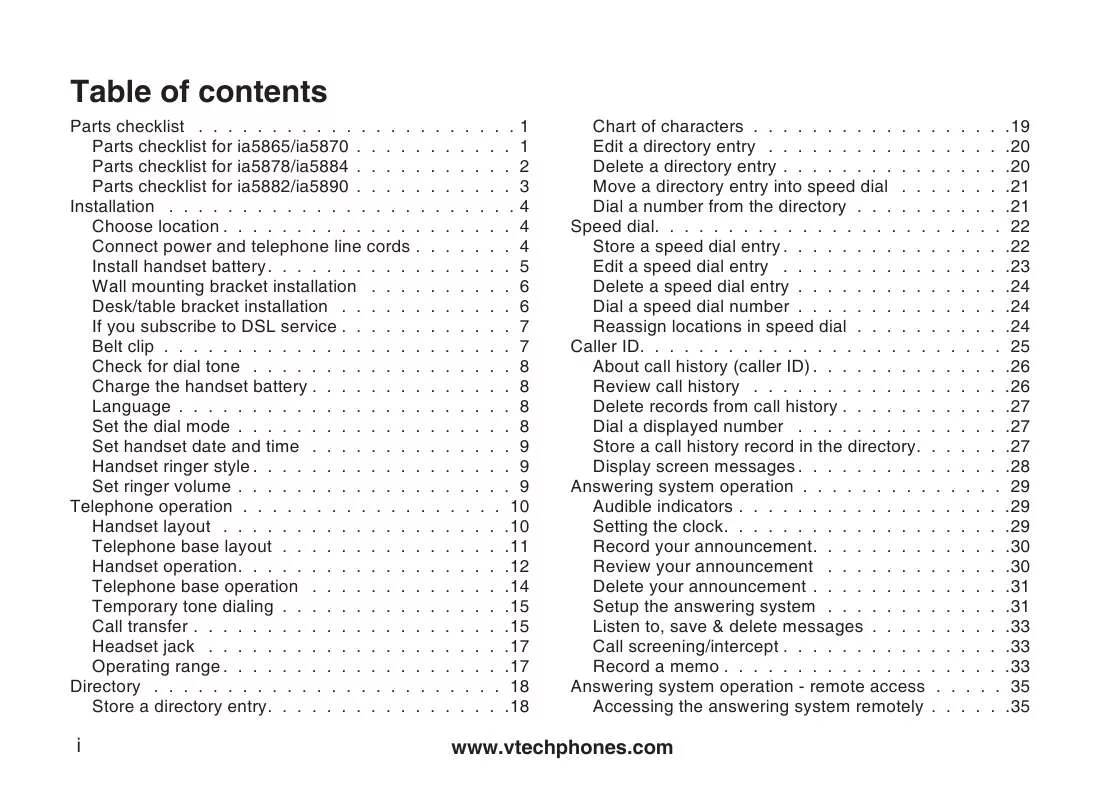
 VTECH IA5878 ERRATA SHEET (592 ko)
VTECH IA5878 ERRATA SHEET (592 ko)
 VTECH IA5878 QUICK START GUIDE (548 ko)
VTECH IA5878 QUICK START GUIDE (548 ko)
