User manual WACOM GRAPHIRE2 MAC
Lastmanuals offers a socially driven service of sharing, storing and searching manuals related to use of hardware and software : user guide, owner's manual, quick start guide, technical datasheets... DON'T FORGET : ALWAYS READ THE USER GUIDE BEFORE BUYING !!!
If this document matches the user guide, instructions manual or user manual, feature sets, schematics you are looking for, download it now. Lastmanuals provides you a fast and easy access to the user manual WACOM GRAPHIRE2. We hope that this WACOM GRAPHIRE2 user guide will be useful to you.
Lastmanuals help download the user guide WACOM GRAPHIRE2.
You may also download the following manuals related to this product:
Manual abstract: user guide WACOM GRAPHIRE2MAC
Detailed instructions for use are in the User's Guide.
[. . . ] USER'S MANUAL FOR MACINTOSH
Navigation
®
Contents
Index
Wacom GraphireTM 2 User's Manual for Macintosh®, February 20, 2001 English V3. 0 for Macintosh Copyright © Wacom Company, Limited, 2001 All rights reserved. No part of this manual may be reproduced except for your express personal use. Wacom reserves the right to revise this publication without obligation to provide notification of such changes. Wacom does its best to provide current and accurate information in this manual. [. . . ] When a second application is added to the APPLICATION LIST, the ALL APPLICATIONS icon changes to ALL OTHER APPS, and a new icon is displayed for the new application settings. If you select the ALL OTHER APPS icon and make changes to the tab settings, your changes will apply to all applications except the specific one(s) you have added to the list. If you select the icon for a specific application and make changes to the tab settings, your changes will apply to only that application. When ALL APPLICATIONS or ALL OTHER APPS is selected in the APPLICATION LIST, the TOOL LIST displays icons for the Graphire2 Pen and Cordless Mouse. When an icon for a specific application is selected from the APPLICATION LIST, the TOOL LIST only displays the Graphire2 tools that you have added for the selected application. When you create an application-specific setting, you are, in a sense, creating a separate TOOL LIST for the application.
Contents Index
CUSTOMIZING Page 65
CREATING AN APPLICATION-SPECIFIC SETTING
To create an application-specific setting, click on the ADD APPLICATION TO LIST. . . button or select APPLICATIONS FOR CUSTOM SETTINGS. . . The ADD APPLICATION FOR CUSTOM SETTINGS dialog box appears.
Select an application to add to the APPLICATION LIST. Only applications that are currently running and that have not previously been added to the APPLICATION LIST are displayed.
BROWSE to select the executable file of any application installed on your computer. Displays the name of the selected application.
If you have more than one tablet, select the tablet(s) for which to add applicationspecific settings.
Click OK to continue.
Note: First customize settings for one application. When you feel comfortable using application-specific settings, you can create more application-specific settings.
Contents Index
CUSTOMIZING Page 66
If you have used both the Graphire2 Pen and Cordless Mouse on the tablet, the ADD TOOL TO APPLICATION dialog box is displayed. Choose one or both tools to add to the TOOL LIST for this application. By default, the tool in your hand is selected. Click OK to confirm your selection.
Lists the tools that can be customized. Note: If a tool is not selected it will continue to work with the settings specified for ALL OTHER APPS.
After you have added an application, its icon appears in the APPLICATION LIST. When you select the application icon, the TOOL LIST displays only the tool(s) that have application-specific settings for the application. If a tool does not appear in the TOOL LIST for the application, it will use the settings for ALL OTHER APPS. In the TOOL LIST you can select a tool and then use the tabs to change the tool settings.
Contents Index
CUSTOMIZING Page 67
ADDING A TOOL TO AN APPLICATION'S TOOL LIST
To add a tool to an application's TOOL LIST, click on the ADD TOOL TO LIST. . . The ADD TOOL TO CUSTOMIZE dialog box appears. Choose the application and tool to create settings for. The dialog box will close, and the tool will appear in the TOOL LIST for the chosen application.
If you have more than one tablet, select the tablet(s) for which to add application-specific settings.
First select ADD EXISTING TOOL TO
APPLICATION.
Choose an application. Only applications that have been added to the APPLICATION LIST are displayed. [. . . ] A method for positioning the screen cursor. When you place a Graphire2 tool on the tablet, you can navigate the screen cursor like a mouse. This is known as relative positioning, and is the default setting for the Graphire2 Cordless Mouse. See also Pen Mode.
Contents Index
GLOSSARY Page 109
Nib. [. . . ]
DISCLAIMER TO DOWNLOAD THE USER GUIDE WACOM GRAPHIRE2 Lastmanuals offers a socially driven service of sharing, storing and searching manuals related to use of hardware and software : user guide, owner's manual, quick start guide, technical datasheets...manual WACOM GRAPHIRE2

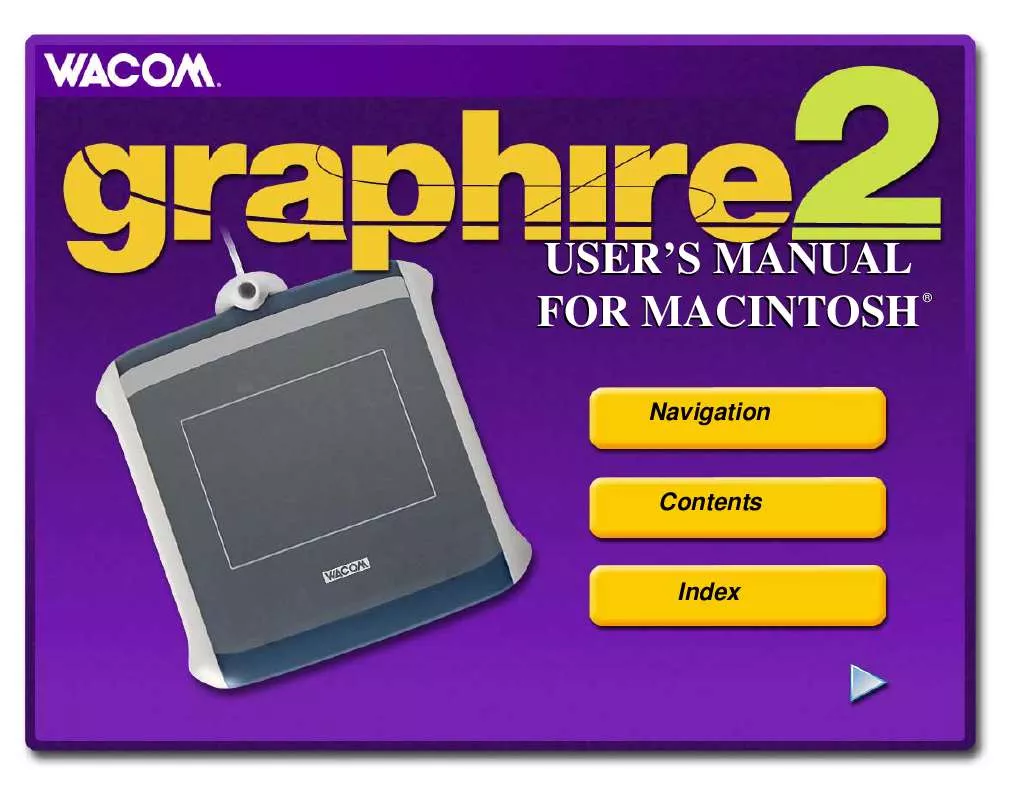
 WACOM GRAPHIRE2 WINDOWS (2196 ko)
WACOM GRAPHIRE2 WINDOWS (2196 ko)
